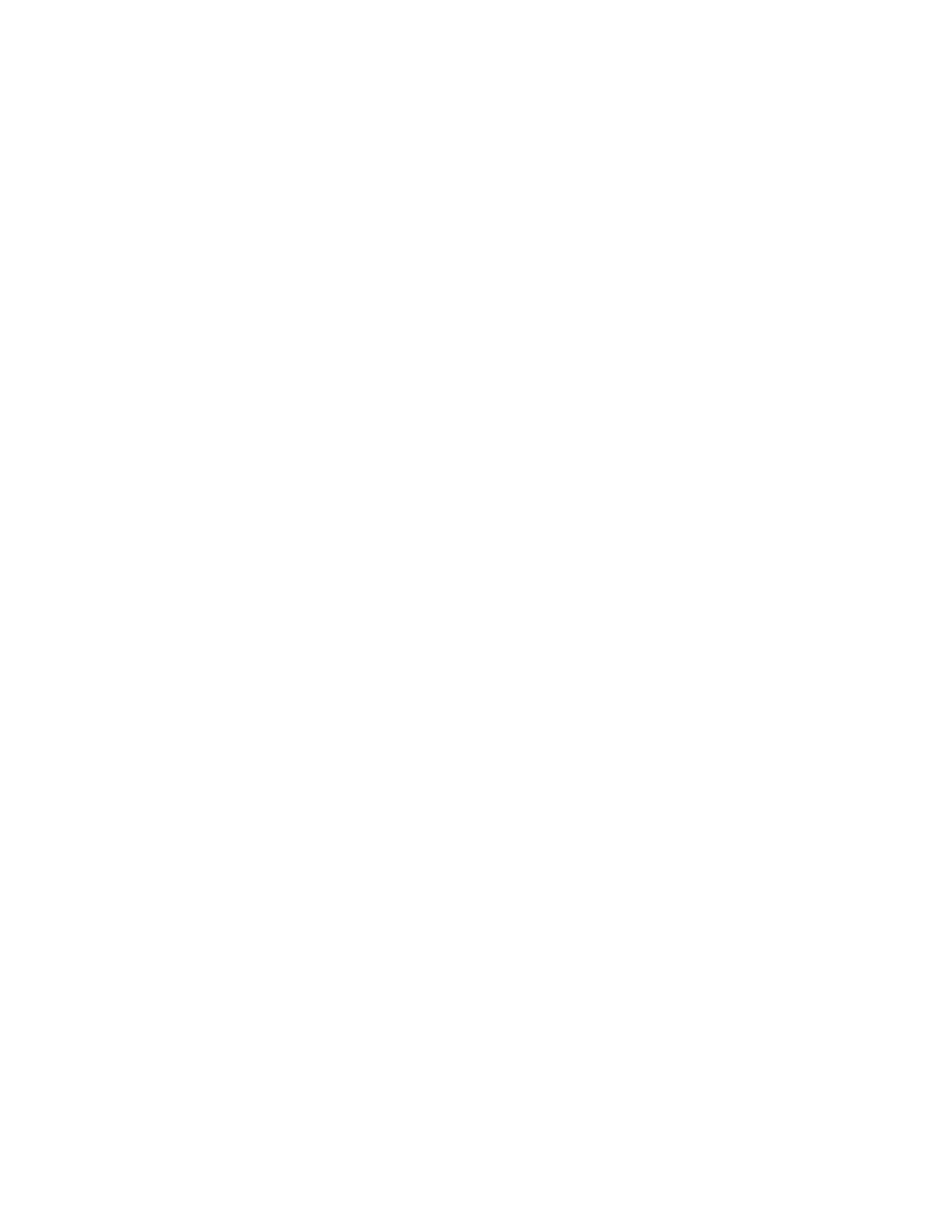APPENDIX E
Installing ERX System Software
If the network host is listed, go to step 8. Otherwise, proceed with step 6.
6Add an entry to the Static Host Table so that the ERX system can access the network host. The host command allows you to specify the network host name and IP address.
host1#configure
Configuring from terminal or file [terminal]?
Enter configuration commands, one per line. End with CNTL/Z.
host1(config)#host hostName ipAddress ftp loginname password
7Press
8Use the ping command to determine whether the ERX system can now reach the network host.
host1#ping hostname
If the ERX system cannot reach the network host, verify that you performed the previous steps in this procedure correctly and that the network host is operational.
Task 5: Mount the CD on the Network Host
The way you mount the CD on the network host depends on the type of network host you use, the operating system, and the way your network is configured. To find out how to mount a CD on the network host, review the manual for the operating system, or check with your network administrator.
Task 6: Copy the Software Release File
To copy the software release file to the ERX system, use the copy command.
Note: The destination file must have a .rel extension.
For example:
host1#copy
The software release will be copied from the network host to the ERX system. This process can take several minutes.