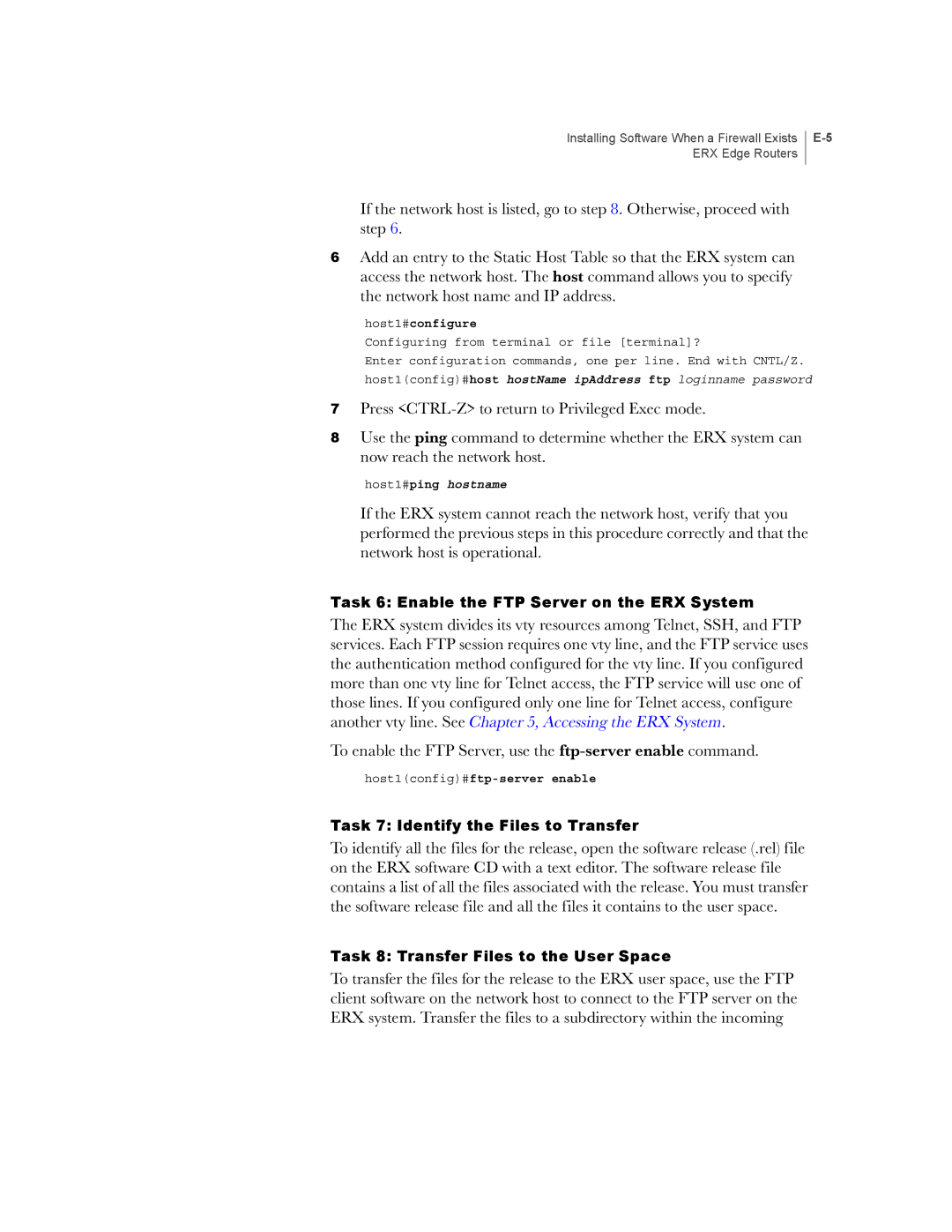Installing Software When a Firewall Exists ERX Edge Routers
If the network host is listed, go to step 8. Otherwise, proceed with step 6.
6Add an entry to the Static Host Table so that the ERX system can access the network host. The host command allows you to specify the network host name and IP address.
host1#configure
Configuring from terminal or file [terminal]?
Enter configuration commands, one per line. End with CNTL/Z.
host1(config)#host hostName ipAddress ftp loginname password
7Press
8Use the ping command to determine whether the ERX system can now reach the network host.
host1#ping hostname
If the ERX system cannot reach the network host, verify that you performed the previous steps in this procedure correctly and that the network host is operational.
Task 6: Enable the FTP Server on the ERX System
The ERX system divides its vty resources among Telnet, SSH, and FTP services. Each FTP session requires one vty line, and the FTP service uses the authentication method configured for the vty line. If you configured more than one vty line for Telnet access, the FTP service will use one of those lines. If you configured only one line for Telnet access, configure another vty line. See Chapter 5, Accessing the ERX System.
To enable the FTP Server, use the
Task 7: Identify the Files to Transfer
To identify all the files for the release, open the software release (.rel) file on the ERX software CD with a text editor. The software release file contains a list of all the files associated with the release. You must transfer the software release file and all the files it contains to the user space.
Task 8: Transfer Files to the User Space
To transfer the files for the release to the ERX user space, use the FTP client software on the network host to connect to the FTP server on the ERX system. Transfer the files to a subdirectory within the incoming