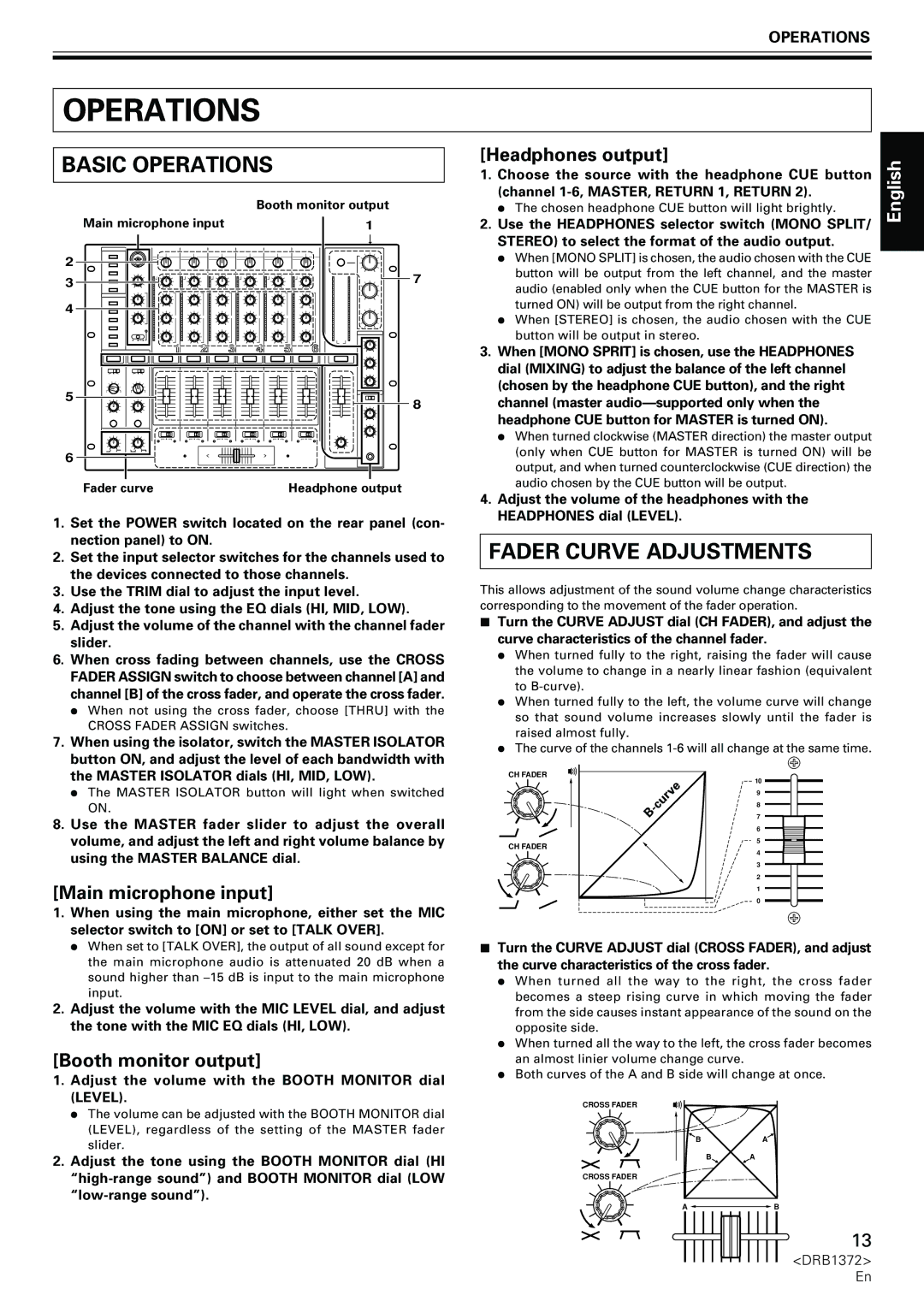DJM-1000
Operating Environment
K015 En
Contents
Features
Confirm Accessories
Cleaning the Unit
Installing the DJM-1000 in an EIA rack
Location
Condensation
Connections
Before Using Connections
Connection Panel
Connecting to the Input Connectors
Power Cord Connection
Midi Connectors
Connecting to the Effector and Output Connectors
Headphones
Connecting MICROPHONES, Headphones
Digital Link Connections
Main microphone
Part Names and Functions
Before Using Part Names and Functions
Curve Adjust Cross Fader
Curve Adjust CH Fader
Headphones Level
Headphones Mono SPLIT/STEREO
Return input level adjust dials Level
Send channel selector switches
Effector Link buttons 1, 2 EFX 1, 2/Indicator E 1
SEND/RETURN buttons/indicators on
Operations
Fader Curve Adjustments
Basic Operations
Fader Start Function
Using External Effectors
Cross fader start play & back cue play
Starting playback with channel fader
EFX
Digital Link Function
CDJ Mixer
AV Mixer
Other Troubleshooting
Troubleshooting
Symptom Possible Cause Countermeasure
Meaning Countermeasure
Other Specifications
Specifications
Milieu de fonctionnement
K015 Fr
Caractéristiques
Vérification DES Accessoires
Table DES Matières
Installation du DJM-1000 dans une baie EIA
Emplacement
Avertissements Concernant L’USAGE
Nettoyer l’appareil
Avant L’UTILISATION Connexions
Panneau DE Connexion
Branchement DES Connecteurs D’ENTRÉE
Branchement DU Cordon D’ALIMENTATION
Connecteurs Midi
Branchement DES Connecteurs D’EFFECTEUR ET DE Sortie
Branchements À Liaison Numérique
Branchement DE MICROPHONE, Casque D’ÉCOUTE
Avant L’UTILISATION Noms ET Fonctions DES Organes
Noms ET Fonctions DES Organes
Level
Cross Fader Assign
Booth Monitor LOW
Booth Monitor HI
Mono SPLIT/STEREO
Bagues de réglage de niveau d’entrée Return Level
41. Sélecteurs de canal Send
Boutons/voyants SEND/RETURN on
Boutons Sound Link 1, 2 Sound 1, 2/voyant S1
Démarches DE Base
Utilisation
Sortie de casque d’écoute
Entrée de microphone principal
Lancement de la lecture par le fader de canal
Fonction DE Départ EN Fondu
Lancement de la lecture par fader croisé
Réglez le bouton SEND/RETURN sur on
CDJ Mixeur
Fonction DE Liaison Numérique
Mixeur AV
Divers Dépannage
Dépannage
Problème Cause possible Correction proposée
Voyants Attention Signification Correction
Divers Fiche Technique
Fiche Technique
Betriebsumgebung
Wichtig
Inhaltsverzeichnis
Merkmale
Anschlüsse
Vorsichtshinweise ZUR Handhabung
Anschlussfeld
VOR Inbetriebnahme Anschlüsse
Anschlüsse AN DEN Eingangsbuchsen
Anschliessen DES Netzkabels
MIDI-ANSCHLUSS
Anschlüsse AN DEN EFFEKTGERÄT- UND Ausgangsbuchsen
Kopfhörer
Anschliessen VON Mikrofonen UND Kopfhörer
Hauptmikrofon Nebenmikrofon
Nebenmikrofon
Mikrofon-Entzerrungsregler für Höhen EQ HI
Mikrofon-Pegelregler MIC Level
Mikrofon-Entzerrungsregler für Tiefen EQ LOW
Mikrofonfunktions-Anzeige
Kanal-Entzerrungsregler für Höhen EQ HI
Eingangspegelregler Kanal 1 bis 6 Trim
Kanal-Entzerrungsregler für Mitten EQ MID
Kanal-Entzerrungsregler für Tiefen EQ LOW
Master Isolator on
Master Level L, R
Ausgabekanal-Wahlschalter Send
Eingangspegelregler für Rückleitungssignal
Return Level
Kopfhörerausgang
Bedienungsverfahren
Hauptmikrofon-Eingang
Kabinen-Monitorausgang
Verwendung VON Externen Effektgeräten
FADER-STARTFUNKTION
Wiedergabestart und Cue-Rücklauf über Kreuz-Faderhebel
Starten der Wiedergabe über Kanal-Faderhebel
CDJ
DIGITALVERKNÜPFUNGS-FUNKTION
Sonstiges Fehlerbeseitigung
Fehlerbeseitigung
Störung Mögliche Ursache Abhilfemaßnahme
Warnanzeigen Bedeutung Abhilfemaßnahme
Sonstiges Technische Daten
Technische Daten
Condizioni ambientali di funzionamento
Importante
Caratteristiche
Accessori in Dotazione
Indice
Avvertenze PER L’USO
Installazione del DJM-1000 in uno scaffale a norme EIA
Posizionamento
Condensa
Pannello DEL Collegamenti
Collegamenti
Prima DELL’USO Collegamenti
Collegamenti AI Connettori DI Ingresso
Collegamento DEL Cavo DI Alimentazione
Connettori Midi
Collegamento AI Connettori DI Unità Effetti E DI Uscita
Cuffie
Collegamento DI Microfoni E Cuffie
Microfono secondario
Microfono principale
Nome Delle Varie Parti E Loro Funzione
Indicatore della funzione del microfono
Prima DELL’USO Nome Delle Varie Parti E Loro Funzione
Manopola di regolazione MIC Level
Pulsante/indicatori CUE della cuffia
Indicatori di livello dei canali
Interruttori/indicatori Cross Fader Assign
Indicatore a di assegnazione della dissolvenza Incrociata a
Headphones Mixing
Pulsanti funzione Sound Link 1, 2 Sound Indicatori Sound S1
Pulsanti/indicatori SEND/RETURN on
Selettori di canale Send
Manopole di regolazione del livello di ingresso
Operazioni DI Base
Operazioni
Regolazione Delle Curve DI Dissolvenza
USO DI Unità Effetti Esterne
Funzione DI Inizio Della Dissolvenza Incrociata
Inizio della riproduzione con la dissolvenza incrociata
Inizio della riproduzione con la dissolvenza di canali
Mixer AV
Funzione DI Collegamento Digitale
Altri Dati Diagnostica
Diagnostica
Problema Causa possibile Rimedio
Indicatori Avvertenza Significato Rimedio
Altri Dati Caratteristiche Tecniche
Caratteristiche Tecniche
Gebruiksomgeving
Belangrijk
Kenmerken Inhoudsopgave
Controleer DE Accessoires
Waarschuwingen I.V.M. HET Gebruik
Installatieplek
Opstelling van de DJM-1000 in een EIA-rek
Condensatie
Voor Gebruik Aansluitingen
Aansluiten VAN Apparatuur OP DE Ingangsaansluitingen
Aansluiten VAN HET Netsnoer
MIDI-AANSLUITINGEN
Digitale LINK-AANSLUITINGEN
Aansluiten VAN Microfoons EN Hoofdtelefoons
Hoofdtelefoon
Hoofdmicrofoon
Voor Gebruik Benaming EN Functie VAN DE Bedieningsorganen
Hoofdtelefoon CUE toets/indicators
Kanaalniveau-indicators
Fader-bedieningsgedeelte Curve Adjust CH Fader regelaar
Curve Adjust Cross Fader regelaar
Master Isolator MID
Master Isolator HI
Master Isolator LOW
SEND/RETURN toetsen/indicators on
Effector Link toetsen 1, 2 EFX 1, 2/ indicator E 1
Linkfunctie ON/OFF gedeelte Visual Link toets/indicator
Sound Link toetsen 1, 2 Sound 1, 2/ indicator S1
Basisbediening
Bediening
Instellen VAN DE Fadercurve
Gebruik VAN Externe Effectors
Faderstartfunctie
Kruisfader-start weergave & terug-naar- cue weergave
Starten met afspelen met behulp van de kanaalfader
Digitale Linkfunctie
Zelf Storingen Verhelpen
Waarschuwing indicators Betekenis Maatregel
Overig Zelf Storingen Verhelpen
Storing Mogelijke oorzaak Maatregel
Overig Technische Gegevens
Technische Gegevens
Algemene specificaties
Audiogedeelte
Atención
Entorno de funcionamiento
Índice
Características
Confirmación DE LOS Accesorios
Situación
Precauciones Para LA Manipulación
Instalación de la DJM-1000 en un bastidor
Condensación
Panel DE Conexiones
Conexiones
Antes DE LA Utilización Conexiones
Conexión a LOS Conectores DE Entrada
Conexión DEL Cable DE Alimentación
Conectores Midi
Conexión a UN Generador DE Efectos Y Conectores DE Salida
Conexiones DE Enlace Digital
Conexión DE Micrófonos Y Auriculares
Antes DE LA Utilización Nomenclatura Y Funciones
Nomenclatura Y Funciones
Mando de ajuste del nivel del micrófono MIC
Indicador de función del micrófono
Botón/indicadores de activación de auriculares CUE
Indicadores del nivel del canal
Mando de fundido cruzado de ajuste de la curva
Indicador de asignación de fundido cruzado a a
Return
Botones/indicadores de envío/retorno SEND/ RETURN, on
Selectores de canal de envío Send
Operaciones Básicas
Operaciones
Salida de auriculares
Entrada de micrófono principal
Función DE Inicio CON Fundido
Ajuste el volumen de Return con el mando Return Level
Empleo DE Generadores DE Efectos Externos
Active on el botón SEND/RETURN
Función DE Enlace Digital
Otros Solución DE Problemas
Solución DE Problemas
Síntoma Causa posible Contramedida
Indicadores de precaución Significado Contramedida
Otros Especificaciones
Especificaciones
TSZRW/04L00000 Printed Imprimé au DRB1372-A