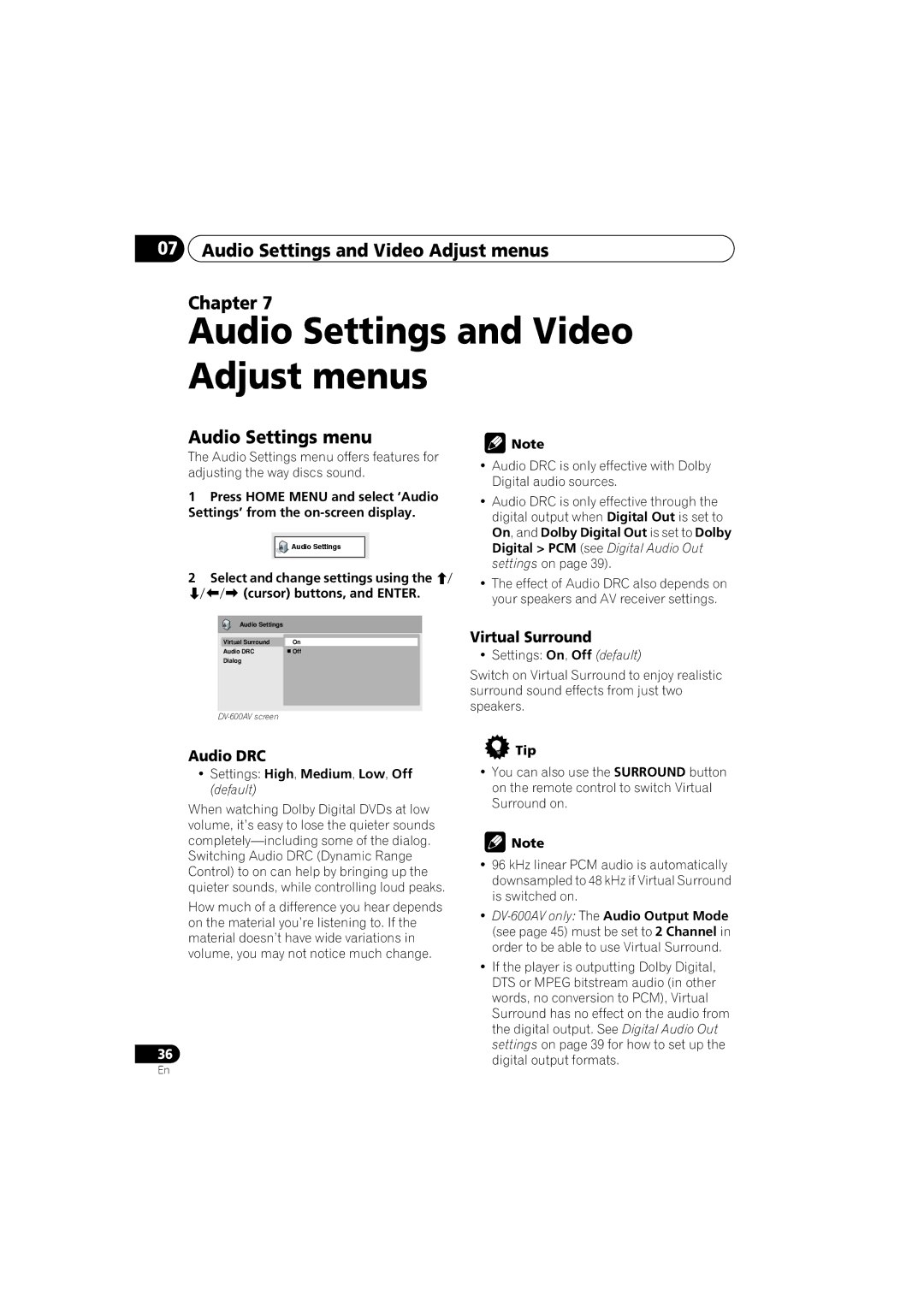DV-600AV-S DV-600AV-K DV-400V-S DV-400V-K
DVD Player Lettore per DVD
Operating Environment
POWER-CORD Caution
Ventilation Caution
Contents
Features
Before you start
Before you start Chapter
Before you start
What’s in the box
Putting the batteries in the remote
24-bit/192 kHz compatible DAC
Hints on installation
Disc/content format playback compatibility
CD-R/-RW compatibility
DVD+R/DVD+RW compatibility
DVD-R/-RW compatibility
Compressed audio compatibility
WMA Windows Media Audio compatibility
About DivX video
DivX video compatibility
About WMV
Jpeg file compatibility
PC-created disc compatibility
Connections
Connections Chapter
Easy connections
To audio/video inputs
Connections Connecting using a Scart AV cable
Connecting using the S-video output
DV-600AV only
Connections Connecting using the component video output
To Interlace
STANDBY/ON
Connections Connecting to an AV receiver
Connecting the multichannel analog outputs
Tip
Connecting using Hdmi
Connecting the digital output
Connections
About Hdmi
To 576P/480P
Controls and displays
Controls and displays Chapter
Front panel
Controls and displays Remote control
Using the remote control
Switching on
Using the on-screen displays
Getting started
Getting started Chapter
Getting started Setting up the player for your
Setting the language of this player’s on-screen displays
Getting started Playing discs
Press OPEN/CLOSE to open the disc tray Load a disc
Press play to start playback
Getting started
Basic playback controls
Resume and Last Memory
Button What it does
DVD-Video and DivX disc menus
TOP Menu
Enter
Return
Why won’t the disc I loaded play?
Video CD/Super VCD PBC menus
Disc may have been illegally copied
Playing discs
Playing discs Chapter
Scanning discs
Playing in slow motion
Playing discs Viewing a Jpeg slideshow
Select a view option
Select the thumbnail image for what you want to play
Use the cursor buttons Enter to navigate
Using repeat play
Looping a section of a disc
To resume normal playback, select ‘Off’ from the menu
Select a repeat play option
Using random play
Creating a program list
Select a random play option
Other functions available from the program menu
Repeat to build up a program List
Clear
To play the program list, press play
Switching subtitles
Select a search mode
Playing discs Searching a disc
Press Subtitle repeatedly to select a subtitle option
Playing discs Switching audio language/ channels
Zooming the screen
Use the cursor buttons to change the zoomed area
Playing discs Switching camera angles
During playback, press Angle to switch angle
Displaying disc information
Using the USB interface
USB playback
USB playback Chapter
Audio Settings and Video Adjust menus
Audio Settings and Video Adjust menus Chapter
Audio Settings menu
Audio DRC
Audio Settings and Video Adjust menus
Video Adjust menu
Make settings using Cursor buttons, and Enter
Equalizer
Initial Settings menu
Initial Settings menu Chapter
Using the Initial Settings menu
Initial Settings menu Digital Audio Out settings
Setting Option What it means
DTS
Mpeg PCM
Initial Settings menu Video Output settings
Setting
Option What it means
Initial Settings menu Language settings
Display settings
Initial Settings menu Options settings
Registering a new password
Parental Lock
Stereo
Initial Settings menu
Changing your password
Setting/changing the Parental Lock
Setting/changing the Country/Area code
About DivX VOD content
Playing DivX VOD content
Displaying your DivX VOD registration code
Select ‘Display’
Initial Settings menu Speakers settings
Audio Output Mode
About the audio output settings
DTS CD
Initial Settings menu About the Hdmi audio output settings
DV-600AV
Sacd
Speaker Distance
Use
Speaker distance for the highlighted
Speaker Use Cursor up/down to Change the distance
Speaker Installation
Default settings L/R Large C Large SL SR LargeSW On
To change the current setting
Use the cursor up/down buttons to select a speaker
Additional information
Additional information Chapter
Taking care of your player and discs
Additional information
Screen sizes and disc formats
Additional information Setting the TV system
Resetting the player
DVD-Video regions
Troubleshooting
Problem
Select ‘Other Language’
Disc won’t play or is automatically ejected after loading
Problem Remedy
Cannot output 192kHz or
Super VCD disc is not
Output properly
Can’t hear effect
Hdmi troubleshooting
Hdmi
USB troubleshooting
Additional information Glossary
DivX
WMA
Additional information Language code list
Country/Area code list
Country/Area, Country/Area code, Country/Area code letter
Additional information Specifications
AV Connector 21-pin connector assignment
Accessories
Attenzione
Condizioni ambientali di funzionamento
Avvertimento Riguardante IL Filo DI Alimentazione
Avvertenza PER LA Ventilazione
Indice
Prima di iniziare
Prima di iniziare Capitolo
Caratteristiche
AAC
Prima di iniziare
Contenuto della confezione
Inserimento delle batterie nel telecomando
Suggerimenti per l’installazione
Compatibilità con dischi CD-R/-RW
Compatibilità DVD+R/DVD+RW
Compatibilità con DVD-R/-RW
Compatibilità con audio compresso
Il formato MPEG-4 AAC
Compatibilità con file WMA Windows Media Audio
Informazioni sul formato video DivX
Compatibilità video DivX
Il formato WMV
Compatibilità con file Jpeg
Compatibilità con dischi creati con personal computer
Collegamenti
Collegamenti Capitolo
Collegamenti facili
Agli ingressi audio/video
Collegamenti Collegamento tramite cavo AV Scart
Collegamento con l’uscita S- Video
Solo DV-600AV
Collegamenti Collegamento con l’uscita video Component
Collegamenti facili a pagina 11, quindi
Collegamenti Collegamento a un ricevitore
Collegamento delle uscite analogiche multicanale
Suggerimento
Subwoofer
Collegamenti
Collegamento con Hdmi
Collegamento di un’uscita digitale
Informazioni su Hdmi
Controlli e display
Controlli e display Capitolo
Pannello anteriore
Controlli e display Telecomando
Utilizzo del telecomando
STANDBY/ON pagina
Pulsanti numerici pagina
Come iniziare
Come iniziare Capitolo
Accensione
Utilizzo dei display su schermo
Come iniziare
Impostazione della lingua delle schermate visualizzate
Come iniziare Riproduzione di dischi
Premere riproduzione per avviare la riproduzione
Controlli di riproduzione fondamentali
Funzioni di ripresa della riproduzione e di ultima memoria
Pulsante a cosa serve
Entro il gruppo attuale
Menu dei DVD-Video e dei dischi DivX
Menu o TOP Menu
Menu PBC di Video CD/Super VCD
Perché il disco caricato non viene riprodotto?
Non appare nessuna immagine dall’uscita Hdmi
Riproduzione di dischi
Riproduzione di dischi Capitolo
Scansione dei dischi
Riproduzione al rallentatore
Visione di uno slideshow Jpeg
Scegliere un’opzione di visualizzazione
Scegliere l’anteprima del materiale che si vuole riprodurre
Per la navigazione, utilizzare i pulsanti Del cursore Enter
Ripetizione ripetuta di una sezione di un disco
Utilizzo della riproduzione ripetuta
Lista programmi a pagina
Utilizzo della riproduzione casuale
Selezionare un’opzione di riproduzione casuale
Pulsante Cosa serve
Riproduzione di dischi Creazione di una lista programmi
Altre funzioni disponibili dal menu di programmazione
Ripetere il passaggio 3 per creare una lista programmi
Per riprodurre la lista programmi, premere riproduzione
Riproduzione di dischi Ricerche sul disco
Cambio di sottotitoli
Premere Enter per avviare la riproduzione
Riproduzione di dischi Cambio della lingua/canale audio
Zoom su schermo
Riproduzione di dischi Cambio dell’angolo di visuale
Visualizzazione delle informazioni del disco
Riproduzione via porta USB
Riproduzione via porta USB Capitolo
Uso di uninterfaccia USB
Spegnere questo lettore e rimuovere il Dispositivo USB
Menu delle impostazioni audio Audio Settings
Scegliere e cambiare impostazione con Pulsanti
Menu delle impostazioni video Video Adjust
Premere Home Menu e scegliere ‘Video Adjust’ dallo schermo
Menu delle impostazioni iniziali Initial Settings
Menu delle impostazioni iniziali Initial Settings Capitolo
Utilizzo del menu Initial Settings
Impostazione Opzioni Cosa significa
KHz PCM Out 96kHz 48 kHz
96 kHz
Menu delle impostazioni iniziali Initial Settings
Dimensioni dello Wide
Impostazioni Video Output
TV Screen Letter Box
Notare che non c’è nessun segnale di uscita dai jack del
Impostazioni Display
Lingue come indicato
Registrazione di una nuova password
Scegliere ‘Options’, quindi ‘Password’
Premere Enter per memorizzare la password
Modifica della password
Impostazione/modifica del livello Parental Lock
Informazioni sul contenuto DivX
Visualizzazione del codice di registrazione DivX VOD
Riproduzione di contenuto DivX
Scegliere ‘Display’
Impostazione predefinita 2 Channel
Le impostazioni di uscita audio
PCM convert. *2
Quello Lpcm 2CH
Lpcm 2 CH
Specifiche dei componenti Componente
Usare i pulsanti
Basso per scegliere un diffusore
Premere
Large SL/SR LargeSW On
Cambiare il diffusore scelto
Informazioni aggiuntive
Informazioni aggiuntive Capitolo
Manutenzione del lettore e dei dischi
Dimensioni dello schermo e formati dei dischi
Informazioni aggiuntive
Informazioni aggiuntive Impostazione del sistema di colore
Reinizializzazione del lettore
Regioni dei DVD-Video
Diagnostica
Problema Rimedio
ProblemaRimedio
’audio analogico è
Assente
Differenze considerevoli
Laudio multicanale non
Risoluzione dei problemi con Hdmi
Problema
Correttamente.sonora
Non è udibile
Non viene emesso alcun
Segnale video Hdmi
Audio multicanale Hdmi
Suono dalla presa Audio
Diagnostica USB
Glossario
CD Sacd
Informazioni aggiuntive Lista di codici delle lingue
Lista codici paesi/aree
Lingua sigla, codice della lingua
Paese/Area, codice Paese/Area, lettera codice Paese/Area
Informazioni aggiuntive Dati tecnici
Connettore AV assegnazione dei 21 piedini
Accessori
Pioneer Electronics USA INC
Pioneer Electronics of CANADA, INC
Pioneer Europe NV
Pioneer Electronics DE Mexico S.A. DE C.V

![]() Audio Settings
Audio Settings![]() Note
Note Tip
Tip![]() Note
Note