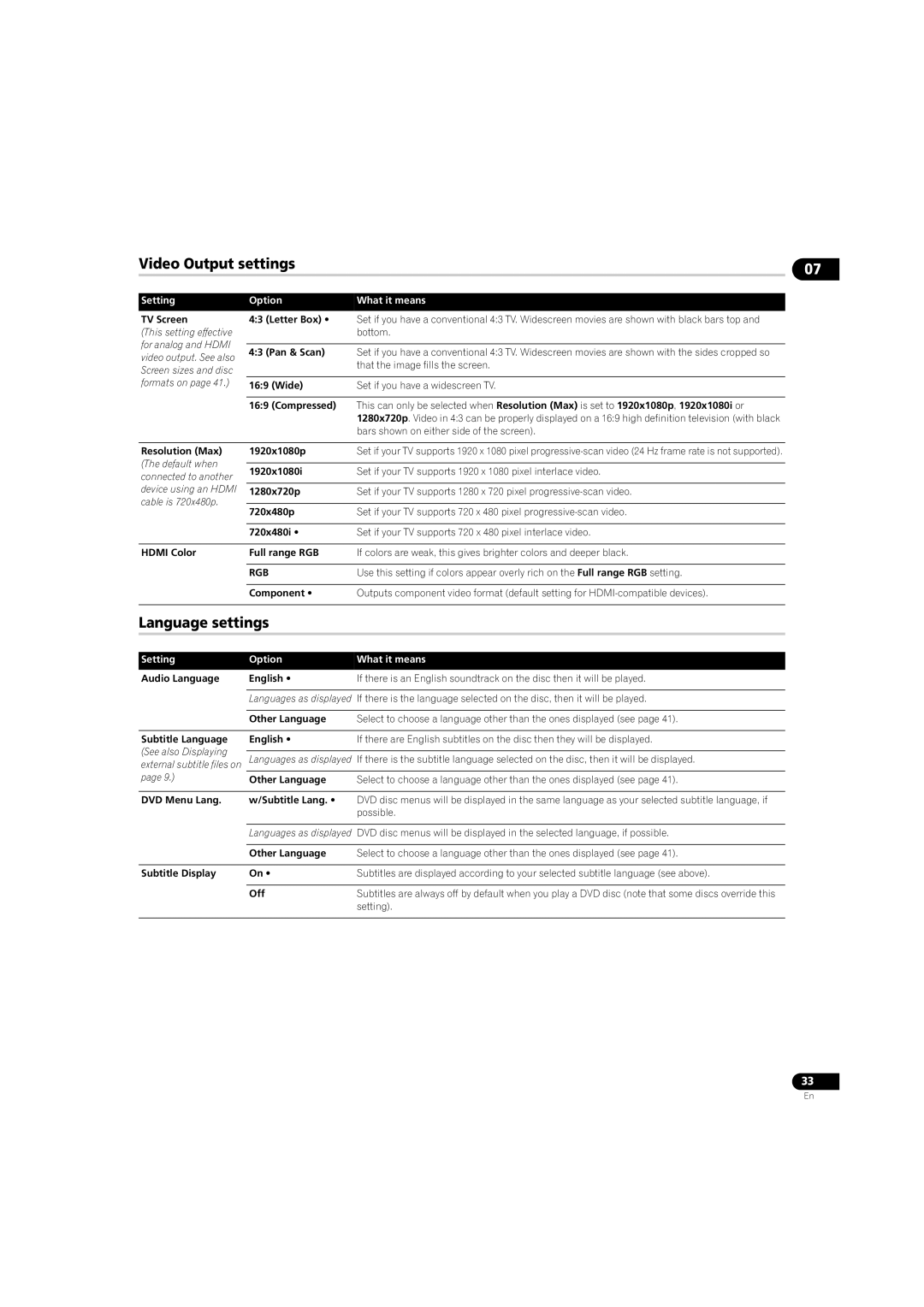Video Output settings | 07 |
|
Setting
TV Screen
(This setting effective for analog and HDMI video output. See also Screen sizes and disc formats on page 41.)
Option | What it means |
4:3 (Letter Box) • Set if you have a conventional 4:3 TV. Widescreen movies are shown with black bars top and bottom.
4:3 (Pan & Scan) Set if you have a conventional 4:3 TV. Widescreen movies are shown with the sides cropped so that the image fills the screen.
16:9 (Wide) | Set if you have a widescreen TV. |
16:9 (Compressed) This can only be selected when Resolution (Max) is set to 1920x1080p, 1920x1080i or 1280x720p. Video in 4:3 can be properly displayed on a 16:9 high definition television (with black bars shown on either side of the screen).
Resolution (Max) | 1920x1080p | Set if your TV supports 1920 x 1080 pixel | |
(The default when |
|
| |
1920x1080i | Set if your TV supports 1920 x 1080 pixel interlace video. | ||
connected to another | |||
|
| ||
device using an HDMI | 1280x720p | Set if your TV supports 1280 x 720 pixel | |
cable is 720x480p. |
|
| |
720x480p | Set if your TV supports 720 x 480 pixel | ||
| |||
|
|
| |
| 720x480i • | Set if your TV supports 720 x 480 pixel interlace video. | |
|
|
| |
HDMI Color | Full range RGB | If colors are weak, this gives brighter colors and deeper black. | |
|
|
| |
| RGB | Use this setting if colors appear overly rich on the Full range RGB setting. | |
|
|
| |
| Component • | Outputs component video format (default setting for | |
|
| ||
Language settings |
| ||
|
|
| |
Setting | Option | What it means | |
|
|
| |
Audio Language | English • | If there is an English soundtrack on the disc then it will be played. | |
|
|
| |
| Languages as displayed | If there is the language selected on the disc, then it will be played. | |
|
|
| |
| Other Language | Select to choose a language other than the ones displayed (see page 41). | |
|
|
| |
Subtitle Language | English • | If there are English subtitles on the disc then they will be displayed. | |
(See also Displaying |
|
| |
Languages as displayed | If there is the subtitle language selected on the disc, then it will be displayed. | ||
external subtitle files on | |||
page 9.) | Other Language | Select to choose a language other than the ones displayed (see page 41). | |
|
|
| |
DVD Menu Lang. | w/Subtitle Lang. • | DVD disc menus will be displayed in the same language as your selected subtitle language, if | |
|
| possible. | |
|
|
| |
| Languages as displayed | DVD disc menus will be displayed in the selected language, if possible. | |
|
|
| |
| Other Language | Select to choose a language other than the ones displayed (see page 41). | |
|
|
| |
Subtitle Display | On • | Subtitles are displayed according to your selected subtitle language (see above). | |
|
|
| |
| Off | Subtitles are always off by default when you play a DVD disc (note that some discs override this | |
|
| setting). | |
|
|
| |
33
En