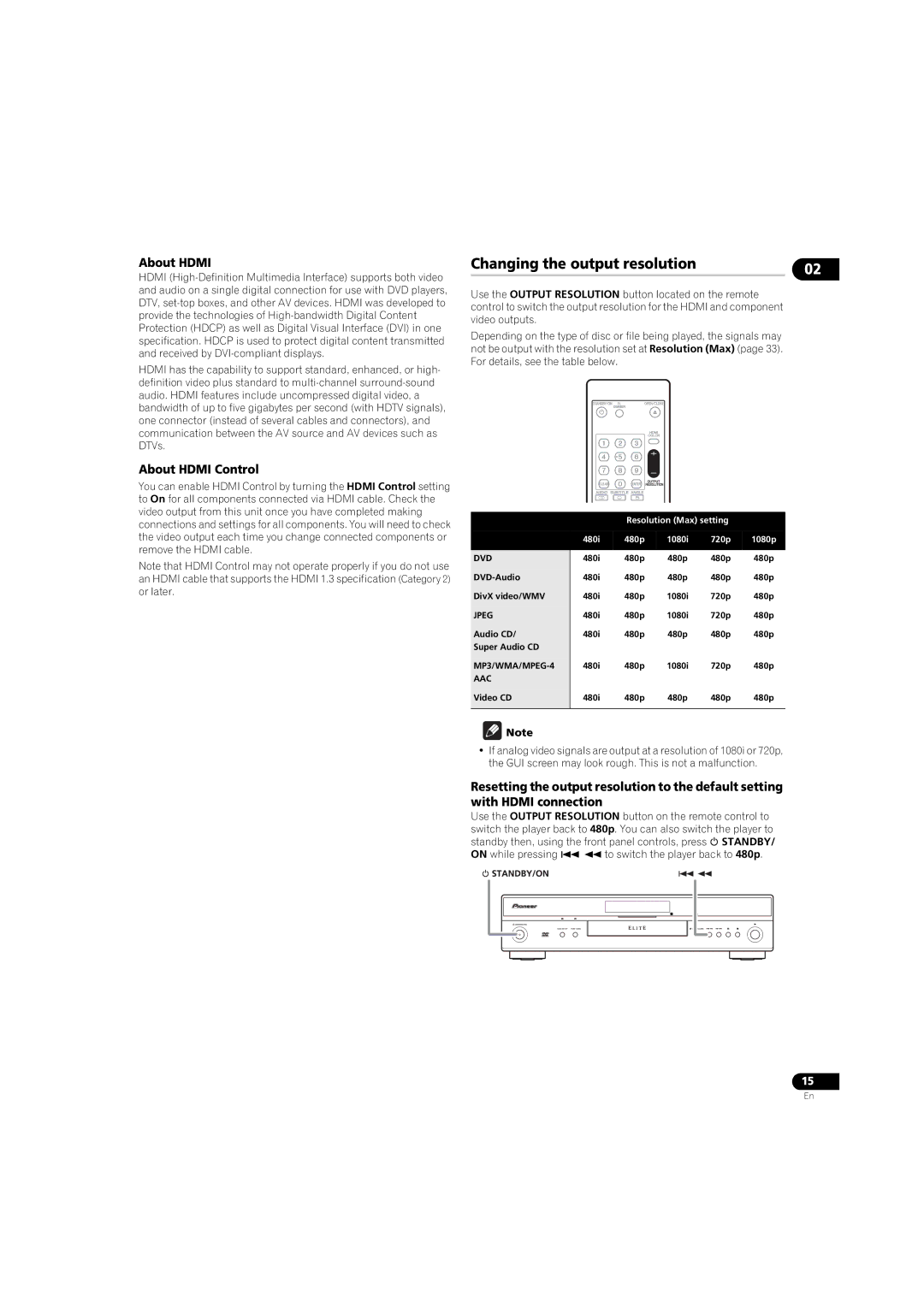About HDMI
HDMI
HDMI has the capability to support standard, enhanced, or high- definition video plus standard to
About HDMI Control
Changing the output resolution | 02 |
|
Use the OUTPUT RESOLUTION button located on the remote control to switch the output resolution for the HDMI and component video outputs.
Depending on the type of disc or file being played, the signals may not be output with the resolution set at Resolution (Max) (page 33). For details, see the table below.
You can enable HDMI Control by turning the HDMI Control setting to On for all components connected via HDMI cable. Check the video output from this unit once you have completed making connections and settings for all components. You will need to check the video output each time you change connected components or remove the HDMI cable.
Note that HDMI Control may not operate properly if you do not use an HDMI cable that supports the HDMI 1.3 specification (Category 2) or later.
DVD
DivX video/WMV
JPEG
Audio CD/ Super Audio CD
AAC
Video CD
Resolution (Max) setting
480i | 480p | 1080i | 720p | 1080p |
480i | 480p | 480p | 480p | 480p |
480i | 480p | 480p | 480p | 480p |
480i | 480p | 1080i | 720p | 480p |
480i | 480p | 1080i | 720p | 480p |
480i | 480p | 480p | 480p | 480p |
480i | 480p | 1080i | 720p | 480p |
480i | 480p | 480p | 480p | 480p |
Note
•If analog video signals are output at a resolution of 1080i or 720p, the GUI screen may look rough. This is not a malfunction.
Resetting the output resolution to the default setting with HDMI connection
Use the OUTPUT RESOLUTION button on the remote control to switch the player back to 480p. You can also switch the player to standby then, using the front panel controls, press STANDBY/ ON while pressing to switch the player back to 480p.
15
En