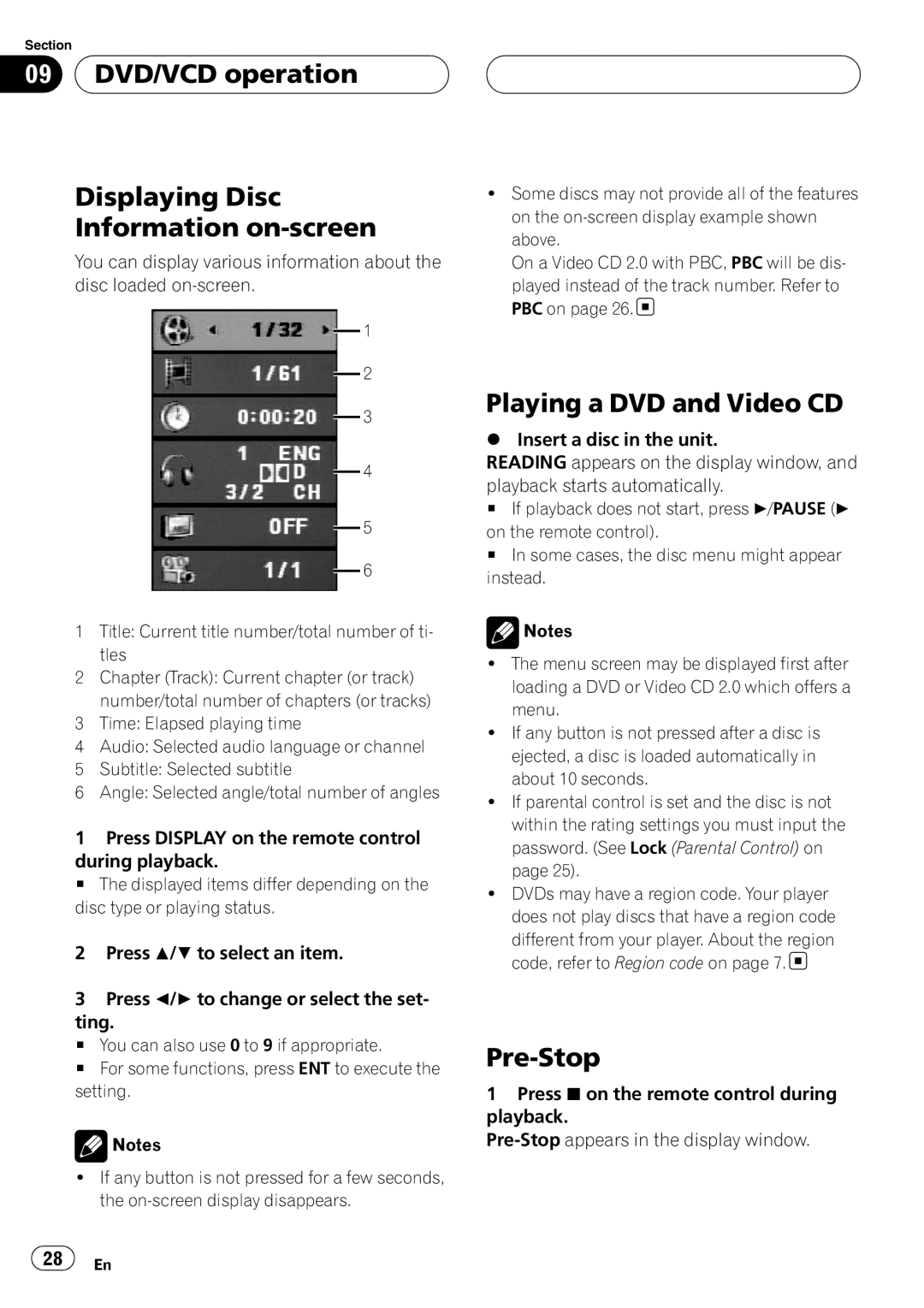Section
09  DVD/VCD operation
DVD/VCD operation
Displaying Disc
Information on-screen
You can display various information about the disc loaded
1
2
3
4
5
6
1Title: Current title number/total number of ti- tles
2Chapter (Track): Current chapter (or track) number/total number of chapters (or tracks)
3Time: Elapsed playing time
4Audio: Selected audio language or channel
5Subtitle: Selected subtitle
6Angle: Selected angle/total number of angles
1Press DISPLAY on the remote control
during playback.
# The displayed items differ depending on the disc type or playing status.
2Press a/b to select an item.
3Press c/d to change or select the set-
ting.
# You can also use 0 to 9 if appropriate.
# For some functions, press ENT to execute the setting.
![]() Notes
Notes
!If any button is not pressed for a few seconds, the
!Some discs may not provide all of the features on the
On a Video CD 2.0 with PBC, PBC will be dis-
played instead of the track number. Refer to PBC on page 26.![]()
Playing a DVD and Video CD
%Insert a disc in the unit.
READING appears on the display window, and playback starts automatically.
#If playback does not start, press d/PAUSE (d on the remote control).
#In some cases, the disc menu might appear instead.
![]() Notes
Notes
!The menu screen may be displayed first after loading a DVD or Video CD 2.0 which offers a menu.
!If any button is not pressed after a disc is ejected, a disc is loaded automatically in about 10 seconds.
!If parental control is set and the disc is not within the rating settings you must input the password. (See Lock (Parental Control) on page 25).
!DVDs may have a region code. Your player does not play discs that have a region code
different from your player. About the region code, refer to Region code on page 7.![]()
Pre-Stop
1Press g on the remote control during playback.
![]() 28
28![]() En
En