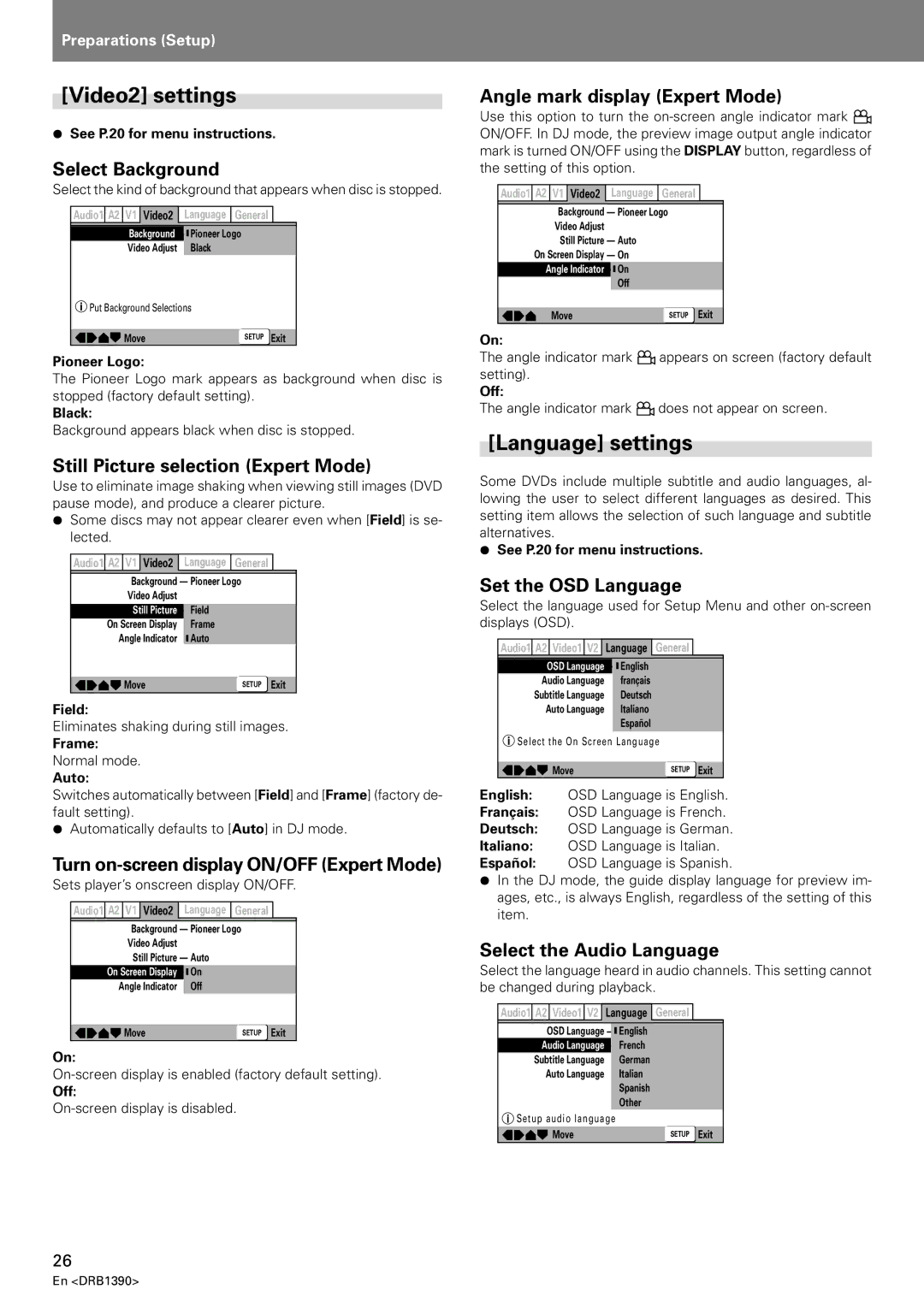Preparations (Setup)
[Video2] settings
¶See P.20 for menu instructions.
Select Background
Select the kind of background that appears when disc is stopped.
Audio1 | A2 | V1 | Video2 | Language | General |
|
|
| Background | Pioneer Logo | |||
|
| Video Adjust | Black | |||
Put Background Selections | ||||||
|
|
|
|
|
|
|
|
| Move |
| SETUP Exit | ||
Pioneer Logo:
The Pioneer Logo mark appears as background when disc is stopped (factory default setting).
Black:
Background appears black when disc is stopped.
Still Picture selection (Expert Mode)
Use to eliminate image shaking when viewing still images (DVD pause mode), and produce a clearer picture.
¶Some discs may not appear clearer even when [Field] is se- lected.
Audio1 A2 | V1 Video2 | Language | General |
|
| Background — Pioneer Logo |
| ||
| Video Adjust |
|
|
|
| Still Picture — Field |
|
| |
On Screen Display | Frame |
|
| |
Angle Indicator | Auto |
|
| |
| Move |
| SETUP | Exit |
Field:
Eliminates shaking during still images.
Frame:
Normal mode.
Auto:
Switches automatically between [Field] and [Frame] (factory de- fault setting).
¶Automatically defaults to [Auto] in DJ mode.
Turn on-screen display ON/OFF (Expert Mode)
Sets player’s onscreen display ON/OFF.
Audio1 A2 | V1 Video2 | Language | General |
|
| Background — Pioneer Logo |
| ||
| Video Adjust |
|
|
|
| Still Picture — Auto |
|
| |
On Screen Display — On |
|
| ||
Angle Indicator | Off |
|
| |
| Move |
| SETUP | Exit |
On:
Off:
Angle mark display (Expert Mode)
Use this option to turn the ![]()
![]() ON/OFF. In DJ mode, the preview image output angle indicator mark is turned ON/OFF using the DISPLAY button, regardless of the setting of this option.
ON/OFF. In DJ mode, the preview image output angle indicator mark is turned ON/OFF using the DISPLAY button, regardless of the setting of this option.
Audio1 A2 | V1 Video2 | Language | General |
|
| Background — Pioneer Logo |
| ||
| Video Adjust |
|
|
|
| Still Picture — Auto |
|
| |
On Screen Display — On |
|
| ||
Angle Indicator — On |
|
| ||
|
| Off |
|
|
| Move |
| SETUP | Exit |
On:
The angle indicator mark ![]()
![]() appears on screen (factory default setting).
appears on screen (factory default setting).
Off:
The angle indicator mark ![]()
![]() does not appear on screen.
does not appear on screen.
[Language] settings
Some DVDs include multiple subtitle and audio languages, al- lowing the user to select different languages as desired. This setting item allows the selection of such language and subtitle alternatives.
¶See P.20 for menu instructions.
Set the OSD Language
Select the language used for Setup Menu and other
Audio1 A2 Video1 V2 | Language | General |
|
OSD Language | English |
|
|
Audio Language | français |
|
|
Subtitle Language | Deutsch |
|
|
Auto Language | Italiano |
|
|
| Español |
|
|
Select the On Screen Language |
| ||
Move |
| SETUP | Exit |
English: OSD Language is English.
Français: OSD Language is French.
Deutsch: OSD Language is German.
Italiano: OSD Language is Italian.
Español: OSD Language is Spanish.
¶In the DJ mode, the guide display language for preview im- ages, etc., is always English, regardless of the setting of this item.
Select the Audio Language
Select the language heard in audio channels. This setting cannot be changed during playback.
Audio1 | A2 | Video1 | V2 |
| Language | General |
| ||
| OSD Language | — |
| English | |||||
|
| ||||||||
| Audio Language | — French | |||||||
| Subtitle Language |
|
| German | |||||
| Auto Language |
|
| Italian | |||||
|
|
|
|
|
|
| Spanish | ||
|
|
|
|
|
|
| Other | ||
Setup audio language | |||||||||
|
| Move |
|
|
| SETUP Exit | |||
26