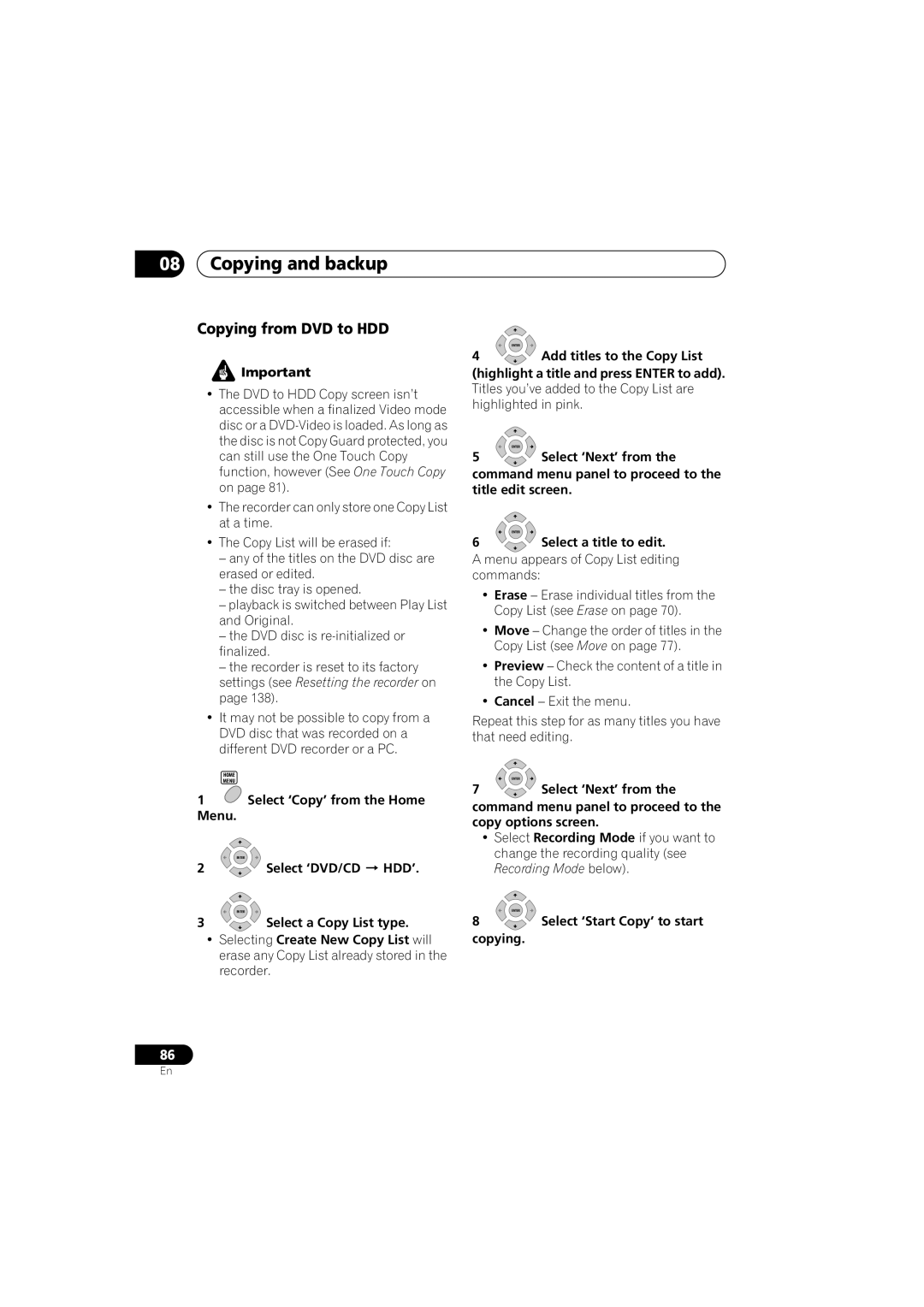DVR-640H-S DVR-540H-S
Thank you for buying this Pioneer product
Risk of Electric Shock Do not Open
Ventilation Caution
POWER-CORD Caution
Operating Environment
Contents
Initial Setup menu
Editing Video Adjust menu
Copying and backup
Using the Jukebox
Before you start
Putting the batteries in the remote control
Using the remote control
Before you start Chapter
Compatible media
Disc / content format playback compatibility
Before you start
DVD/HDD Recording and playback compatibility
Is a trademark of DVD Format/Logo Licensing Corporation
HDD DVD-R DVD-RW DVD+R +RW RAM
About DualDisc playback
Using DVD-R DL/DVD+R DL discs
Other disc compatibility
CD-R/-RW compatibility
DVR-640H-S only USB
DivX video compatibility
Compatible media CD-ROM, CD-R, CD-RW
File structure Up to 99 folders or 999 files
DivX VOD content
Jpeg file compatibility
DivX
Dolby Digital
About the internal hard disk drive
PC-created disc compatibility
Symbols used in this manual
Optimizing HDD performance
Rear panel connections
Connecting up
Connecting up Chapter
DV in DVR-640H-S only
Connecting up Front panel connections
On the front panel a flip-down cover hides more connections
INPUT2
Connecting up Easy connections
Antenna
Connecting using the component video output
Connecting up Using other types of video output
Connecting using an S-video output
This enables you to record scrambled TV channels
Antenna OUT
AUDIO/VIDEO Output Antenna OUT
Connecting up Connecting to an AV amplifier or receiver
This enables you to listen to multichannel surround sound.1
Connecting a DV camcorder
Connecting up Connecting other AV sources
Connecting a VCR or analog camcorder
DVR-640H-S only
Plugging
Connecting up Connecting a USB device
Using a USB printer
Jpeg file storage devices
Front panel
Controls and displays
Controls and displays Chapter
Input Select
Controls and displays Remote control
Remote control indicator
DVD playback functions
Controls and displays
LP / SLP
Controls and displays Display
Ntsc
EP / SEP
Controls and displays
Getting started Chapter
Switching on and setting up
Getting started
Getting started
Is compatible with progressive scan video
Setup Navigator, or ‘Go Back’ if you want to start again
‘Wide 169’ or ‘Standard 43’
Enter Press to continue after reading the HDD caution
About DVD recording
Recording
Recording Chapter
Disc type/rec Max. titles
About HDD recording
HDD Video mode compatibility
Recording
Recording to DVD-R DL/DVD+R DL discs
Recording equipment and copyright
Recorded audio
Restrictions on video recording
CH +/- buttons
Recording Using the built-in TV tuner
Changing audio channels
Clear Number buttons
Press repeatedly to select the recording quality
Recording Setting the picture quality/ recording time
Basic recording from the TV
Select the HDD or
See Changing audio channels on page 34 for more on this
Set the picture quality/recording time
Select the audio channel to record
Start recording
Recording Setting a timer recording
Set the recording quality
Easy Timer Recording
Set the TV channel to record
Current time Recording start time
Press ‘G-Code’ to display the G-Code program screen
Timer recording using the G- Code programming system
After making the settings, select ‘Enter’ and press Enter
Code system
Clear
Code programming with the power off
Checking/editing timer recording settings
Enter the timer recording settings
Setting a manual timer recording
Press Timer REC to display the Timer Recording screen
To exit the timer recording screen, press Home Menu Tip
Buttons to select the level
Skipping a regular timer program
Editing a timer program
Deleting a timer program
Extending a timer recording in progress
Programming a new end time
Stopping a timer recording
Canceling or extending the timer
Simultaneous recording and playback Chase Play
Recording Timer recording FAQ
Frequently Asked Questions
Imprtant
Automatic recording from a satellite tuner
See Connecting up for connection options
Recording Recording from an external component
See Audio In on page 112 for more on these settings
Set up the recorder
Recording Recording from a DV camcorder
Select ‘Copy’, then ‘DV Record’ from the Home Menu
There’s a picture, but no sound
Select ‘Start Rec’
Can’t get my DV camcorder to work with the recorder
DVD VR DVD Video DVD+R DVD+RW
Recording Playing your recordings on other DVD players
Finalizing a disc
Recorder will now start finalizing the disc
Select ‘Disc Setup’ from the Home Menu
For Video mode and DVD+R
Mode’, ‘VR Mode’ or ‘Initialize DVD+RW’
Recording Initializing recordable DVD discs
DVD-R DVD-RW DVD+RW DVD-RAM
Introduction
Playback
Playback Chapter
Basic playback
Start playback
Playback
Playing DVD discs
DVD+R/DVD+RW only
Playing from the HDD
Playing CDs and WMA/MP3 discs
Playing Video CD/Super VCDs
Playing DivX video files
Buttons
Using the Disc Navigator to browse the contents of a disc
Display the Home Menu
Using the Disc Navigator with playback-only discs
Scanning discs
L except WMA
Playing in slow motion
Play Mode menu
Frame advance/frame reverse
Search Mode
Repeat
Program play
Mode menu, then ‘Input/Edit Program’
Repeat play
HDD DVD-Video CD Video CD Super VCD
Or track for the current step in the program list
Displaying and switching subtitles
Next to
Repeat to build up a program List
Press repeatedly to display/ switch the audio channel
Switching DVD and DivX soundtracks
Switching audio channels
Select/change the subtitle language
HDD and removable disc activity display
Switching camera angles
Displaying disc information on-screen
HDD DVD VR DVD-RAM
Indicates the data transfer rate
Editing Chapter
VR mode
Editing
Editing options
Display the Disc Navigator
Editing Disc Navigator screen
DVD Select the HDD or
Screen
HDD genres
Editing
Editing accuracy
Create
Play
Erase
Next
Using the remote key shortcuts to input a name
Title Name
Set Thumbnail
Key Characters
HDD only Select the type
To cancel
Erase Section
Edit
DVD VR DVD-RAM HDD
Divide
Chapter Edit
Select the command you want
Main Disc Navigator screen
Highlight the title you want to assign a genre to
Set Genre
Lock
Original only
Title to move
Move
Combine
Insert position
Definable genre names
Genre Name
Multi-Mode
Exit
DVD Video DVD VR DVD+R DVD+RW
Undo
Selected titles are marked with a
Can’t edit my disc
Restrictions on copying
Copying and backup
Copying and backup Chapter
One Touch Copy
Copying and backup
Canceling One Touch Copy
Copyright
Copying to the HDD
Using Copy Lists
Copying from HDD to DVD
Load a recordable DVD
Menu Highlight a title and press Enter to add
Select ‘Copy’ from the Home
Add titles to the Copy List
Select ‘HDD DVD’
Press to display the command menu panel
Select ‘Next’ to move on to the Title Edit screen
Select ‘Next’ to proceed
Copying
Copying from DVD to HDD
Recording Mode
Bilingual
Select ‘Start’
Copying and backup Using disc backup
Select ‘Copy’, then ‘Disc backup’ from the Home Menu
Display
Copying and backup
Copying music to the HDD
Using the Jukebox
Using the Jukebox Chapter
Load the CD you want to copy to the HDD
Select ‘Listen to Music from
Playing music from the Jukebox
Connect the USB device
USB Device’
Changing the album view
Using the Jukebox
Editing Jukebox albums
Locating Jpeg picture files
PhotoViewer DVR-640H-S
PhotoViewer DVR-640H-S Chapter
Playing a slideshow
Reloading files from a disc or USB device
Zooming an image
PhotoViewer DVR-640H-S
Importing files to the HDD
Rotating an image
Selecting multiple files or folders
PhotoViewer DVR-640H-S Importing files from a USB device
Copying selected files to a DVD-R/-RW
Erasing a file or folder
Editing files on the HDD
Creating a new folder
Locking/Unlocking files
Copying files
Naming files and folders
Lock or unlock
‘Cancel’ to cancel
Printing files
Select ‘Lock’ or ‘Lock Folder
PhotoViewer DVR-540H-S
PhotoViewer DVR-540H-S Chapter
Return Press to return to the folder view Area
PhotoViewer DVR-540H-S
Reloading files from a disc
Basic settings
Disc Setup menu
Disc Setup menu Chapter
Input Disc Name
Finalize settings
Disc Setup menu
Initialize settings
Finalize
Select ‘Optimize HDD’ then
Disc Setup menu Optimize HDD
Initialize HDD
‘Start’
Setting the picture quality for TV and external inputs
Video Adjust menu
Video Adjust menu Chapter
Choosing a preset
Setting
Video Adjust menu
Adjust
Press to exit
Professional
Move the cursor down and select ‘Detailed Settings’
Select the picture quality setting you want to adjust
Gamma Correction Adjusts the brightness of darker images
Using the Initial Setup menu
Initial Setup menu
Initial Setup menu Chapter
Setting Options Explanation
Initial Setup menu
Nicam
PCM
Mpeg
Mpeg PCM
Auto Language
Setting Options
Subtitle Language English
DVD Menu Subtitle
Set Thumbnail Seconds
SEP can be set
Optimized Rec
Minutes
DVD+R/+RW
Still Picture Field
Parental Lock Set Password
Angle Indicator
Frame
Additional information about the TV system settings
About the input line system
About Ntsc on PAL TV
Selecting other languages for language options
Additional information about component video output
About the input color system
Minimum copying times
Additional information
Additional information Chapter
Additional information Manual recording modes
General
Troubleshooting
Additional information
Ing the disc tray
No sound or sound is distorted
Problem Remedy
No picture
Torted To your TV
Player
ProblemRemedy
Recorded using this Recorder on another
During playback the picture is dark or dis- torted
Record successfully
Ging or after a power
Shows ‘LOCK’ when a Button is pressed
After briefly unplug
On-screen displays and recorder displays
Message Explanation/Action
Message
Additional information
There is no DV input or the input sig- nal is unrecordable
About DV
Press TV to check that the remote works with your TV
Button What it does
Using the TV remote control buttons
TV Volume
Input Select
Additional information Language code list
Language Language code letter, Language code
Additional information Country/Area code list
Country/Area, Country/Area code, Code letter
When viewing on a widescreen TV or monitor
When viewing on a standard TV or monitor
Pan & Scan Setting
Setting Appearance 169 Program is presented in widescreen
Damaged discs
Additional information Handling discs
Storing discs
Condensation
Additional information Cleaning the pickup lens
Hints on installation
Don’t
Recorder turns off with all settings reset
Resetting the recorder
Specifications
Additional information Moving the recorder
Tuner
Timer
Supplied accessories
Input/Output
Pioneer Corporation

![]() Important
Important![]() Select ‘Copy’ from the Home Menu.
Select ‘Copy’ from the Home Menu.