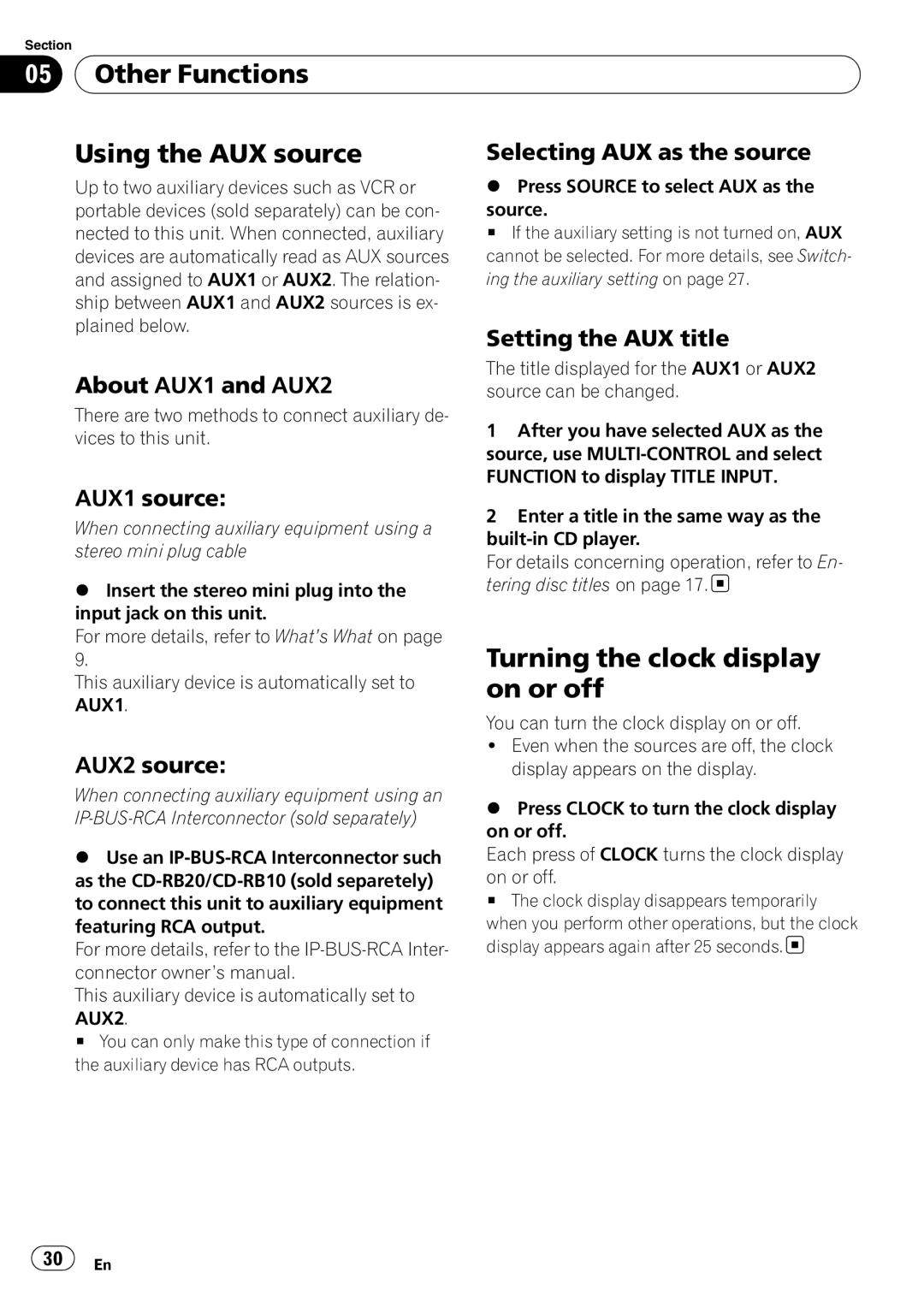Section
05 Other Functions
Other Functions
Using the AUX source | Selecting AUX as the source |
Up to two auxiliary devices such as VCR or portable devices (sold separately) can be con- nected to this unit. When connected, auxiliary devices are automatically read as AUX sources and assigned to AUX1 or AUX2. The relation- ship between AUX1 and AUX2 sources is ex- plained below.
About AUX1 and AUX2
There are two methods to connect auxiliary de- vices to this unit.
%Press SOURCE to select AUX as the
source.
# If the auxiliary setting is not turned on, AUX cannot be selected. For more details, see Switch- ing the auxiliary setting on page 27.
Setting the AUX title
The title displayed for the AUX1 or AUX2 source can be changed.
1After you have selected AUX as the source, use
AUX1 source:
When connecting auxiliary equipment using a stereo mini plug cable
%Insert the stereo mini plug into the input jack on this unit.
For more details, refer to What’s What on page 9.
This auxiliary device is automatically set to AUX1.
AUX2 source:
When connecting auxiliary equipment using an
%Use an
For more details, refer to the
This auxiliary device is automatically set to
AUX2.
# You can only make this type of connection if the auxiliary device has RCA outputs.
2Enter a title in the same way as the
For details concerning operation, refer to En- tering disc titles on page 17. ![]()
Turning the clock display on or off
You can turn the clock display on or off.
!Even when the sources are off, the clock display appears on the display.
%Press CLOCK to turn the clock display on or off.
Each press of CLOCK turns the clock display
on or off.
# The clock display disappears temporarily
when you perform other operations, but the clock display appears again after 25 seconds.![]()
![]() 30
30![]() En
En