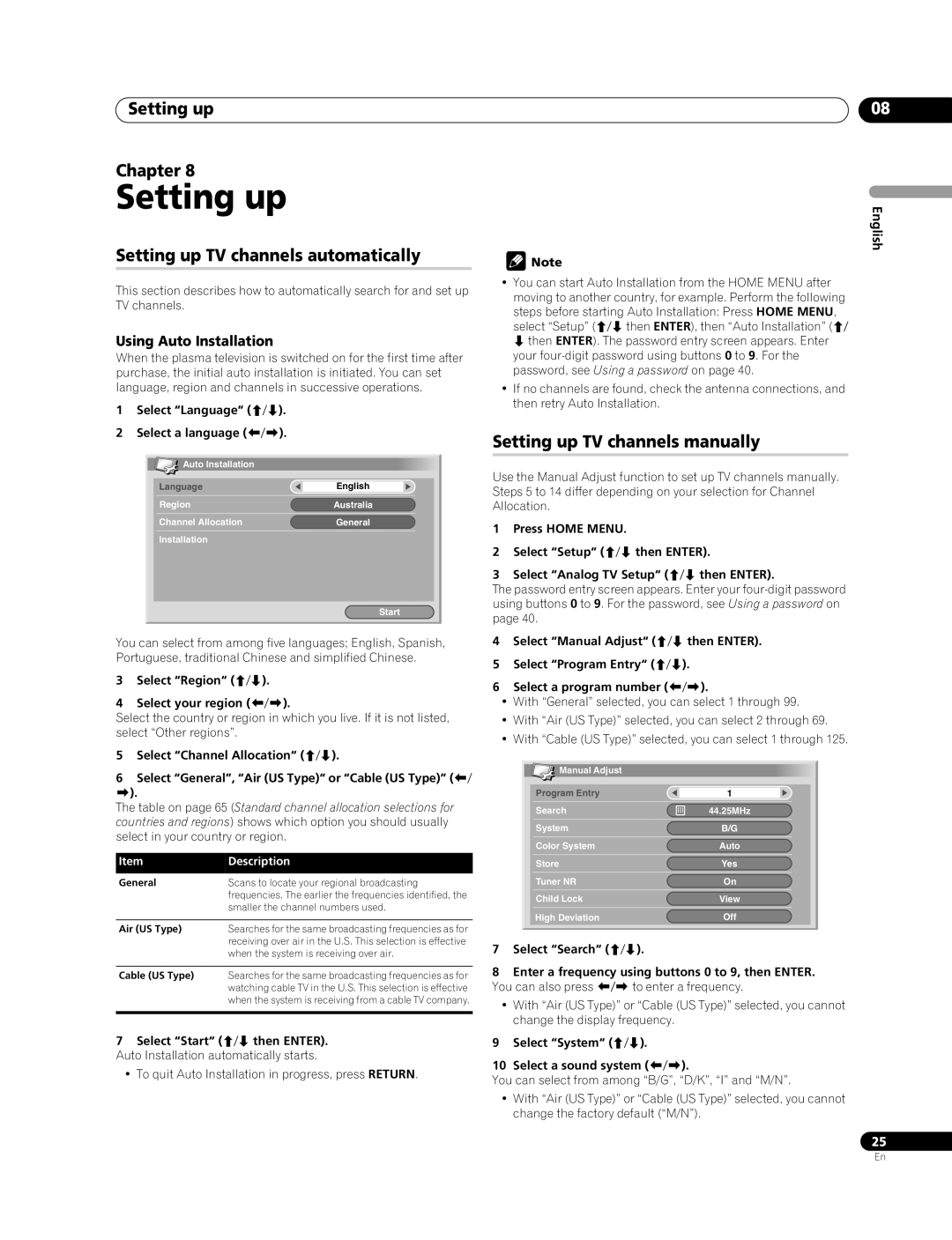Setting up
Chapter 8
Setting up
Setting up TV channels automatically
This section describes how to automatically search for and set up TV channels.
Using Auto Installation
When the plasma television is switched on for the first time after purchase, the initial auto installation is initiated. You can set language, region and channels in successive operations.
1Select “Language“ (/).
2Select a language (/).
![]() Auto Installation
Auto Installation
Language | English |
|
|
Region | Australia |
|
|
Channel Allocation | General |
|
|
Installation |
|
|
|
Start
You can select from among five languages; English, Spanish, Portuguese, traditional Chinese and simplified Chinese.
3Select “Region“ (/).
4Select your region (/).
Select the country or region in which you live. If it is not listed, select “Other regions”.
5Select “Channel Allocation“ (/).
6Select “General”, “Air (US Type)“ or “Cable (US Type)” (/ ).
The table on page 65 (Standard channel allocation selections for countries and regions) shows which option you should usually select in your country or region.
Item | Description |
General | Scans to locate your regional broadcasting |
| frequencies. The earlier the frequencies identified, the |
| smaller the channel numbers used. |
|
|
Air (US Type) | Searches for the same broadcasting frequencies as for |
| receiving over air in the U.S. This selection is effective |
| when the system is receiving over air. |
|
|
Cable (US Type) | Searches for the same broadcasting frequencies as for |
| watching cable TV in the U.S. This selection is effective |
| when the system is receiving from a cable TV company. |
|
|
7Select “Start“ (/ then ENTER). Auto Installation automatically starts.
•To quit Auto Installation in progress, press RETURN.
![]() Note
Note
•You can start Auto Installation from the HOME MENU after moving to another country, for example. Perform the following
steps before starting Auto Installation: Press HOME MENU, select “Setup” (/ then ENTER), then “Auto Installation” (/ then ENTER). The password entry screen appears. Enter your
•If no channels are found, check the antenna connections, and then retry Auto Installation.
Setting up TV channels manually
Use the Manual Adjust function to set up TV channels manually. Steps 5 to 14 differ depending on your selection for Channel Allocation.
1Press HOME MENU.
2Select “Setup“ (/ then ENTER).
3Select “Analog TV Setup“ (/ then ENTER).
The password entry screen appears. Enter your
4Select “Manual Adjust“ (/ then ENTER).
5Select “Program Entry“ (/).
6Select a program number (/).
•With “General” selected, you can select 1 through 99.
•With “Air (US Type)” selected, you can select 2 through 69.
•With “Cable (US Type)” selected, you can select 1 through 125.
![]() Manual Adjust
Manual Adjust
Program Entry | 1 |
|
|
Search | 44.25MHz |
|
|
System | B/G |
|
|
Color System | Auto |
|
|
Store | Yes |
|
|
Tuner NR | On |
|
|
Child Lock | View |
|
|
High Deviation | Off |
|
|
7Select “Search“ (/).
8Enter a frequency using buttons 0 to 9, then ENTER. You can also press / to enter a frequency.
•With “Air (US Type)” or “Cable (US Type)” selected, you cannot change the display frequency.
9Select “System“ (/).
10Select a sound system (/).
You can select from among “B/G”, “D/K”, “I” and “M/N”.
•With “Air (US Type)” or “Cable (US Type)” selected, you cannot change the factory default (“M/N”).
08
English
25
En