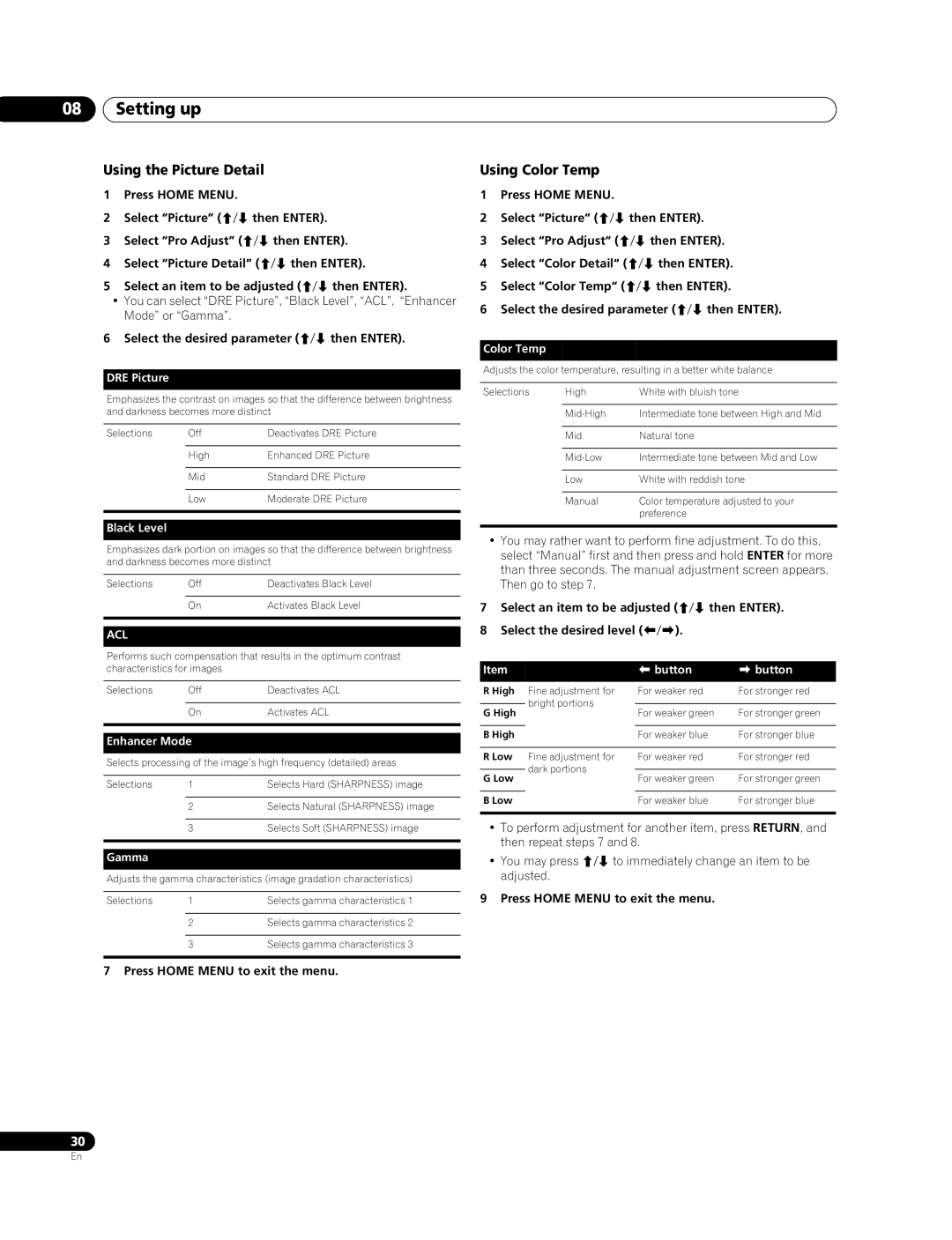08Setting up
Using the Picture Detail
1Press HOME MENU.
2Select “Picture” (/ then ENTER).
3Select “Pro Adjust” (/ then ENTER).
4Select “Picture Detail” (/ then ENTER).
5Select an item to be adjusted (/ then ENTER).
•You can select “DRE Picture”, “Black Level”, “ACL”, “Enhancer Mode” or “Gamma”.
6Select the desired parameter (/ then ENTER).
DRE Picture
Emphasizes the contrast on images so that the difference between brightness and darkness becomes more distinct
Selections | Off | Deactivates DRE Picture |
|
|
|
| High | Enhanced DRE Picture |
|
|
|
| Mid | Standard DRE Picture |
|
|
|
| Low | Moderate DRE Picture |
|
|
|
Black Level
Emphasizes dark portion on images so that the difference between brightness and darkness becomes more distinct
Selections | Off | Deactivates Black Level |
|
|
|
| On | Activates Black Level |
|
|
|
ACL
Performs such compensation that results in the optimum contrast characteristics for images
Selections | Off | Deactivates ACL |
|
|
|
| On | Activates ACL |
|
|
|
Enhancer Mode
Selects processing of the image’s high frequency (detailed) areas
Selections | 1 | Selects Hard (SHARPNESS) image |
|
|
|
| 2 | Selects Natural (SHARPNESS) image |
|
|
|
| 3 | Selects Soft (SHARPNESS) image |
|
|
|
Gamma
Adjusts the gamma characteristics (image gradation characteristics)
Selections | 1 | Selects gamma characteristics 1 |
|
|
|
| 2 | Selects gamma characteristics 2 |
|
|
|
| 3 | Selects gamma characteristics 3 |
|
|
|
7 Press HOME MENU to exit the menu.
Using Color Temp
1Press HOME MENU.
2Select “Picture“ (/ then ENTER).
3Select “Pro Adjust“ (/ then ENTER).
4Select “Color Detail“ (/ then ENTER).
5Select “Color Temp“ (/ then ENTER).
6Select the desired parameter (/ then ENTER).
Color Temp
Adjusts the color temperature, resulting in a better white balance
Selections | High | White with bluish tone |
|
|
|
| Intermediate tone between High and Mid | |
|
|
|
| Mid | Natural tone |
|
|
|
| Intermediate tone between Mid and Low | |
|
|
|
| Low | White with reddish tone |
|
|
|
| Manual | Color temperature adjusted to your |
|
| preference |
|
|
|
•You may rather want to perform fine adjustment. To do this, select “Manual” first and then press and hold ENTER for more than three seconds. The manual adjustment screen appears. Then go to step 7.
7Select an item to be adjusted (/ then ENTER).
8Select the desired level (/).
Item |
| button | button | |
R High | Fine adjustment for | For weaker red | For stronger red | |
| bright portions |
|
| |
G High | For weaker green | For stronger green | ||
| ||||
|
|
|
| |
B High |
| For weaker blue | For stronger blue | |
|
|
|
| |
R Low | Fine adjustment for | For weaker red | For stronger red | |
| dark portions |
|
| |
G Low | For weaker green | For stronger green | ||
| ||||
|
|
|
| |
B Low |
| For weaker blue | For stronger blue | |
|
|
|
|
•To perform adjustment for another item, press RETURN, and then repeat steps 7 and 8.
•You may press / to immediately change an item to be adjusted.
9 Press HOME MENU to exit the menu.
30
En