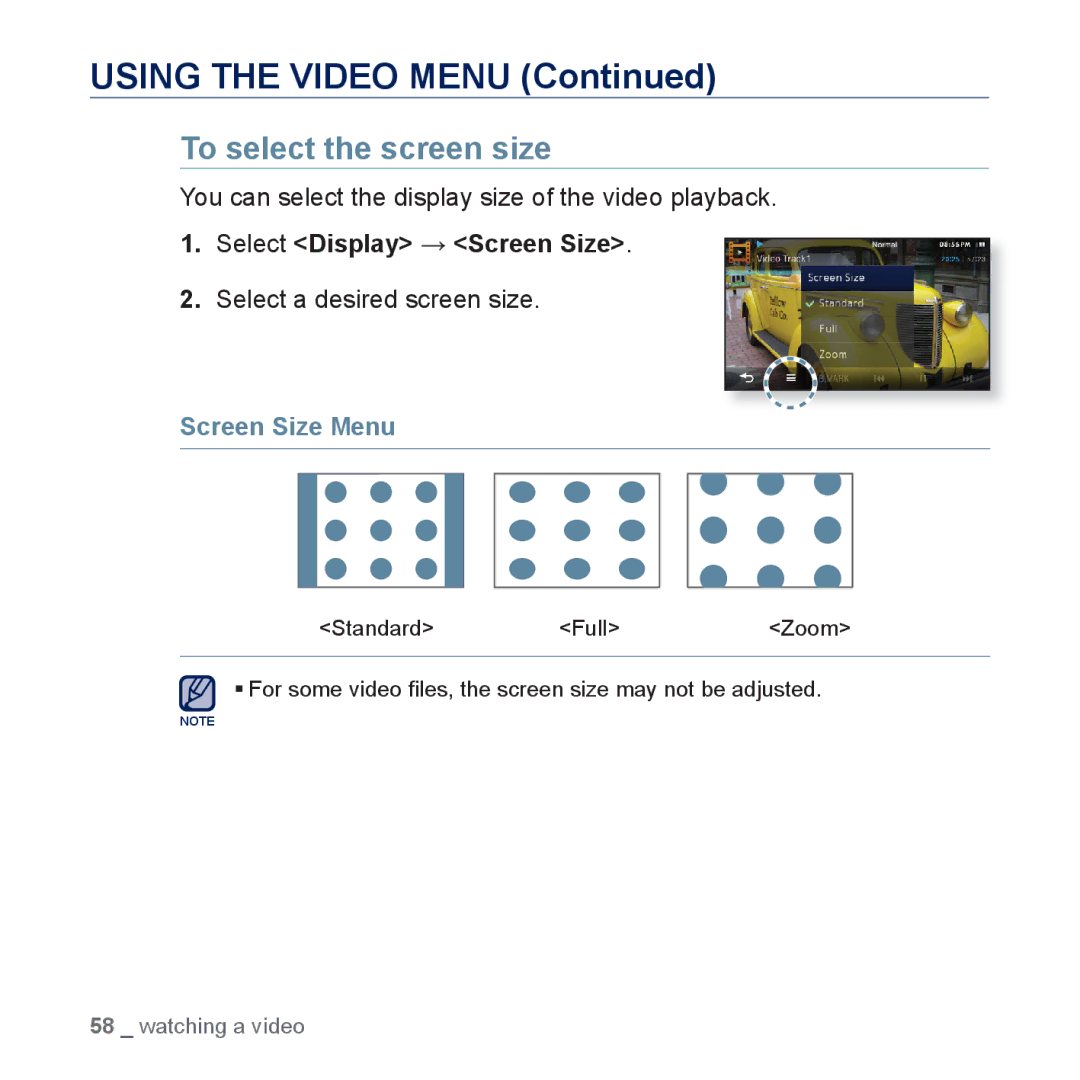USING THE VIDEO MENU (Continued)
To select the screen size
You can select the display size of the video playback. 1. Select <Display> <Screen Size>.
2.Select a desired screen size.
Screen Size Menu
<Standard><Full><Zoom>
For some video files, the screen size may not be adjusted.
NOTE
58 _ watching a video