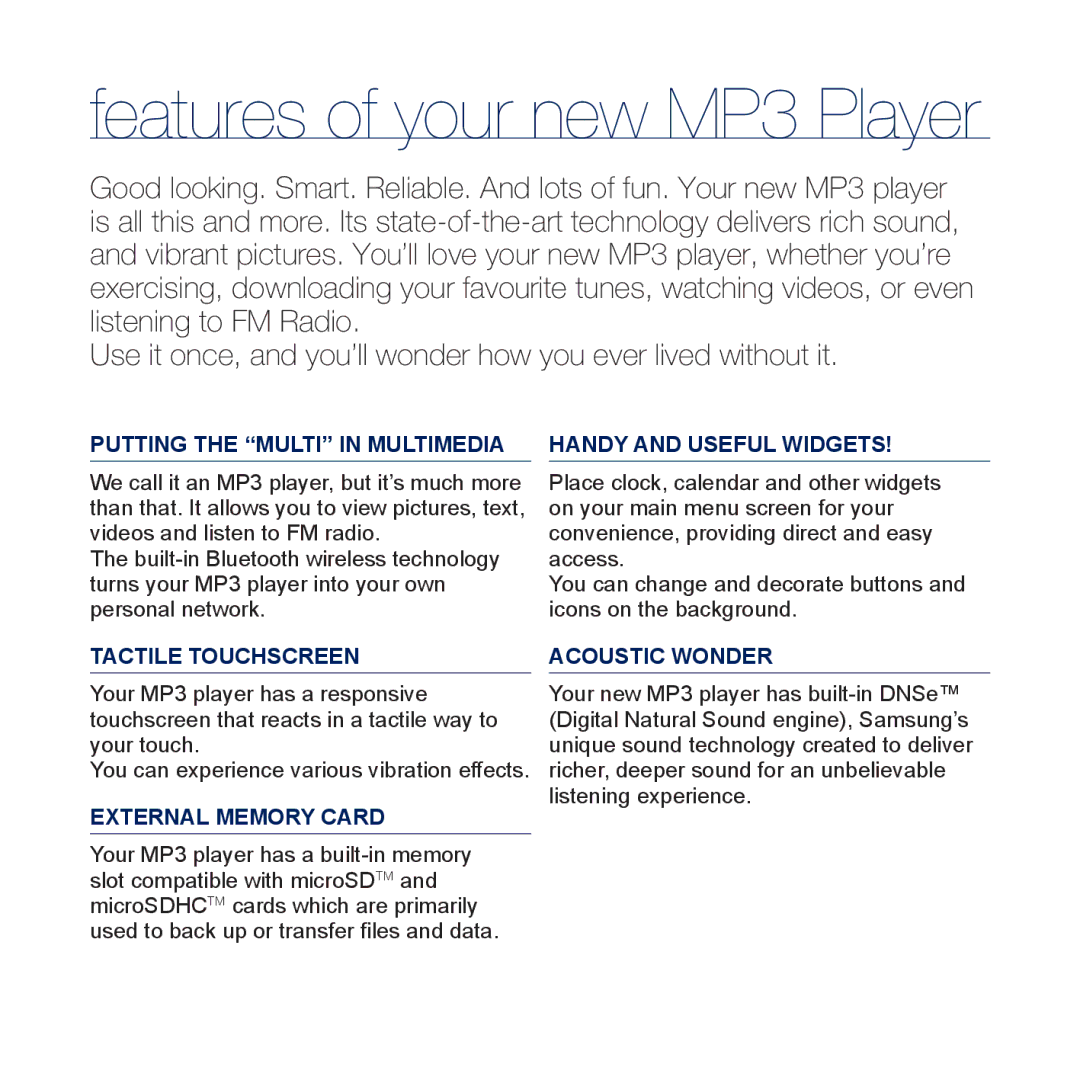features of your new MP3 Player
Good looking. Smart. Reliable. And lots of fun. Your new MP3 player is all this and more. Its
Use it once, and you’ll wonder how you ever lived without it.
PUTTING THE “MULTI” IN MULTIMEDIA HANDY AND USEFUL WIDGETS!
We call it an MP3 player, but it’s much more than that. It allows you to view pictures, text, videos and listen to FM radio.
The
Place clock, calendar and other widgets on your main menu screen for your convenience, providing direct and easy access.
You can change and decorate buttons and icons on the background.
TACTILE TOUCHSCREEN
Your MP3 player has a responsive touchscreen that reacts in a tactile way to your touch.
You can experience various vibration effects.
EXTERNAL MEMORY CARD
Your MP3 player has a
ACOUSTIC WONDER
Your new MP3 player has