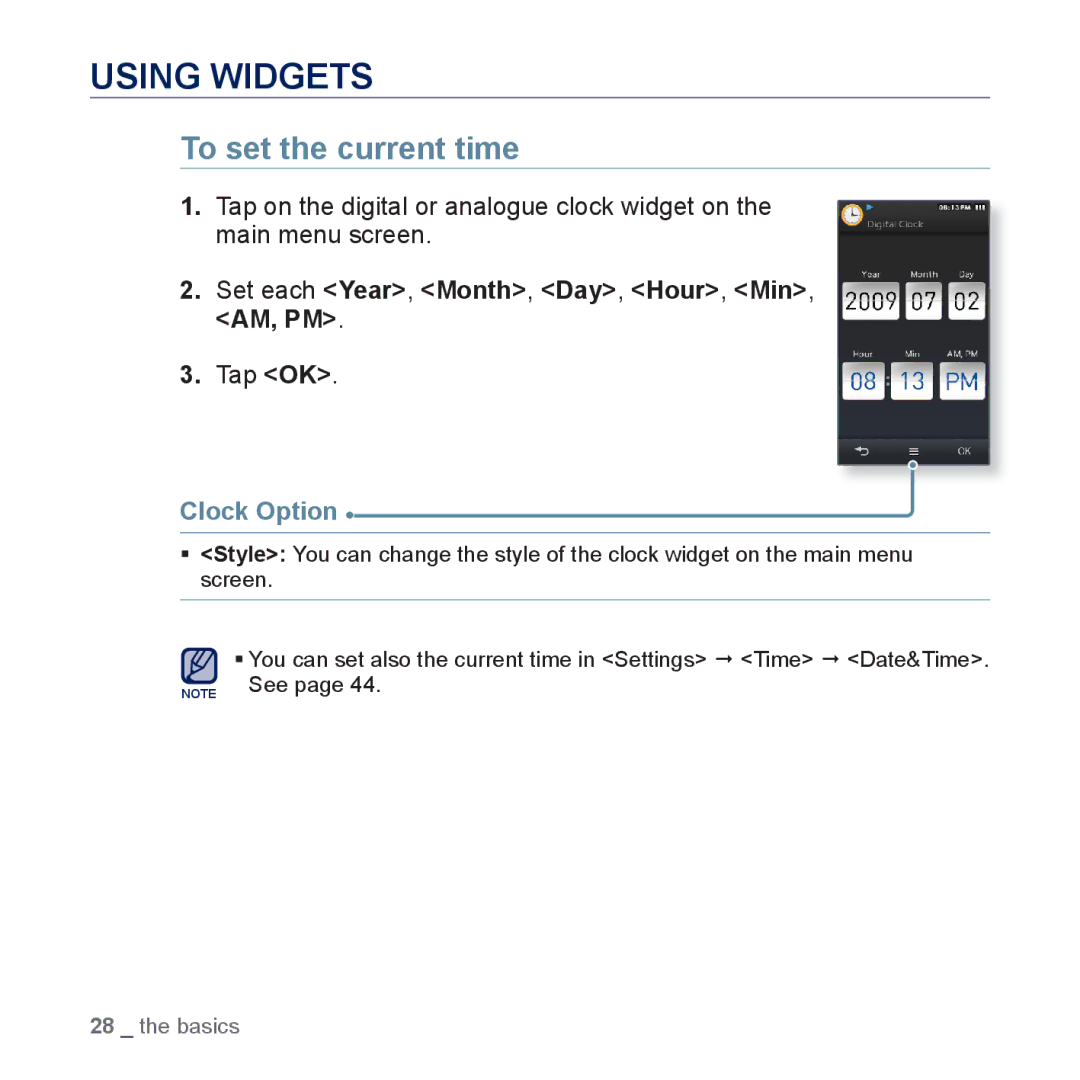USING WIDGETS
To set the current time
1.Tap on the digital or analogue clock widget on the main menu screen.
2.Set each <Year>, <Month>, <Day>, <Hour>, <Min>, <AM, PM>.
3.Tap <OK>.
Clock Option 
<Style>: You can change the style of the clock widget on the main menu screen.
You can set also the current time in <Settings> <Time> <Date&Time>.
NOTE See page 44.
28 _ the basics