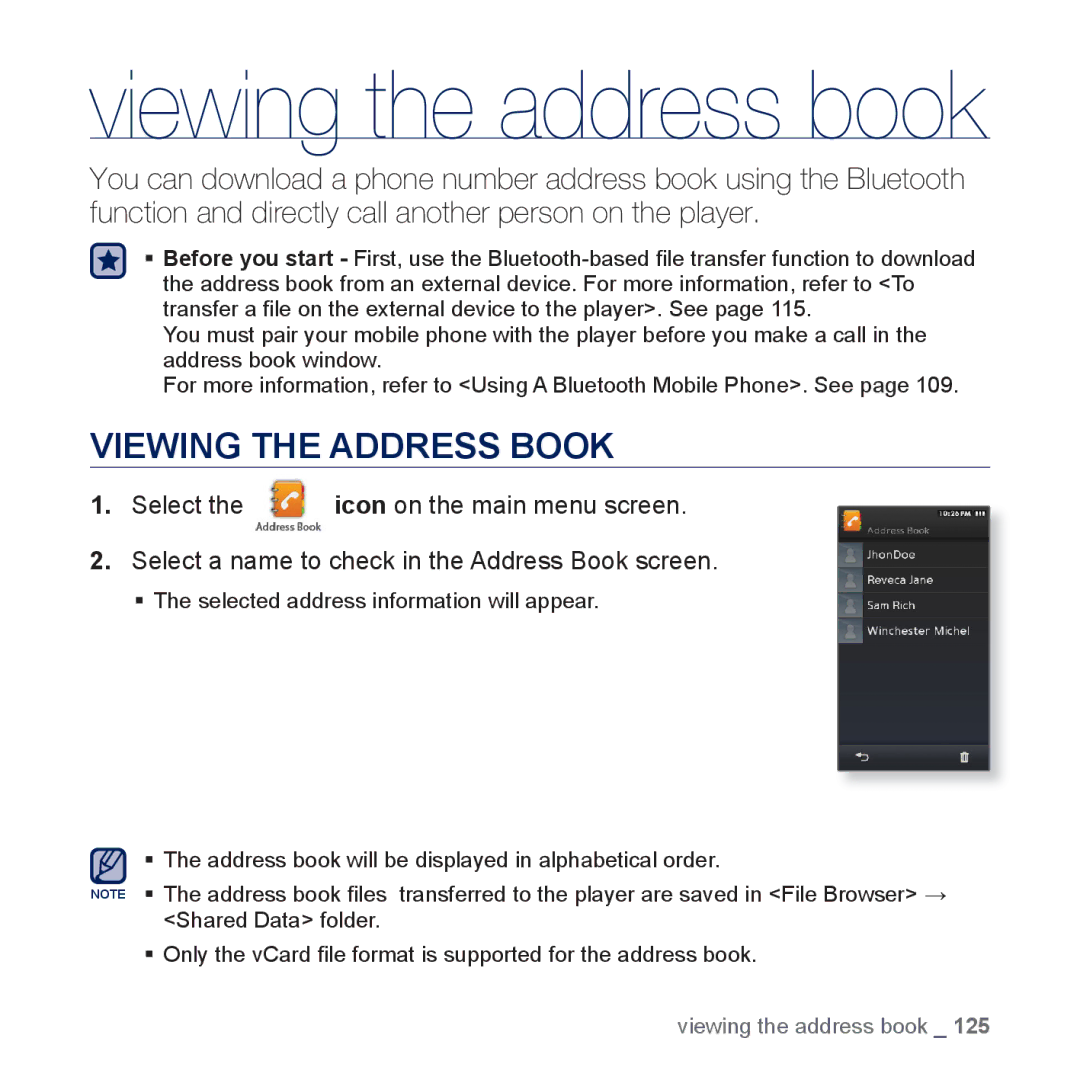viewing the address book
You can download a phone number address book using the Bluetooth function and directly call another person on the player.
Before you start - First, use the
You must pair your mobile phone with the player before you make a call in the address book window.
For more information, refer to <Using A Bluetooth Mobile Phone>. See page 109.
VIEWING THE ADDRESS BOOK
1.Select the ![]() icon on the main menu screen.
icon on the main menu screen.
2.Select a name to check in the Address Book screen.
The selected address information will appear.
The address book will be displayed in alphabetical order.
NOTE The address book files transferred to the player are saved in <File Browser> <Shared Data> folder.
Only the vCard file format is supported for the address book.
viewing the address book _ 125