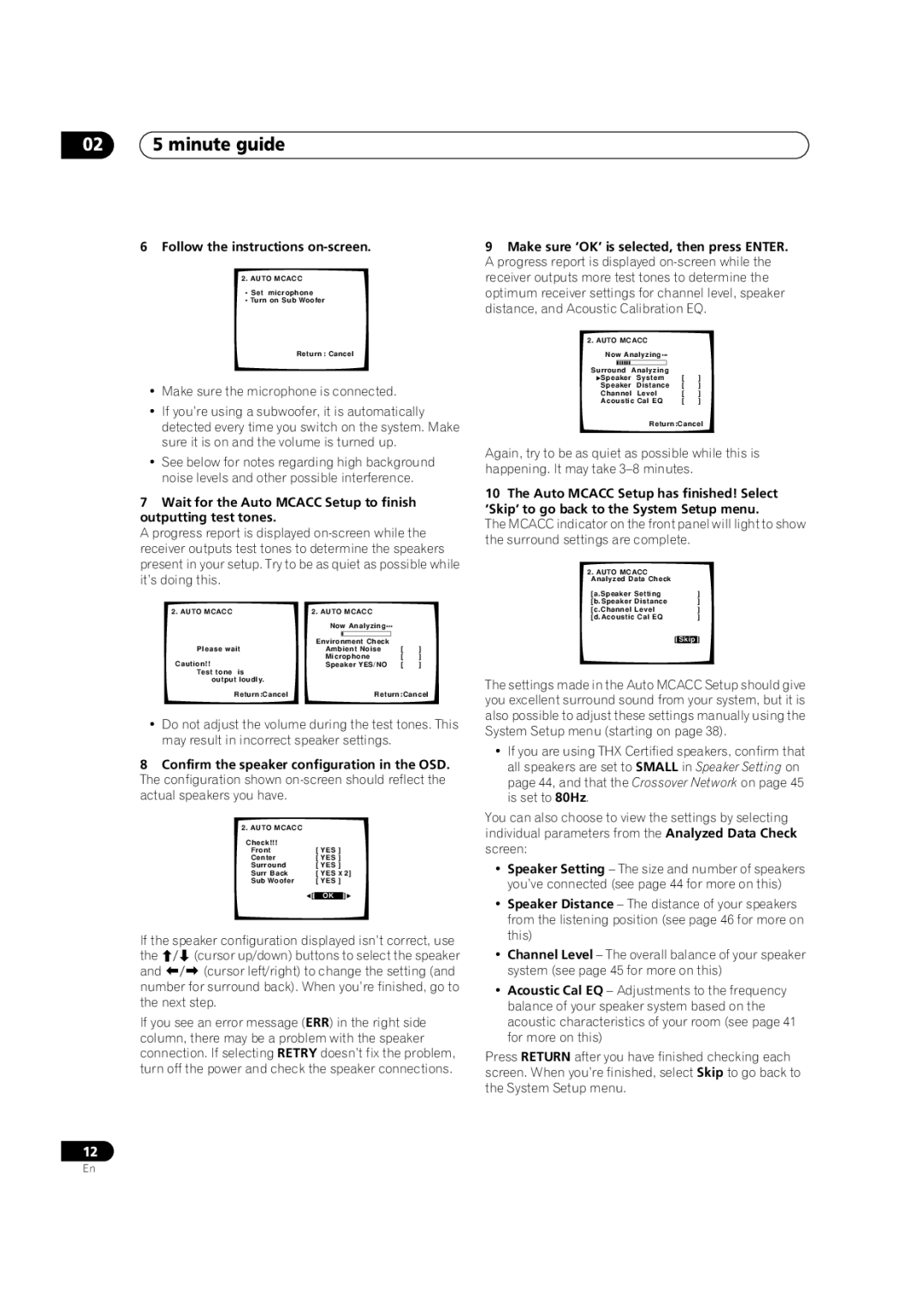VSX-1014TX specifications
The Pioneer VSX-1014TX is a feature-rich AV receiver that has made a mark in the home theater market, thanks to its impressive performance and versatility. Designed for movie enthusiasts and music lovers alike, this receiver packs a punch with a wide array of technologies and features that enhance the audio and visual experience.One of the standout features of the VSX-1014TX is its powerful amplification. With 100 watts per channel across seven channels, it delivers a robust performance that is capable of driving demanding speakers to their full potential. This ensures that every sound detail is reproduced with clarity, whether it's a quiet dialogue or the explosive sound effects of an action-packed film.
Equipped with Dolby Digital EX and DTS-ES decoding, the VSX-1014TX provides an immersive surround sound experience. It supports multiple audio formats, allowing users to enjoy high-quality audio from DVDs, Blu-rays, and streaming services. The receiver also features DTS Neo:6 and Pro Logic IIx, which can up-mix stereo content to impressive surround sound, giving new life to older music and movies.
Another significant feature is the inclusion of Pioneer's Multi-Channel Acoustic Calibration System (MCACC). This technology automatically analyzes the acoustics of the room and adjusts the receiver's settings accordingly. This means that whether you have a dedicated home theater or a simple living room setup, the VSX-1014TX ensures optimal sound quality tailored to your specific environment.
The connectivity options on the VSX-1014TX are extensive. It includes multiple HDMI inputs, component video inputs, and digital audio inputs, providing flexibility for various devices. The receiver is also compatible with high-definition audio formats, ensuring that users can enjoy the latest advancements in sound technology.
For added convenience, the VSX-1014TX features an intuitive on-screen display, making navigation through its settings straightforward. This, coupled with its customizable remote control, allows users to easily manage their home theater setup.
In summary, the Pioneer VSX-1014TX is an exceptional AV receiver that blends powerful performance with cutting-edge technology. Its robust amplification, immersive surround sound capabilities, intelligent calibration system, and extensive connectivity make it an ideal choice for anyone looking to elevate their audio-visual experience at home. Whether you're watching a movie or enjoying your favorite music, the VSX-1014TX is designed to deliver an engaging and high-quality experience.