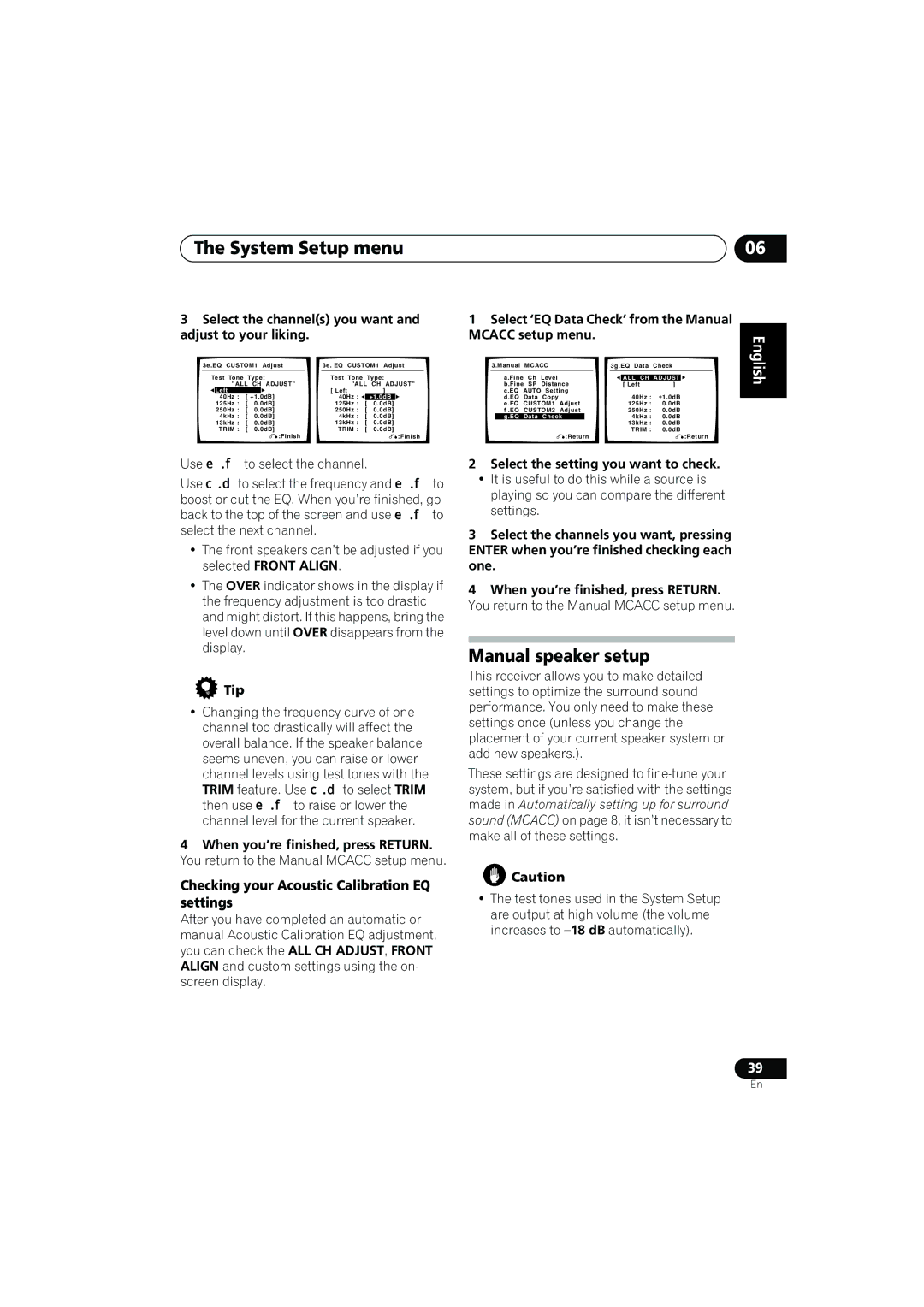The System Setup menu | 06 |
3Select the channel(s) you want and adjust to your liking.
3e.EQ | CUSTOM1 Adjust |
| 3e. EQ CUSTOM1 Adjust | |||||||
Test | Tone |
| Type: |
| Test Tone | Type: | ||||
|
| "ALL | CH ADJUST" |
| "ALL | CH ADJUST" | ||||
| Left |
|
|
|
| [ Left |
| ] |
| |
| 40Hz : | [ +1.0dB] |
| 40Hz : |
| +1.0dB |
| |||
| 125Hz : | [ | 0.0dB] |
| 125Hz : | [ | 0.0dB] |
| ||
| 250Hz : | [ | 0.0dB] |
| 250Hz : | [ | 0.0dB] | |||
| 4kHz : | [ | 0.0dB] |
| 4kHz : | [ | 0.0dB] | |||
| 13kHz : | [ | 0.0dB] |
| 13kHz : | [ | 0.0dB] | |||
| TRIM : | [ | 0.0dB] |
| TRIM : | [ | 0.0dB] | |||
|
|
|
|
| :Finish |
|
|
|
| :Finish |
Use / to select the channel.
Use / to select the frequency and / to boost or cut the EQ. When you’re finished, go back to the top of the screen and use / to select the next channel.
•The front speakers can’t be adjusted if you selected FRONT ALIGN.
•The OVER indicator shows in the display if the frequency adjustment is too drastic and might distort. If this happens, bring the level down until OVER disappears from the display.
 Tip
Tip
•Changing the frequency curve of one channel too drastically will affect the overall balance. If the speaker balance seems uneven, you can raise or lower
channel levels using test tones with the TRIM feature. Use / to select TRIM then use / to raise or lower the channel level for the current speaker.
4When you’re finished, press RETURN. You return to the Manual MCACC setup menu.
Checking your Acoustic Calibration EQ settings
After you have completed an automatic or manual Acoustic Calibration EQ adjustment, you can check the ALL CH ADJUST, FRONT ALIGN and custom settings using the on- screen display.
1Select ‘EQ Data Check’ from the Manual MCACC setup menu.
3.Manual | MCACC |
|
|
| 3g.EQ Data | Check | ||||
| a.Fine | Ch | Level |
|
|
|
|
|
|
|
|
|
|
|
| ALL CH | ADJUST | ||||
| b.Fine SP | Distance |
|
| [ Left | ] |
| |||
| c.EQ | AUTO Setting |
|
|
| +1.0dB | ||||
| d.EQ | Data | Copy |
|
|
|
| 40Hz : | ||
| e.EQ | CUSTOM1 | Adjust |
|
| 125Hz : | 0.0dB | |||
| f .EQ | CUSTOM2 | Adjust |
|
| 250Hz : | 0.0dB | |||
| g.EQ | Data | Check |
|
|
| 4kHz : | 0.0dB | ||
|
|
|
|
|
|
|
| 13kHz : | 0.0dB | |
|
|
|
|
|
|
|
| TRIM : | 0.0dB | |
|
|
|
| :Return |
|
|
|
| :Return | |
2Select the setting you want to check.
•It is useful to do this while a source is playing so you can compare the different settings.
3Select the channels you want, pressing ENTER when you’re finished checking each one.
4When you’re finished, press RETURN. You return to the Manual MCACC setup menu.
Manual speaker setup
This receiver allows you to make detailed settings to optimize the surround sound performance. You only need to make these settings once (unless you change the placement of your current speaker system or add new speakers.).
These settings are designed to
![]() Caution
Caution
•The test tones used in the System Setup are output at high volume (the volume increases to
English Deutsch Français Italiano Nederlands Español
![]() 39
39
En