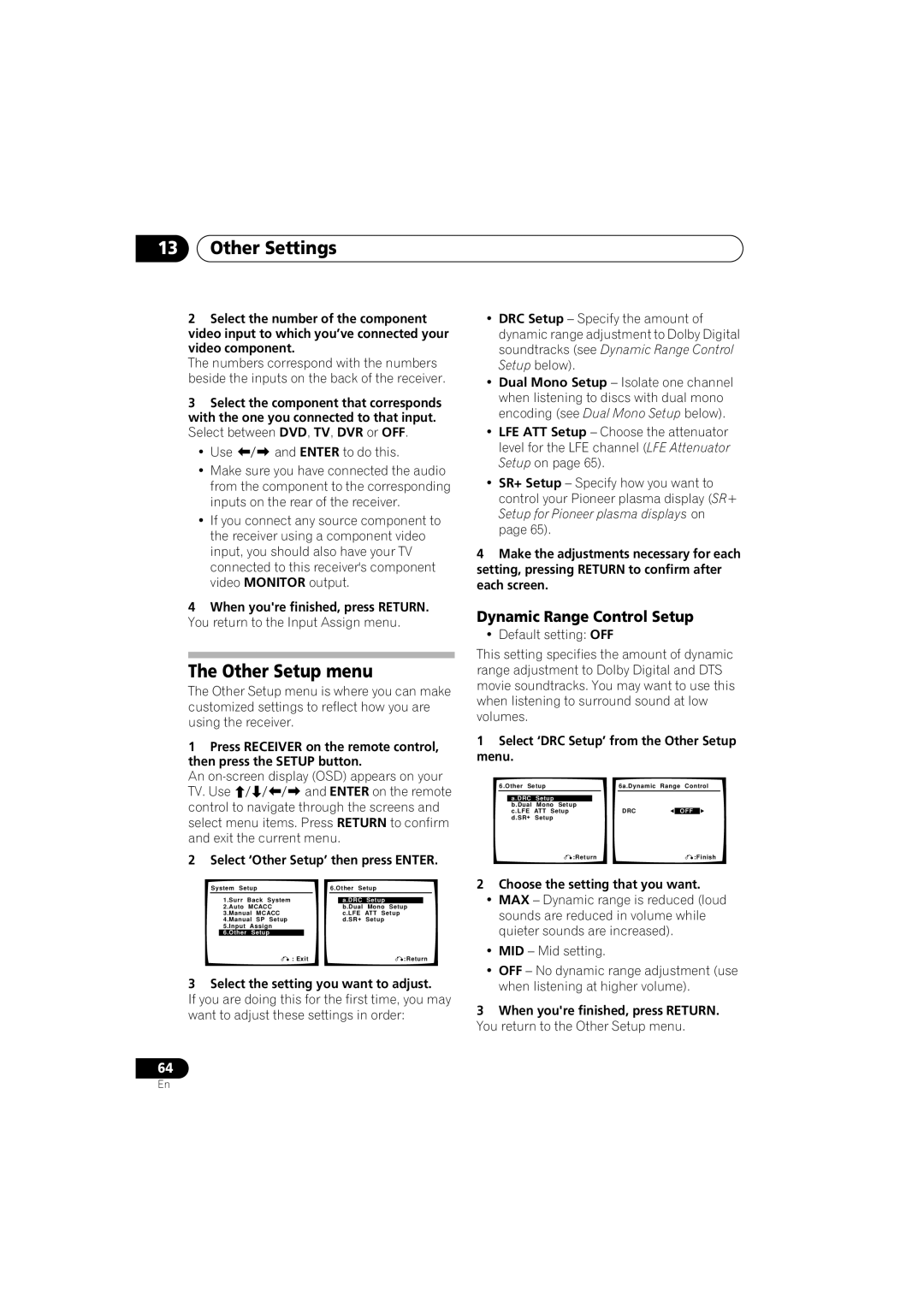VSX-916-K, VSX-916-S specifications
The Pioneer VSX-916-K and VSX-916-S are well-regarded AV receivers that cater to home theater enthusiasts seeking robust performance and versatile features. These models stand out due to their combination of advanced audio processing, ample connectivity options, and user-friendly interface.One of the key features of the VSX-916 series is its support for Dolby Digital EX and DTS ES surround sound formats. This allows users to experience cinema-like audio with incredible clarity and depth. The receivers are equipped with a powerful amplifier section that delivers dynamic sound reproduction, making them ideal for both movies and music.
The Pioneer VSX-916 also supports 7.1 channel surround sound, providing an immersive audio experience. It features multiple audio modes and DSP settings, allowing users to customize their listening experience according to the content being played. For audiophiles, the receiver includes technologies like Direct Energy HD amplification, which ensures high-fidelity audio reproduction with minimal distortion.
Another notable aspect of these models is their robust connectivity options. They come with numerous HDMI inputs, enabling users to connect multiple devices like Blu-ray players, gaming consoles, and streaming devices. This makes it easy to switch between devices without the hassle of reconnecting cables. The receivers also feature component and composite video inputs, allowing integration with older equipment.
The Pioneer VSX-916-K and VSX-916-S are equipped with the Advanced MCACC (Multi-Channel Acoustic Calibration System) feature. This technology analyzes your room's acoustics and calibrates the audio settings accordingly, ensuring an optimized sound experience tailored to your specific environment.
Additionally, the receivers include a front-mounted USB port for easy playback of audio files from USB flash drives. They support various audio formats, making it convenient to enjoy your music collection without needing additional equipment.
The user interface is also designed for ease of use. The on-screen display provides intuitive access to setup menus and audio settings, which simplifies the configuration process for users of all skill levels.
In summary, the Pioneer VSX-916-K and VSX-916-S are excellent choices for anyone looking to enhance their home audio experience. With their impressive audio capabilities, extensive connectivity options, and user-friendly features, these AV receivers deliver an exceptional combination of performance and convenience. Whether you're watching movies or enjoying your favorite music, the VSX-916 series ensures a superior auditory experience.