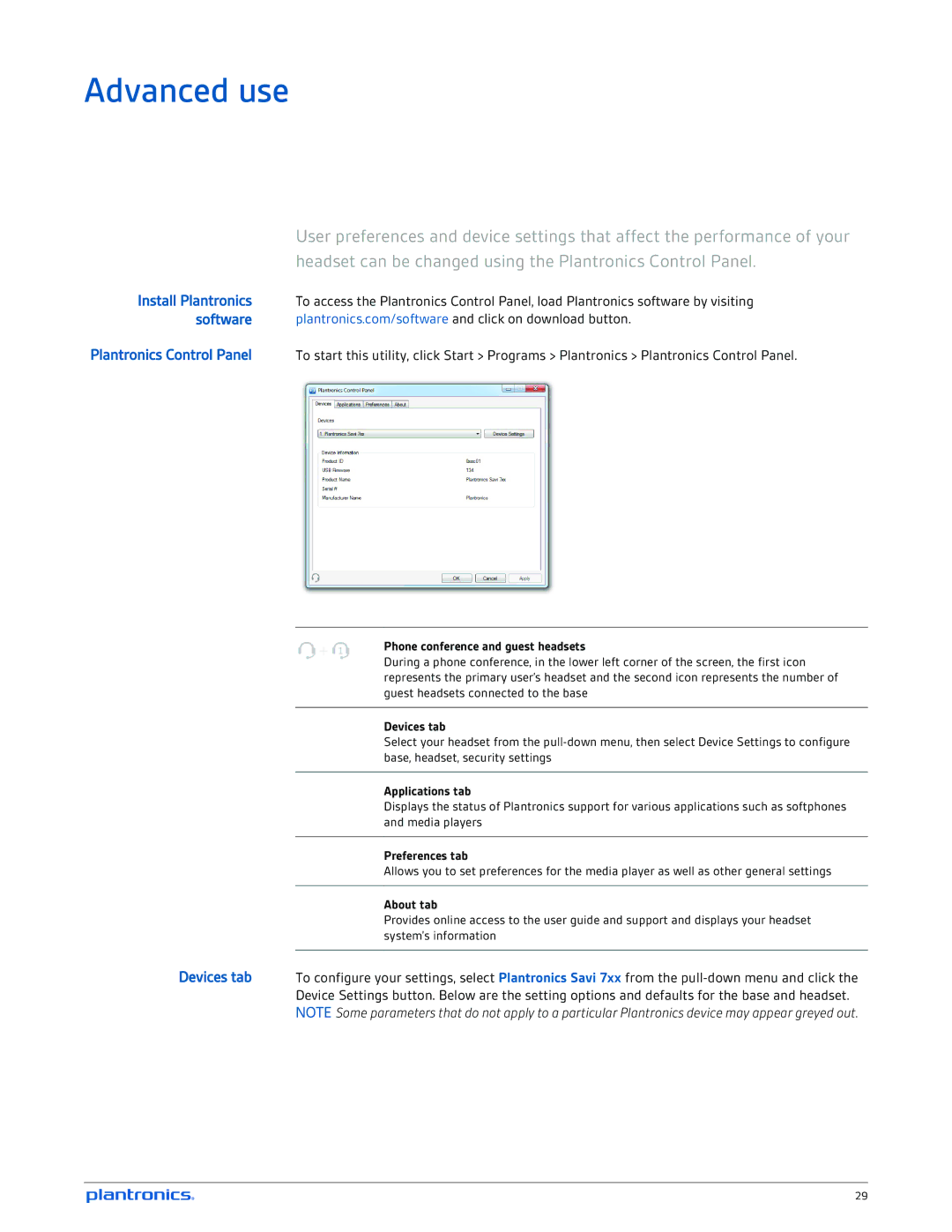Advanced use
User preferences and device settings that affect the performance of your headset can be changed using the Plantronics Control Panel.
Install Plantronics To access the Plantronics Control Panel, load Plantronics software by visiting
software plantronics.com/software and click on download button.
Plantronics Control Panel To start this utility, click Start > Programs > Plantronics > Plantronics Control Panel.
Phone conference and guest headsets
During a phone conference, in the lower left corner of the screen, the first icon represents the primary user’s headset and the second icon represents the number of guest headsets connected to the base
Devices tab
Select your headset from the
Applications tab
Displays the status of Plantronics support for various applications such as softphones and media players
Preferences tab
Allows you to set preferences for the media player as well as other general settings
About tab
Provides online access to the user guide and support and displays your headset system’s information
Devices tab To configure your settings, select Plantronics Savi 7xx from the
Device Settings button. Below are the setting options and defaults for the base and headset.
NOTE Some parameters that do not apply to a particular Plantronics device may appear greyed out.
29