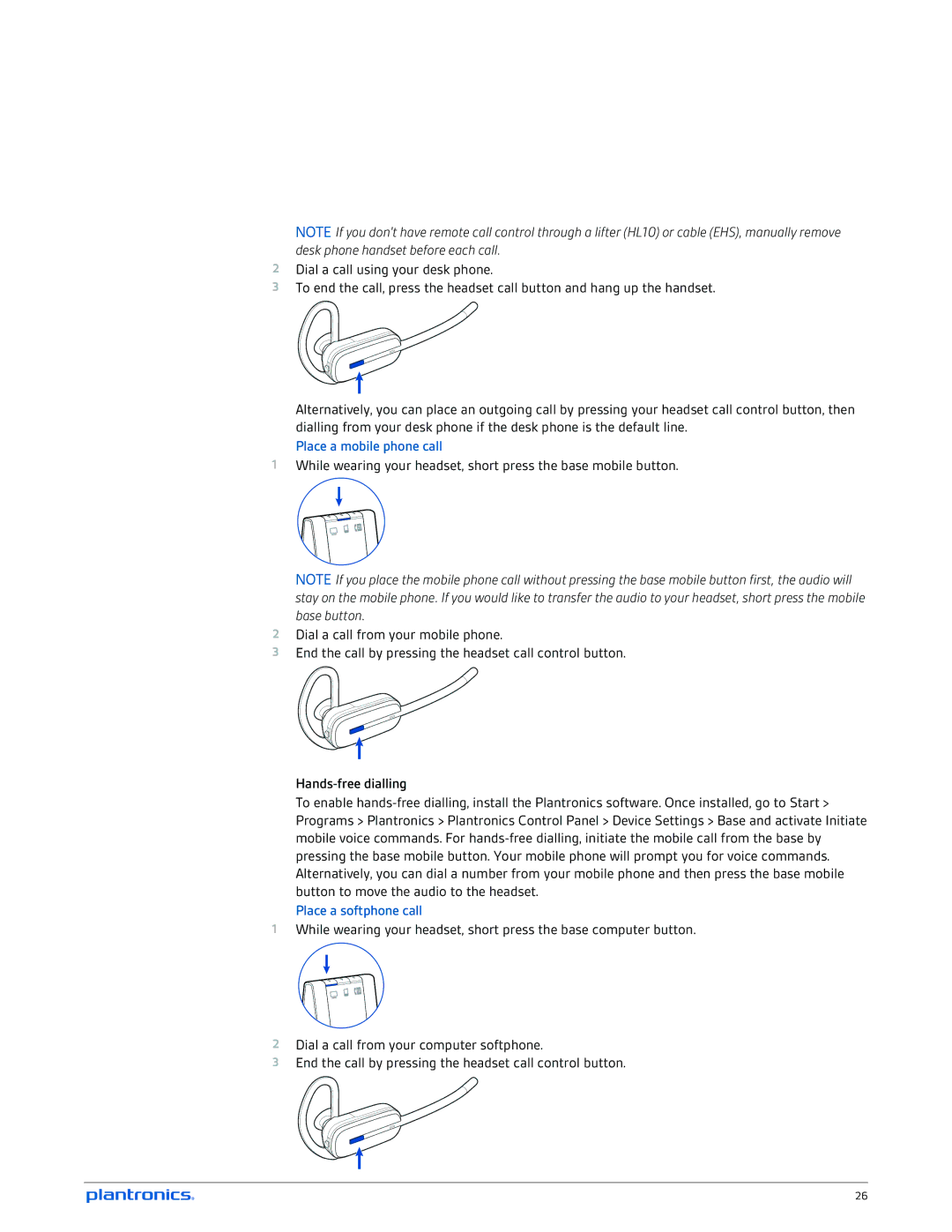NOTE If you don't have remote call control through a lifter (HL10) or cable (EHS), manually remove desk phone handset before each call.
2Dial a call using your desk phone.
3To end the call, press the headset call button and hang up the handset.
Alternatively, you can place an outgoing call by pressing your headset call control button, then dialling from your desk phone if the desk phone is the default line.
Place a mobile phone call
1While wearing your headset, short press the base mobile button.
NOTE If you place the mobile phone call without pressing the base mobile button first, the audio will stay on the mobile phone. If you would like to transfer the audio to your headset, short press the mobile base button.
2Dial a call from your mobile phone.
3End the call by pressing the headset call control button.
To enable
Place a softphone call
1While wearing your headset, short press the base computer button.
2Dial a call from your computer softphone.
3End the call by pressing the headset call control button.
26