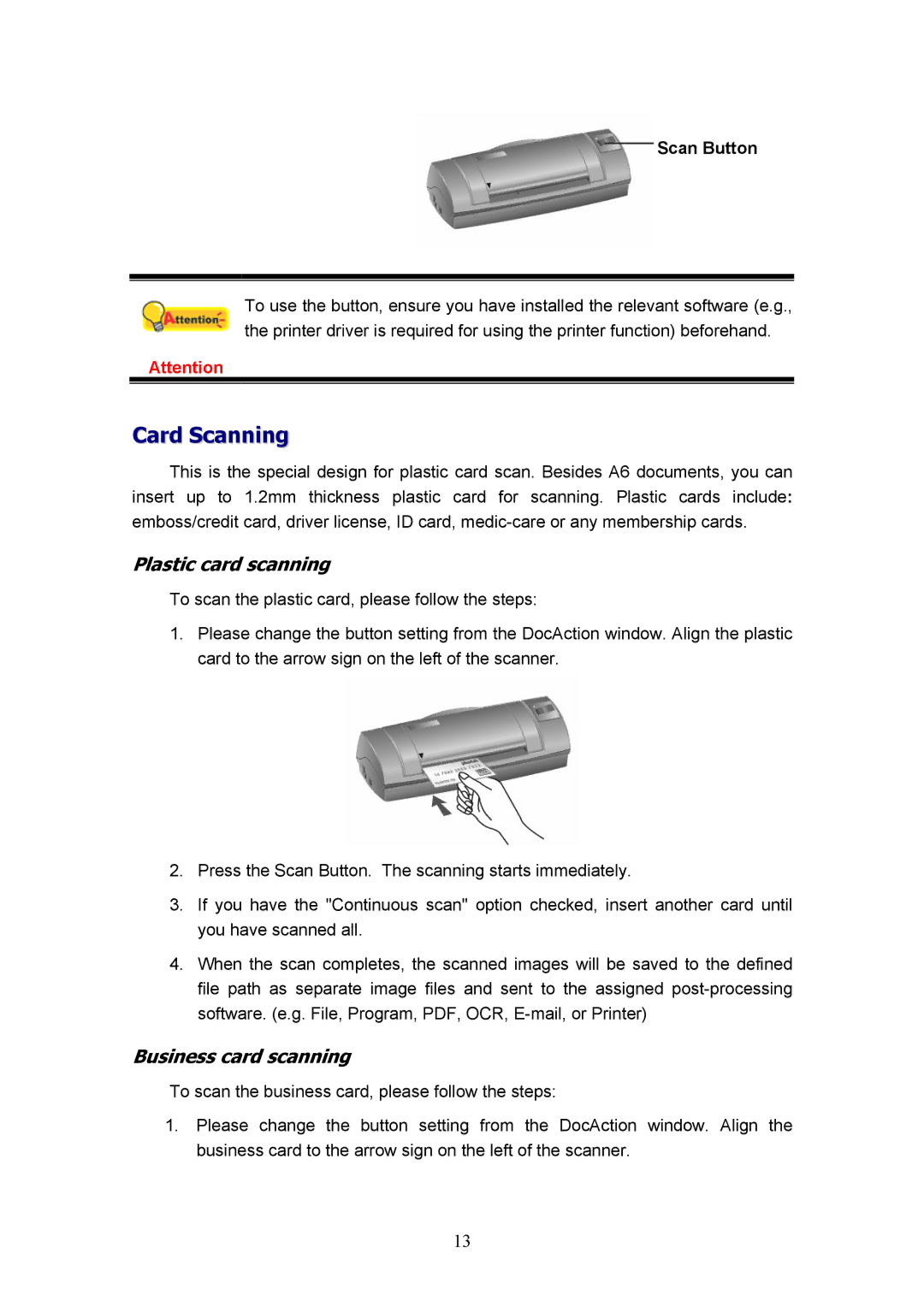Scan Button
To use the button, ensure you have installed the relevant software (e.g., the printer driver is required for using the printer function) beforehand.
Attention
Card Scanning
This is the special design for plastic card scan. Besides A6 documents, you can insert up to 1.2mm thickness plastic card for scanning. Plastic cards include: emboss/credit card, driver license, ID card,
Plastic card scanning
To scan the plastic card, please follow the steps:
1.Please change the button setting from the DocAction window. Align the plastic card to the arrow sign on the left of the scanner.
2.Press the Scan Button. The scanning starts immediately.
3.If you have the "Continuous scan" option checked, insert another card until you have scanned all.
4.When the scan completes, the scanned images will be saved to the defined file path as separate image files and sent to the assigned
Business card scanning
To scan the business card, please follow the steps:
1.Please change the button setting from the DocAction window. Align the business card to the arrow sign on the left of the scanner.
13