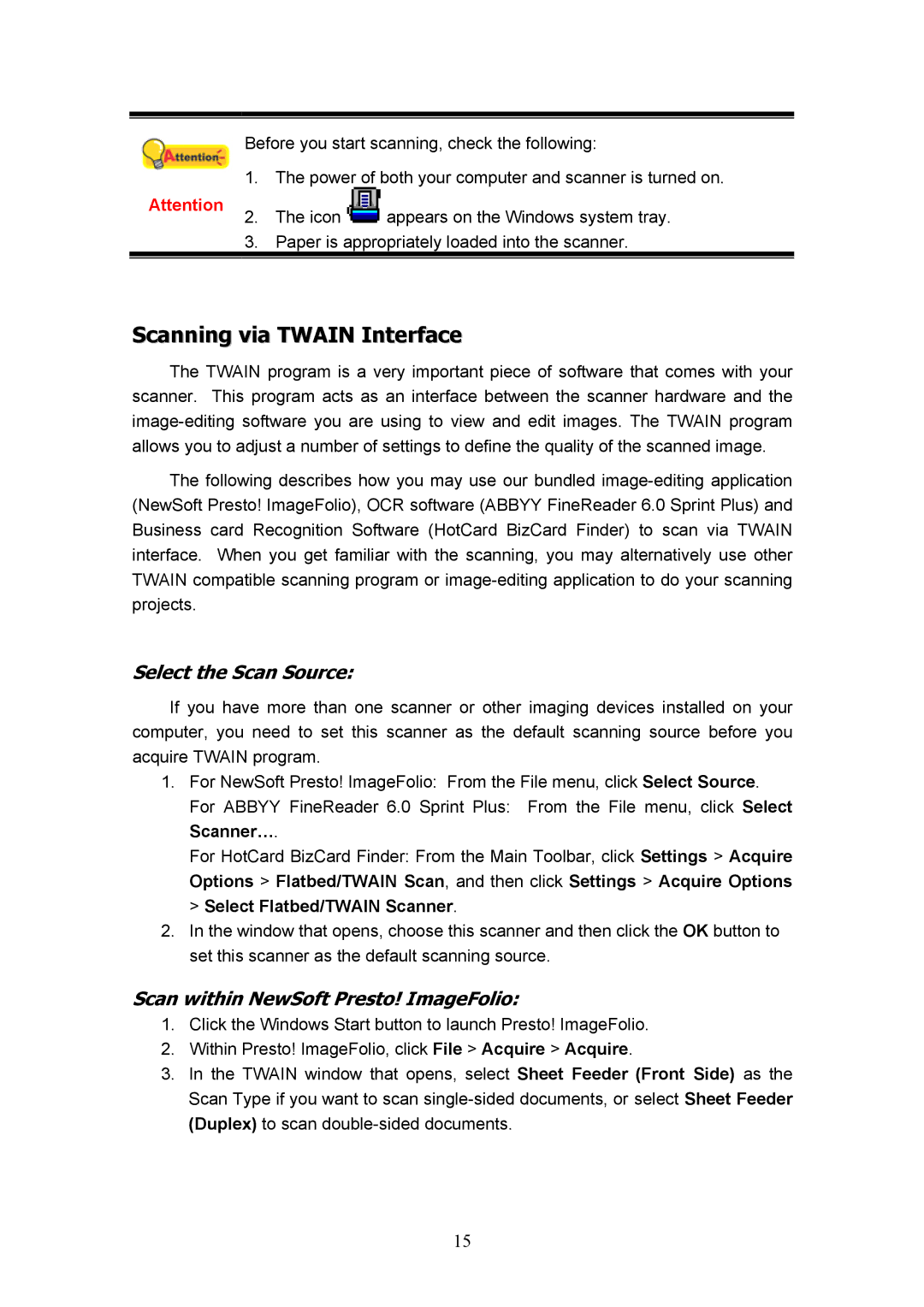Attention
Before you start scanning, check the following:
1. The power of both your computer and scanner is turned on.
2. The icon ![]() appears on the Windows system tray.
appears on the Windows system tray.
3. Paper is appropriately loaded into the scanner.
Scanning via TWAIN Interface
The TWAIN program is a very important piece of software that comes with your scanner. This program acts as an interface between the scanner hardware and the
The following describes how you may use our bundled
Select the Scan Source:
If you have more than one scanner or other imaging devices installed on your computer, you need to set this scanner as the default scanning source before you acquire TWAIN program.
1.For NewSoft Presto! ImageFolio: From the File menu, click Select Source.
For ABBYY FineReader 6.0 Sprint Plus: From the File menu, click Select Scanner….
For HotCard BizCard Finder: From the Main Toolbar, click Settings > Acquire Options > Flatbed/TWAIN Scan, and then click Settings > Acquire Options > Select Flatbed/TWAIN Scanner.
2.In the window that opens, choose this scanner and then click the OK button to set this scanner as the default scanning source.
Scan within NewSoft Presto! ImageFolio:
1.Click the Windows Start button to launch Presto! ImageFolio.
2.Within Presto! ImageFolio, click File > Acquire > Acquire.
3.In the TWAIN window that opens, select Sheet Feeder (Front Side) as the Scan Type if you want to scan
15