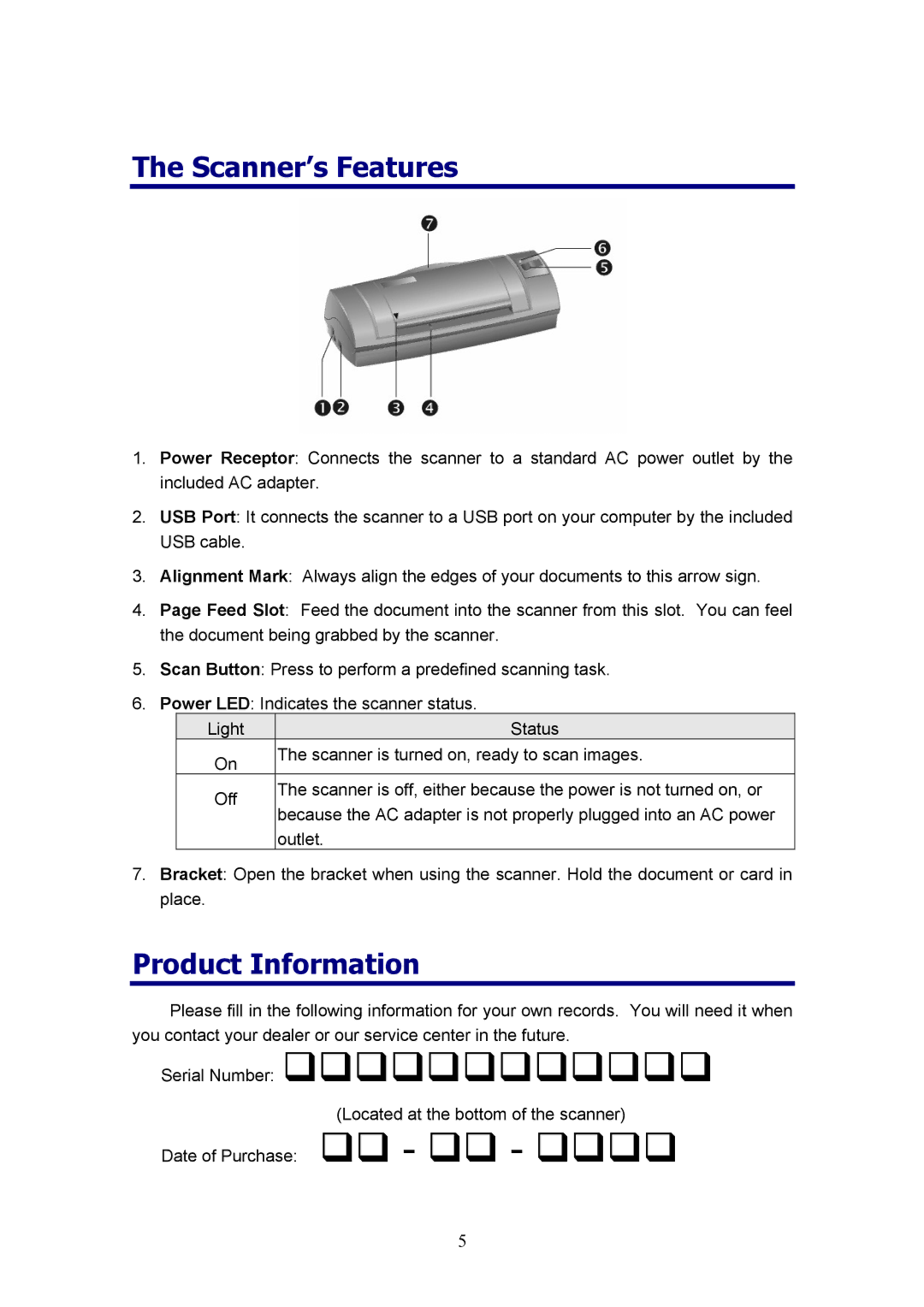The Scanner’s Features
1.Power Receptor: Connects the scanner to a standard AC power outlet by the included AC adapter.
2.USB Port: It connects the scanner to a USB port on your computer by the included USB cable.
3.Alignment Mark: Always align the edges of your documents to this arrow sign.
4.Page Feed Slot: Feed the document into the scanner from this slot. You can feel the document being grabbed by the scanner.
5.Scan Button: Press to perform a predefined scanning task.
6.Power LED: Indicates the scanner status.
Light | Status | |
On | The scanner is turned on, ready to scan images. | |
| ||
Off | The scanner is off, either because the power is not turned on, or | |
because the AC adapter is not properly plugged into an AC power | ||
| ||
| outlet. |
7.Bracket: Open the bracket when using the scanner. Hold the document or card in place.
Product Information
Please fill in the following information for your own records. You will need it when you contact your dealer or our service center in the future.
Serial Number:
(Located at the bottom of the scanner)
Date of Purchase: | - | - |
5