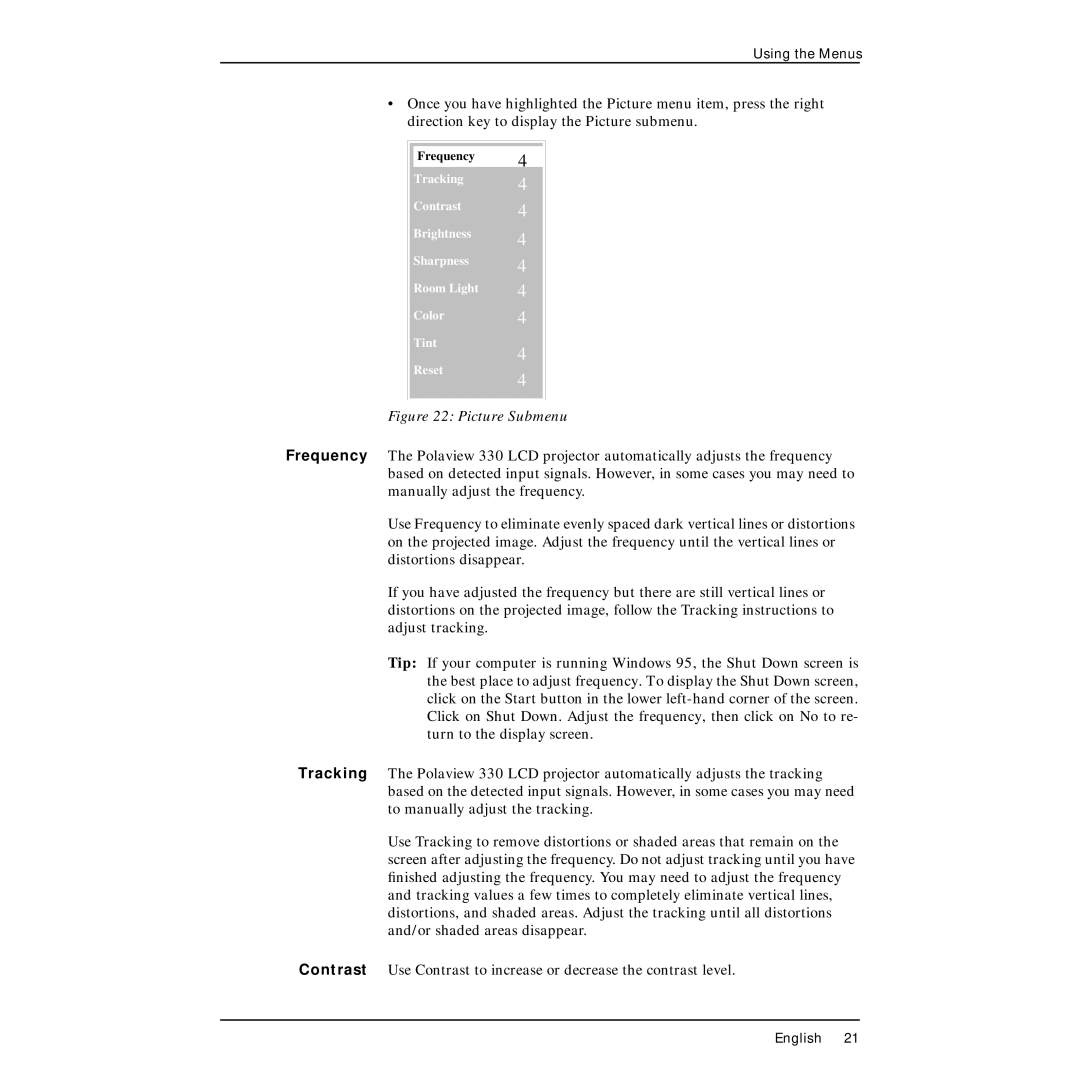Using the Menus
•Once you have highlighted the Picture menu item, press the right direction key to display the Picture submenu.
|
|
|
|
Frequency | 4 |
|
|
|
|
| |
Tracking | 4 |
|
|
|
|
| |
Contrast | 4 |
|
|
|
|
| |
Brightness | 4 |
|
|
|
|
| |
Sharpness | 4 |
|
|
|
|
| |
Room Light | 4 |
|
|
Color | 4 |
|
|
Tint | 4 |
|
|
Reset |
|
| |
4 |
|
| |
|
|
| |
|
|
|
|
|
|
|
|
Figure 22: Picture Submenu
Frequency The Polaview 330 LCD projector automatically adjusts the frequency based on detected input signals. However, in some cases you may need to manually adjust the frequency.
Use Frequency to eliminate evenly spaced dark vertical lines or distortions on the projected image. Adjust the frequency until the vertical lines or distortions disappear.
If you have adjusted the frequency but there are still vertical lines or distortions on the projected image, follow the Tracking instructions to adjust tracking.
Tip: If your computer is running Windows 95, the Shut Down screen is the best place to adjust frequency. To display the Shut Down screen, click on the Start button in the lower
Tracking The Polaview 330 LCD projector automatically adjusts the tracking based on the detected input signals. However, in some cases you may need to manually adjust the tracking.
Use Tracking to remove distortions or shaded areas that remain on the screen after adjusting the frequency. Do not adjust tracking until you have finished adjusting the frequency. You may need to adjust the frequency and tracking values a few times to completely eliminate vertical lines, distortions, and shaded areas. Adjust the tracking until all distortions and/or shaded areas disappear.
Contrast Use Contrast to increase or decrease the contrast level.
English 21