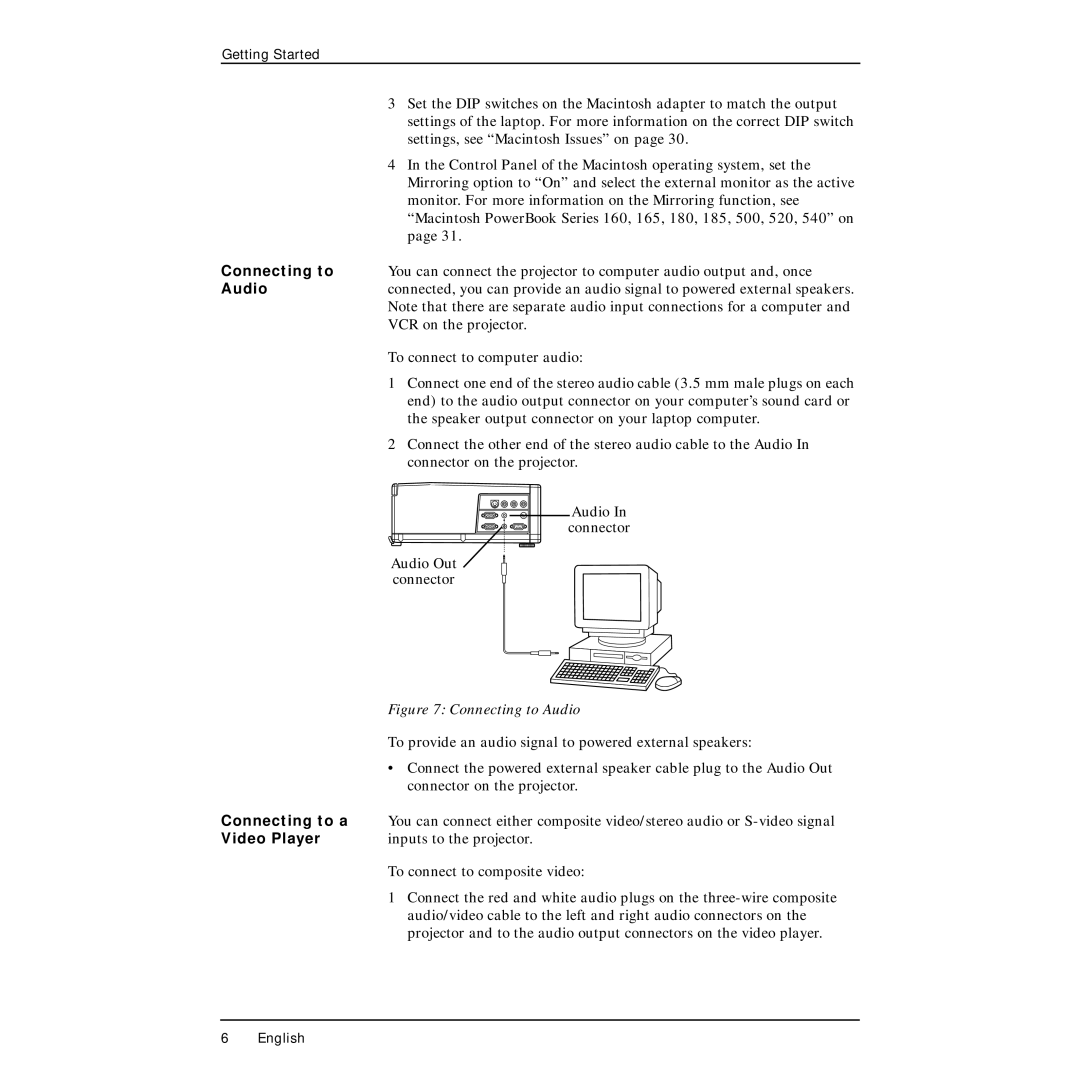Getting Started
3Set the DIP switches on the Macintosh adapter to match the output settings of the laptop. For more information on the correct DIP switch settings, see “Macintosh Issues” on page 30.
4In the Control Panel of the Macintosh operating system, set the Mirroring option to “On” and select the external monitor as the active monitor. For more information on the Mirroring function, see “Macintosh PowerBook Series 160, 165, 180, 185, 500, 520, 540” on page 31.
Connecting to You can connect the projector to computer audio output and, once
Audioconnected, you can provide an audio signal to powered external speakers. Note that there are separate audio input connections for a computer and VCR on the projector.
To connect to computer audio:
1Connect one end of the stereo audio cable (3.5 mm male plugs on each end) to the audio output connector on your computer’s sound card or the speaker output connector on your laptop computer.
2Connect the other end of the stereo audio cable to the Audio In connector on the projector.
Audio In
connector
Audio Out connector
| Figure 7: Connecting to Audio |
| To provide an audio signal to powered external speakers: |
| • Connect the powered external speaker cable plug to the Audio Out |
| connector on the projector. |
Connecting to a | You can connect either composite video/stereo audio or |
Video Player | inputs to the projector. |
To connect to composite video:
1Connect the red and white audio plugs on the
6 English