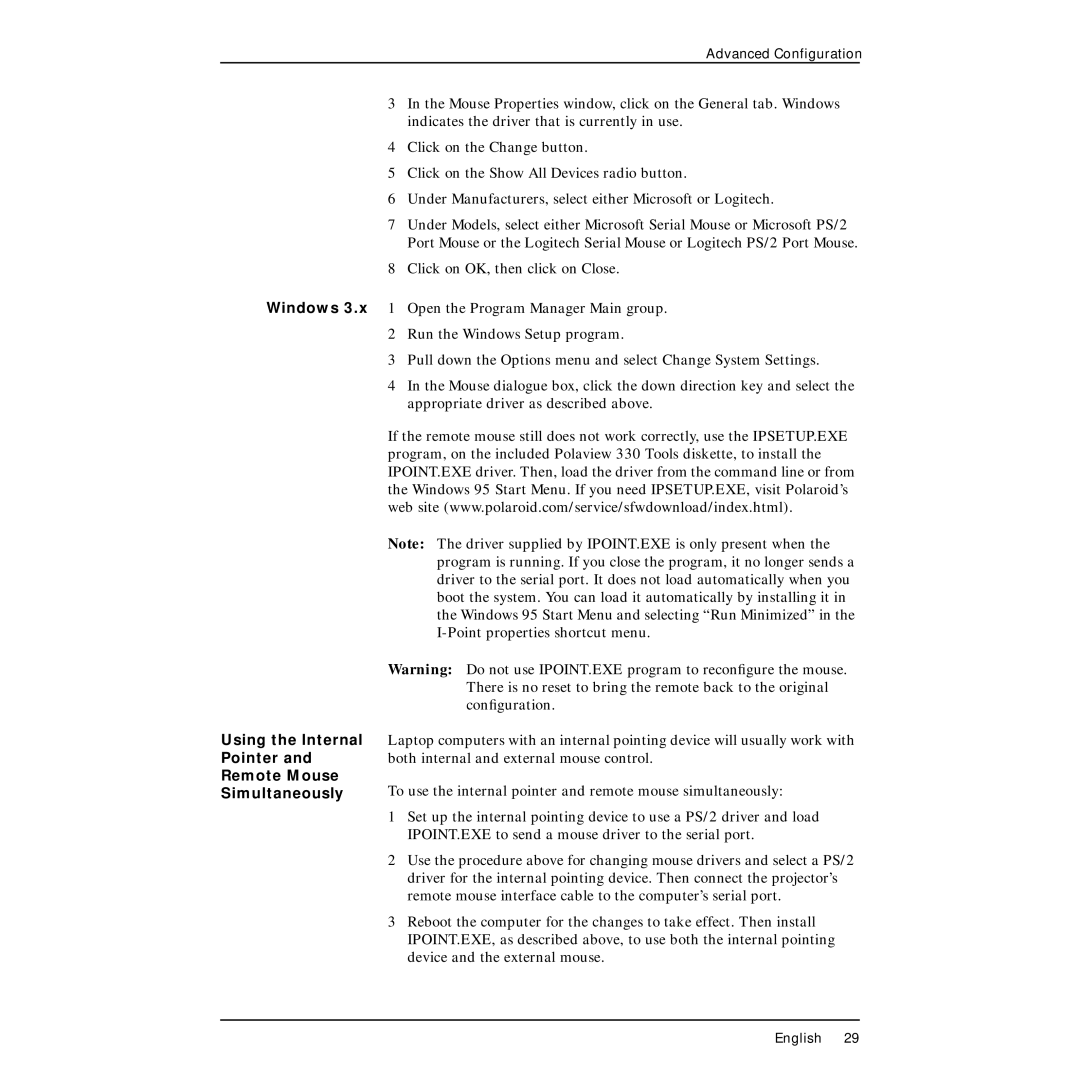Advanced Configuration
3In the Mouse Properties window, click on the General tab. Windows indicates the driver that is currently in use.
4Click on the Change button.
5Click on the Show All Devices radio button.
6Under Manufacturers, select either Microsoft or Logitech.
7Under Models, select either Microsoft Serial Mouse or Microsoft PS/2 Port Mouse or the Logitech Serial Mouse or Logitech PS/2 Port Mouse.
8Click on OK, then click on Close.
Windows 3.x 1 Open the Program Manager Main group.
2Run the Windows Setup program.
3Pull down the Options menu and select Change System Settings.
4In the Mouse dialogue box, click the down direction key and select the appropriate driver as described above.
If the remote mouse still does not work correctly, use the IPSETUP.EXE program, on the included Polaview 330 Tools diskette, to install the IPOINT.EXE driver. Then, load the driver from the command line or from the Windows 95 Start Menu. If you need IPSETUP.EXE, visit Polaroid’s web site (www.polaroid.com/service/sfwdownload/index.html).
Note: The driver supplied by IPOINT.EXE is only present when the program is running. If you close the program, it no longer sends a driver to the serial port. It does not load automatically when you boot the system. You can load it automatically by installing it in the Windows 95 Start Menu and selecting “Run Minimized” in the
Using the Internal
Pointer and
Remote Mouse
Simultaneously
Warning: Do not use IPOINT.EXE program to reconfigure the mouse. There is no reset to bring the remote back to the original configuration.
Laptop computers with an internal pointing device will usually work with both internal and external mouse control.
To use the internal pointer and remote mouse simultaneously:
1Set up the internal pointing device to use a PS/2 driver and load IPOINT.EXE to send a mouse driver to the serial port.
2Use the procedure above for changing mouse drivers and select a PS/2 driver for the internal pointing device. Then connect the projector’s remote mouse interface cable to the computer’s serial port.
3Reboot the computer for the changes to take effect. Then install IPOINT.EXE, as described above, to use both the internal pointing device and the external mouse.
English 29