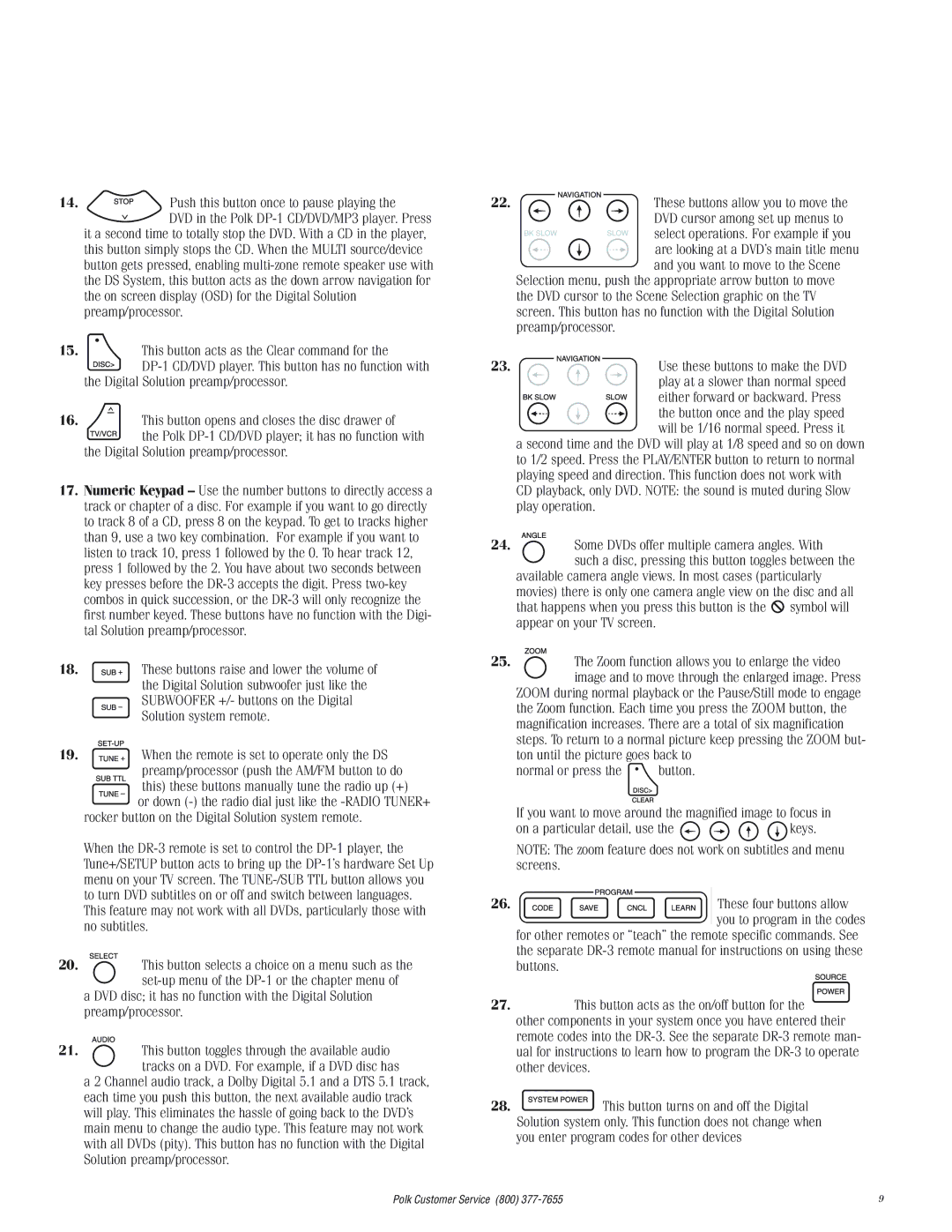14. | Push this button once to pause playing the |
| DVD in the Polk |
it a second time to totally stop the DVD. With a CD in the player, this button simply stops the CD. When the MULTI source/device button gets pressed, enabling
15.This button acts as the Clear command for the
![]()
![]()
![]()
![]()
![]()
16.This button opens and closes the disc drawer of
![]()
![]()
![]()
![]()
![]()
![]() the Polk
the Polk
17.Numeric Keypad – Use the number buttons to directly access a track or chapter of a disc. For example if you want to go directly to track 8 of a CD, press 8 on the keypad. To get to tracks higher than 9, use a two key combination. For example if you want to listen to track 10, press 1 followed by the 0. To hear track 12, press 1 followed by the 2. You have about two seconds between key presses before the
18. ![]()
![]()
![]()
![]() These buttons raise and lower the volume of the Digital Solution subwoofer just like the SUBWOOFER +/- buttons on the Digital Solution system remote.
These buttons raise and lower the volume of the Digital Solution subwoofer just like the SUBWOOFER +/- buttons on the Digital Solution system remote.
19. ![]()
![]()
![]()
![]()
![]() When the remote is set to operate only the DS preamp/processor (push the AM/FM button to do this) these buttons manually tune the radio up (+) or down
When the remote is set to operate only the DS preamp/processor (push the AM/FM button to do this) these buttons manually tune the radio up (+) or down
rocker button on the Digital Solution system remote.
When the
20.This button selects a choice on a menu such as the
a DVD disc; it has no function with the Digital Solution preamp/processor.
21.This button toggles through the available audio tracks on a DVD. For example, if a DVD disc has
a 2 Channel audio track, a Dolby Digital 5.1 and a DTS 5.1 track, each time you push this button, the next available audio track will play. This eliminates the hassle of going back to the DVD’s main menu to change the audio type. This feature may not work with all DVDs (pity). This button has no function with the Digital Solution preamp/processor.
22. |
|
|
| These buttons allow you to move the |
|
|
|
| DVD cursor among set up menus to |
|
|
|
| select operations. For example if you |
|
|
|
| are looking at a DVD’s main title menu |
|
|
|
| and you want to move to the Scene |
| Selection menu, push the appropriate arrow button to move | |||
| the DVD cursor to the Scene Selection graphic on the TV | |||
| screen. This button has no function with the Digital Solution | |||
| preamp/processor. | |||
23. |
|
|
| Use these buttons to make the DVD |
|
|
| ||
|
| |||
|
|
|
| play at a slower than normal speed |
|
|
|
| either forward or backward. Press |
|
|
|
| the button once and the play speed |
|
|
|
| will be 1/16 normal speed. Press it |
a second time and the DVD will play at 1/8 speed and so on down to 1/2 speed. Press the PLAY/ENTER button to return to normal playing speed and direction. This function does not work with CD playback, only DVD. NOTE: the sound is muted during Slow play operation.
24.Some DVDs offer multiple camera angles. With
such a disc, pressing this button toggles between the
available camera angle views. In most cases (particularly movies) there is only one camera angle view on the disc and all that happens when you press this button is the ![]() symbol will appear on your TV screen.
symbol will appear on your TV screen.
25.The Zoom function allows you to enlarge the video image and to move through the enlarged image. Press
ZOOM during normal playback or the Pause/Still mode to engage the Zoom function. Each time you press the ZOOM button, the magnification increases. There are a total of six magnification steps. To return to a normal picture keep pressing the ZOOM but- ton until the picture goes back to
normal or press the | button. |
If you want to move around the magnified image to focus in
on a particular detail, use the ![]()
![]()
![]()
![]() keys.
keys.
NOTE: The zoom feature does not work on subtitles and menu screens.
26. | These four buttons allow |
| you to program in the codes |
for other remotes or “teach” the remote specific commands. See the separate
27.This button acts as the on/off button for the ![]() other components in your system once you have entered their remote codes into the
other components in your system once you have entered their remote codes into the
28. ![]() This button turns on and off the Digital Solution system only. This function does not change when you enter program codes for other devices
This button turns on and off the Digital Solution system only. This function does not change when you enter program codes for other devices
Polk Customer Service (800) | 9 |