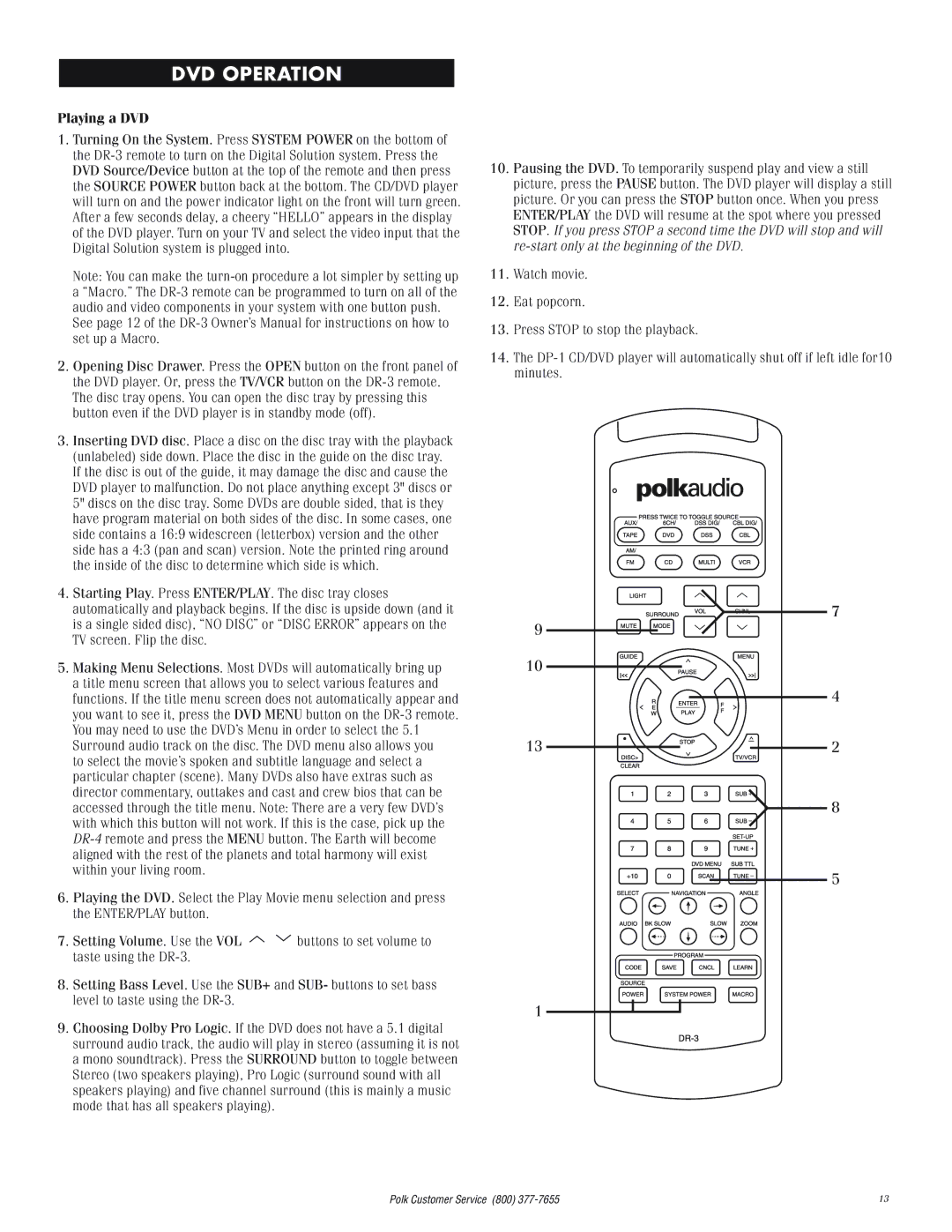DVD OPERATION
Playing a DVD
1.Turning On the System. Press SYSTEM POWER on the bottom of the
Note: You can make the
See page 12 of the
2.Opening Disc Drawer. Press the OPEN button on the front panel of the DVD player. Or, press the TV/VCR button on the
3.Inserting DVD disc. Place a disc on the disc tray with the playback (unlabeled) side down. Place the disc in the guide on the disc tray. If the disc is out of the guide, it may damage the disc and cause the DVD player to malfunction. Do not place anything except 3" discs or 5" discs on the disc tray. Some DVDs are double sided, that is they have program material on both sides of the disc. In some cases, one side contains a 16:9 widescreen (letterbox) version and the other side has a 4:3 (pan and scan) version. Note the printed ring around the inside of the disc to determine which side is which.
4.Starting Play. Press ENTER/PLAY. The disc tray closes automatically and playback begins. If the disc is upside down (and it is a single sided disc), “NO DISC” or “DISC ERROR” appears on the TV screen. Flip the disc.
5.Making Menu Selections. Most DVDs will automatically bring up a title menu screen that allows you to select various features and functions. If the title menu screen does not automatically appear and you want to see it, press the DVD MENU button on the
to select the movie’s spoken and subtitle language and select a particular chapter (scene). Many DVDs also have extras such as director commentary, outtakes and cast and crew bios that can be accessed through the title menu. Note: There are a very few DVD’s with which this button will not work. If this is the case, pick up the
6.Playing the DVD. Select the Play Movie menu selection and press the ENTER/PLAY button.
7.Setting Volume. Use the VOL ![]()
![]() buttons to set volume to taste using the
buttons to set volume to taste using the
8.Setting Bass Level. Use the SUB+ and SUB- buttons to set bass level to taste using the
9.Choosing Dolby Pro Logic. If the DVD does not have a 5.1 digital surround audio track, the audio will play in stereo (assuming it is not a mono soundtrack). Press the SURROUND button to toggle between Stereo (two speakers playing), Pro Logic (surround sound with all speakers playing) and five channel surround (this is mainly a music mode that has all speakers playing).
10.Pausing the DVD. To temporarily suspend play and view a still picture, press the PAUSE button. The DVD player will display a still picture. Or you can press the STOP button once. When you press ENTER/PLAY the DVD will resume at the spot where you pressed STOP. If you press STOP a second time the DVD will stop and will
11.Watch movie.
12.Eat popcorn.
13.Press STOP to stop the playback.
14.The
![]()
![]()
![]()
![]()
![]()
![]()
![]() 7 9
7 9 ![]()
![]()
![]()
![]()
10
4
13 | 2 |
8
5
1
Polk Customer Service (800) | 13 |