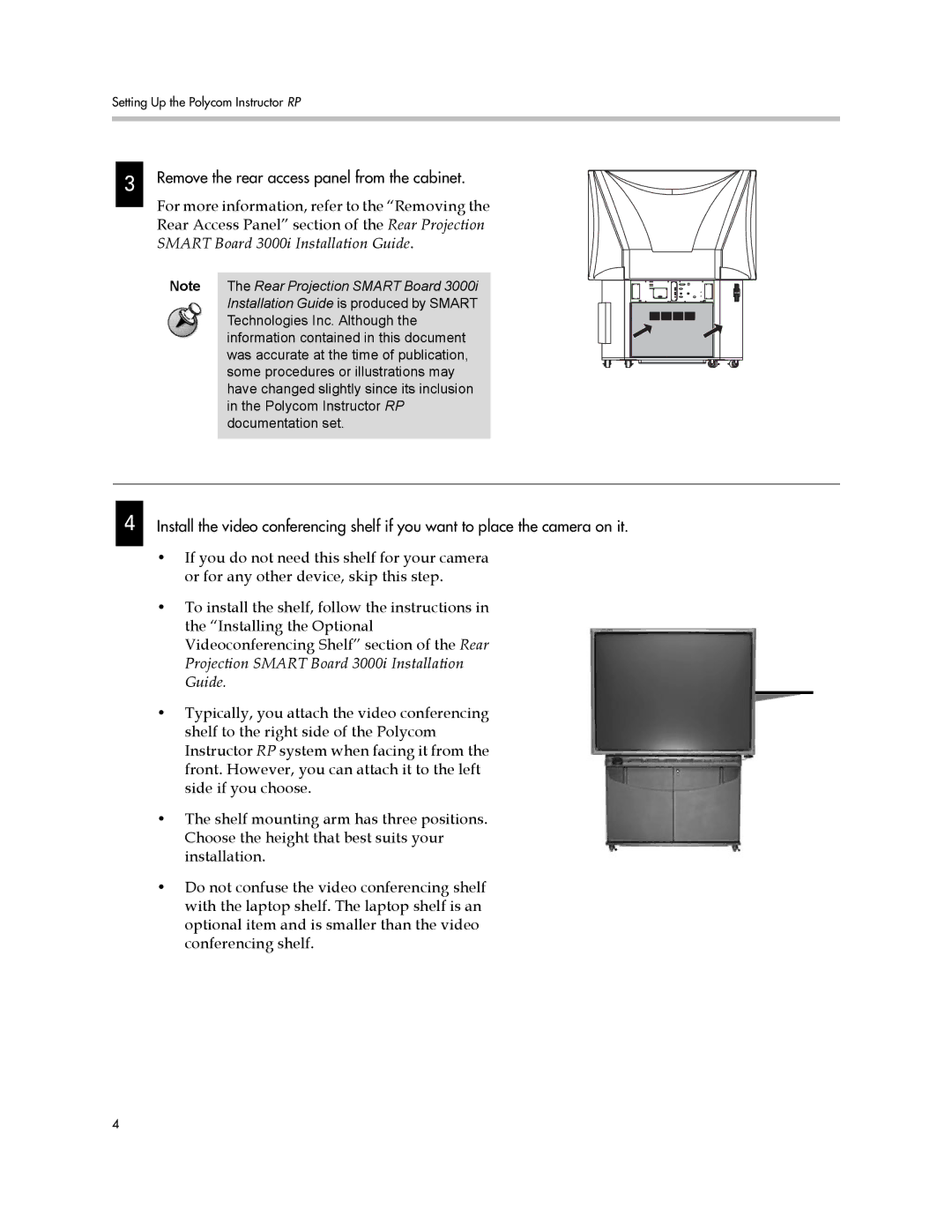Setting Up the Polycom Instructor RP
3
Remove the rear access panel from the cabinet.
For more information, refer to the “Removing the Rear Access Panel” section of the Rear Projection SMART Board 3000i Installation Guide.
Note The Rear Projection SMART Board 3000i Installation Guide is produced by SMART Technologies Inc. Although the information contained in this document was accurate at the time of publication, some procedures or illustrations may have changed slightly since its inclusion in the Polycom Instructor RP documentation set.
4
Install the video conferencing shelf if you want to place the camera on it.
•If you do not need this shelf for your camera or for any other device, skip this step.
•To install the shelf, follow the instructions in the “Installing the Optional Videoconferencing Shelf” section of the Rear Projection SMART Board 3000i Installation Guide.
•Typically, you attach the video conferencing shelf to the right side of the Polycom Instructor RP system when facing it from the front. However, you can attach it to the left side if you choose.
•The shelf mounting arm has three positions. Choose the height that best suits your installation.
•Do not confuse the video conferencing shelf with the laptop shelf. The laptop shelf is an optional item and is smaller than the video conferencing shelf.
4