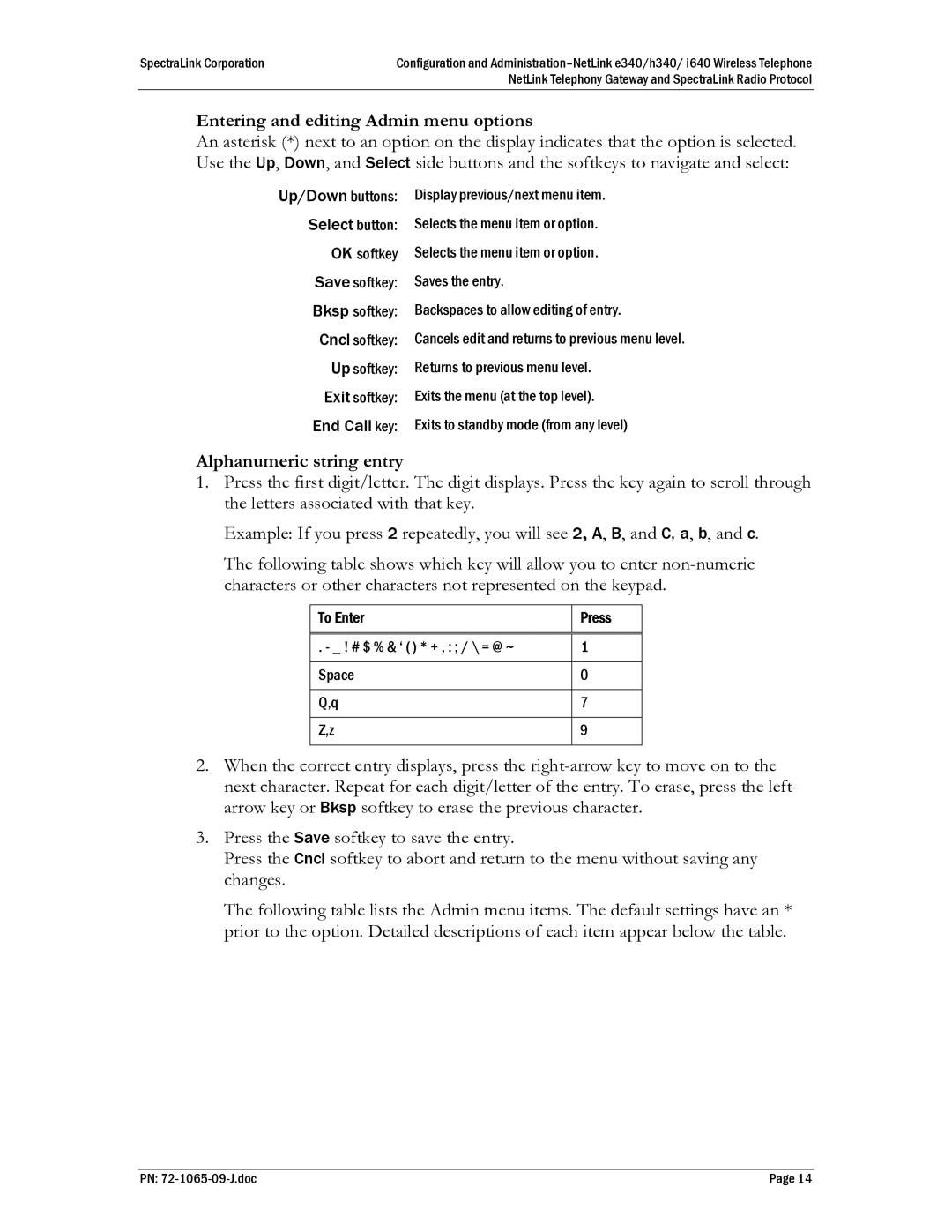SpectraLink Corporation | Configuration and |
| NetLink Telephony Gateway and SpectraLink Radio Protocol |
Entering and editing Admin menu options
An asterisk (*) next to an option on the display indicates that the option is selected. Use the Up, Down, and Select side buttons and the softkeys to navigate and select:
Up/Down buttons: | Display previous/next menu item. |
Select button: | Selects the menu item or option. |
OK softkey | Selects the menu item or option. |
Save softkey: | Saves the entry. |
Bksp softkey: | Backspaces to allow editing of entry. |
Cncl softkey: | Cancels edit and returns to previous menu level. |
Up softkey: | Returns to previous menu level. |
Exit softkey: | Exits the menu (at the top level). |
End Call key: | Exits to standby mode (from any level) |
Alphanumeric string entry
1.Press the first digit/letter. The digit displays. Press the key again to scroll through the letters associated with that key.
Example: If you press 2 repeatedly, you will see 2, A, B, and C, a, b, and c.
The following table shows which key will allow you to enter
To Enter | Press |
|
|
. - _ ! # $ % & ‘ ( ) * + , : ; / \ = @ ~ | 1 |
|
|
Space | 0 |
|
|
Q,q | 7 |
|
|
Z,z | 9 |
|
|
2.When the correct entry displays, press the
3.Press the Save softkey to save the entry.
Press the Cncl softkey to abort and return to the menu without saving any changes.
The following table lists the Admin menu items. The default settings have an * prior to the option. Detailed descriptions of each item appear below the table.
PN: | Page 14 |