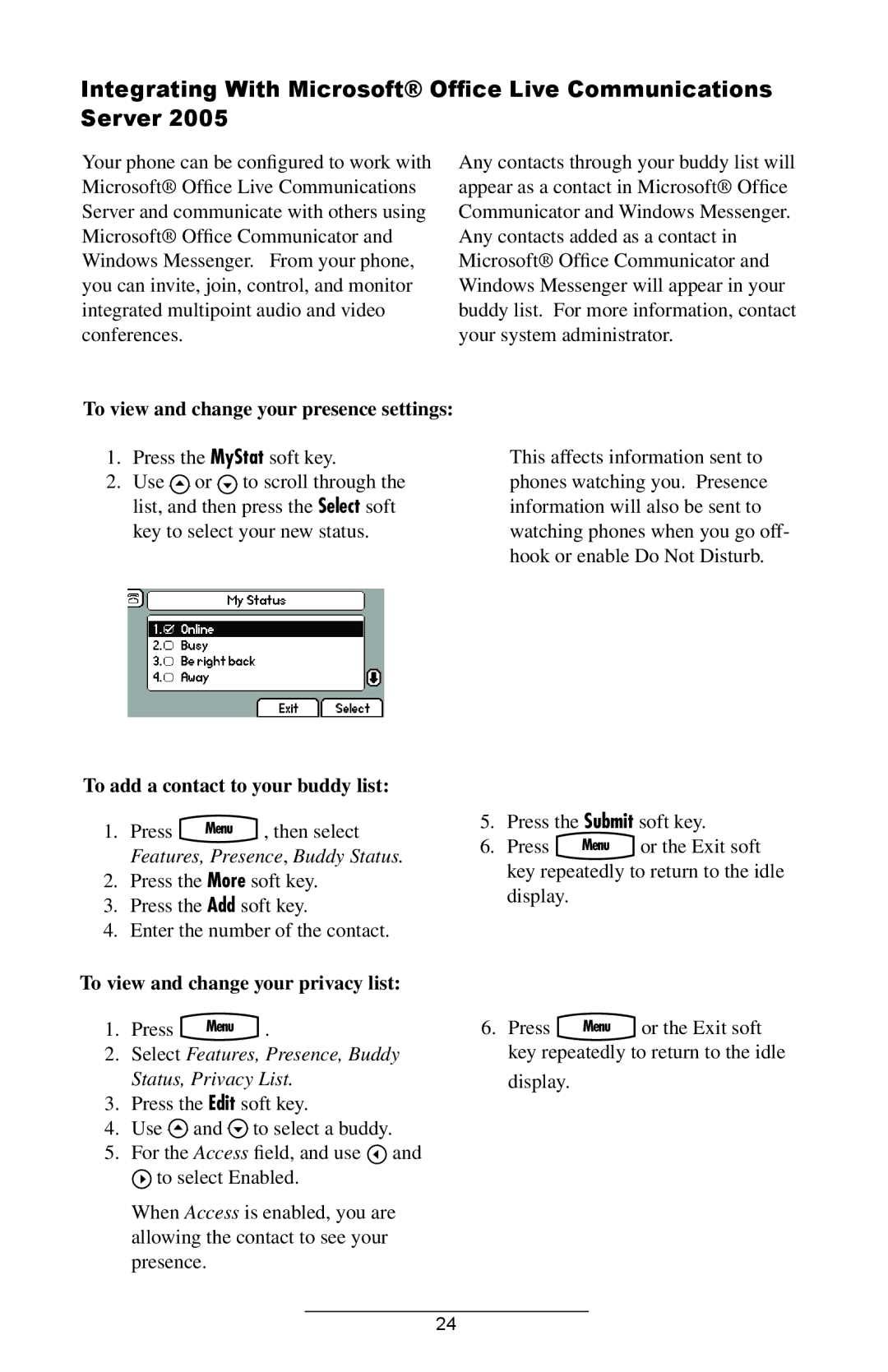Integrating With Microsoft® Office Live Communications
Server 2005
Your phone can be configured to work with Microsoft® Office Live Communications Server and communicate with others using Microsoft® Office Communicator and Windows Messenger. From your phone, you can invite, join, control, and monitor integrated multipoint audio and video conferences.
To view and change your presence settings:
1.Press the MyStat soft key.
2.Use ![]() or
or ![]() to scroll through the list, and then press the Select soft key to select your new status.
to scroll through the list, and then press the Select soft key to select your new status.
To add a contact to your buddy list:
Any contacts through your buddy list will appear as a contact in Microsoft® Office Communicator and Windows Messenger. Any contacts added as a contact in Microsoft® Office Communicator and Windows Messenger will appear in your buddy list. For more information, contact your system administrator.
This affects information sent to phones watching you. Presence information will also be sent to watching phones when you go off- hook or enable Do Not Disturb.
1. Press Menu , then select
Features, Presence, Buddy Status.
2.Press the More soft key.
3.Press the Add soft key.
4.Enter the number of the contact.
To view and change your privacy list:
1. Press Menu .
2.Select Features, Presence, Buddy Status, Privacy List.
3.Press the Edit soft key.
4.Use ![]() and
and ![]() to select a buddy.
to select a buddy.
5.For the Access field, and use ![]() and
and ![]() to select Enabled.
to select Enabled.
When Access is enabled, you are allowing the contact to see your presence.
5. | Press the Submit soft key. | ||
6. | Press | Menu | or the Exit soft |
key repeatedly to return to the idle display.
6. Press Menu or the Exit soft key repeatedly to return to the idle
display.
24