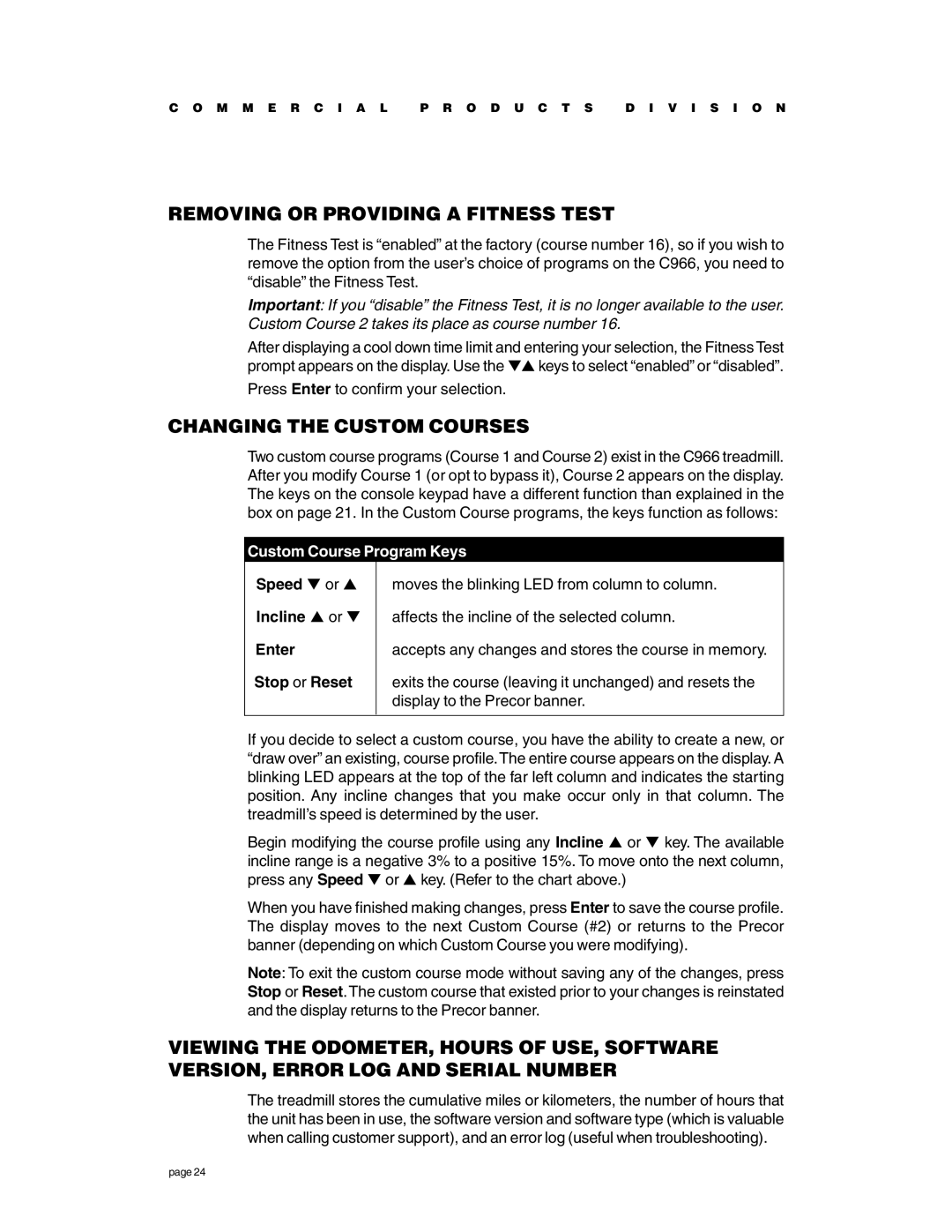C O M M E R C I A L P R O D U C T S D I V I S I O N
REMOVING OR PROVIDING A FITNESS TEST
The Fitness Test is “enabled” at the factory (course number 16), so if you wish to remove the option from the user’s choice of programs on the C966, you need to “disable” the Fitness Test.
Important: If you “disable” the Fitness Test, it is no longer available to the user. Custom Course 2 takes its place as course number 16.
After displaying a cool down time limit and entering your selection, the Fitness Test prompt appears on the display. Use the ▼▲ keys to select “enabled” or “disabled”.
Press Enter to confirm your selection.
CHANGING THE CUSTOM COURSES
Two custom course programs (Course 1 and Course 2) exist in the C966 treadmill. After you modify Course 1 (or opt to bypass it), Course 2 appears on the display. The keys on the console keypad have a different function than explained in the box on page 21. In the Custom Course programs, the keys function as follows:
Custom Course Program Keys
Speed ▼ or ▲
Incline ▲ or ▼
Enter
Stop or Reset
moves the blinking LED from column to column.
affects the incline of the selected column.
accepts any changes and stores the course in memory.
exits the course (leaving it unchanged) and resets the display to the Precor banner.
If you decide to select a custom course, you have the ability to create a new, or “draw over” an existing, course profile.The entire course appears on the display. A blinking LED appears at the top of the far left column and indicates the starting position. Any incline changes that you make occur only in that column. The treadmill’s speed is determined by the user.
Begin modifying the course profile using any Incline ▲ or ▼ key. The available incline range is a negative 3% to a positive 15%. To move onto the next column, press any Speed ▼ or ▲ key. (Refer to the chart above.)
When you have finished making changes, press Enter to save the course profile. The display moves to the next Custom Course (#2) or returns to the Precor banner (depending on which Custom Course you were modifying).
Note: To exit the custom course mode without saving any of the changes, press Stop or Reset.The custom course that existed prior to your changes is reinstated and the display returns to the Precor banner.
VIEWING THE ODOMETER, HOURS OF USE, SOFTWARE VERSION, ERROR LOG AND SERIAL NUMBER
The treadmill stores the cumulative miles or kilometers, the number of hours that the unit has been in use, the software version and software type (which is valuable when calling customer support), and an error log (useful when troubleshooting).
page 24