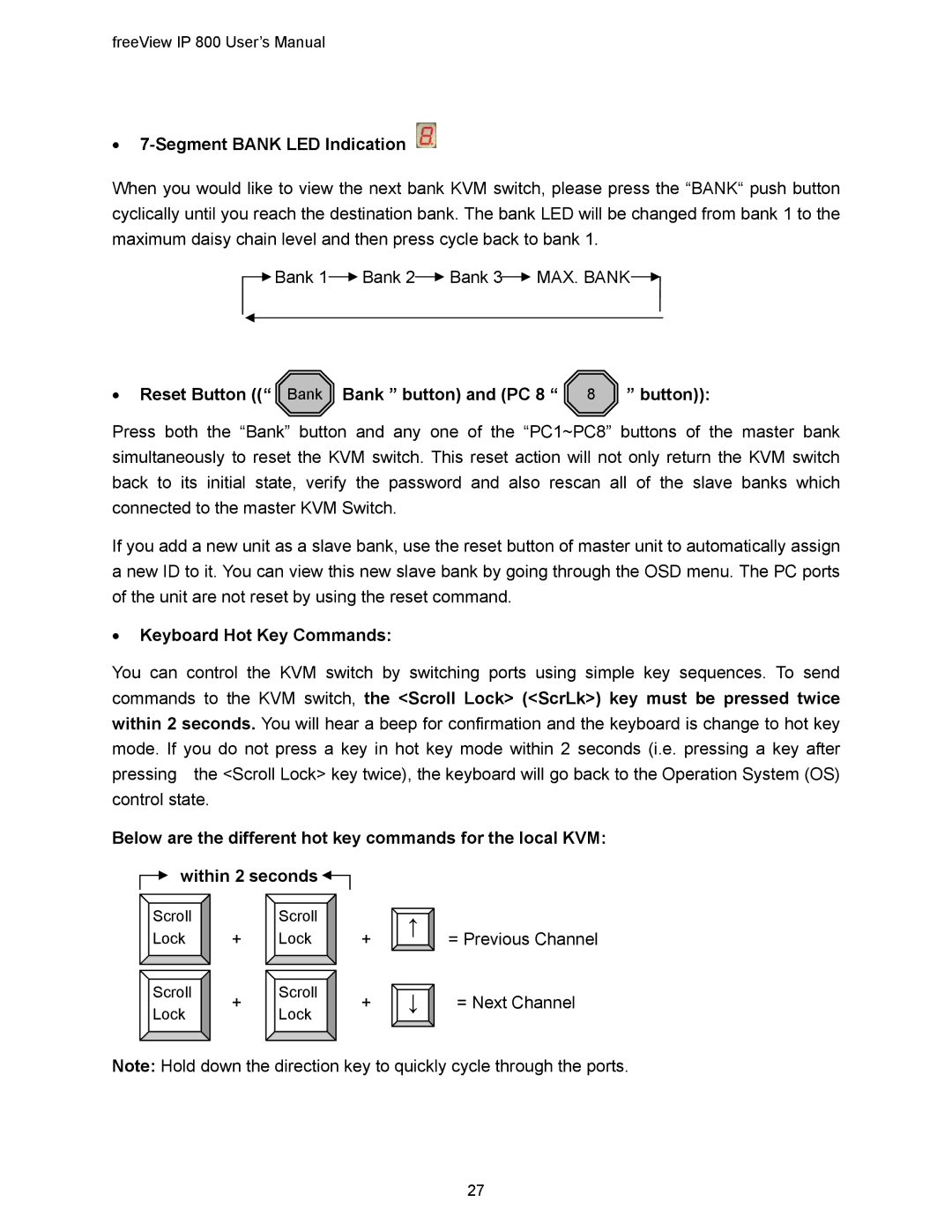freeView IP 800 User’s Manual
•7-Segment BANK LED Indication
When you would like to view the next bank KVM switch, please press the “BANK“ push button cyclically until you reach the destination bank. The bank LED will be changed from bank 1 to the maximum daisy chain level and then press cycle back to bank 1.
![]() Bank 1
Bank 1![]() Bank 2
Bank 2![]() Bank 3
Bank 3![]() MAX. BANK
MAX. BANK![]()
• Reset Button ((“ Bank Bank ” button) and (PC 8 “ 8 | ” button)): |
Press both the “Bank” button and any one of the “PC1~PC8” buttons of the master bank simultaneously to reset the KVM switch. This reset action will not only return the KVM switch back to its initial state, verify the password and also rescan all of the slave banks which connected to the master KVM Switch.
If you add a new unit as a slave bank, use the reset button of master unit to automatically assign a new ID to it. You can view this new slave bank by going through the OSD menu. The PC ports of the unit are not reset by using the reset command.
•Keyboard Hot Key Commands:
You can control the KVM switch by switching ports using simple key sequences. To send commands to the KVM switch, the <Scroll Lock> (<ScrLk>) key must be pressed twice within 2 seconds. You will hear a beep for confirmation and the keyboard is change to hot key mode. If you do not press a key in hot key mode within 2 seconds (i.e. pressing a key after pressing the <Scroll Lock> key twice), the keyboard will go back to the Operation System (OS) control state.
Below are the different hot key commands for the local KVM:
within 2 seconds
Scroll |
| Scroll |
| |
Lock | + | Lock | + | |
Scroll | + | Scroll | + | |
Lock | Lock | |||
|
|
↑![]()
↓ ![]()
=Previous Channel
=Next Channel
Note: Hold down the direction key to quickly cycle through the ports.
27