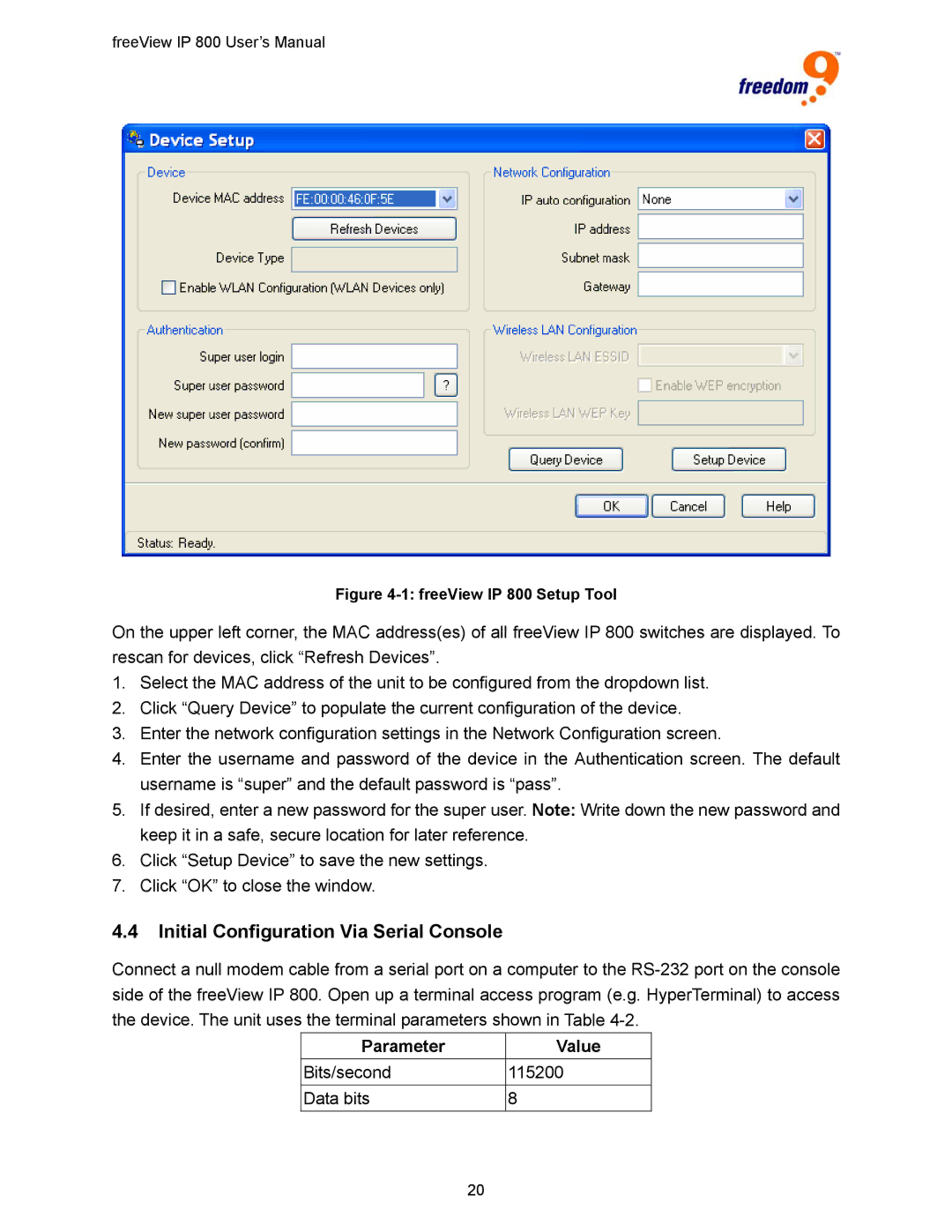freeView IP 800 User’s Manual
Figure 4-1: freeView IP 800 Setup Tool
On the upper left corner, the MAC address(es) of all freeView IP 800 switches are displayed. To rescan for devices, click “Refresh Devices”.
1.Select the MAC address of the unit to be configured from the dropdown list.
2.Click “Query Device” to populate the current configuration of the device.
3.Enter the network configuration settings in the Network Configuration screen.
4.Enter the username and password of the device in the Authentication screen. The default username is “super” and the default password is “pass”.
5.If desired, enter a new password for the super user. Note: Write down the new password and keep it in a safe, secure location for later reference.
6.Click “Setup Device” to save the new settings.
7.Click “OK” to close the window.
4.4Initial Configuration Via Serial Console
Connect a null modem cable from a serial port on a computer to the
Parameter | Value |
Bits/second | 115200 |
Data bits | 8 |
20