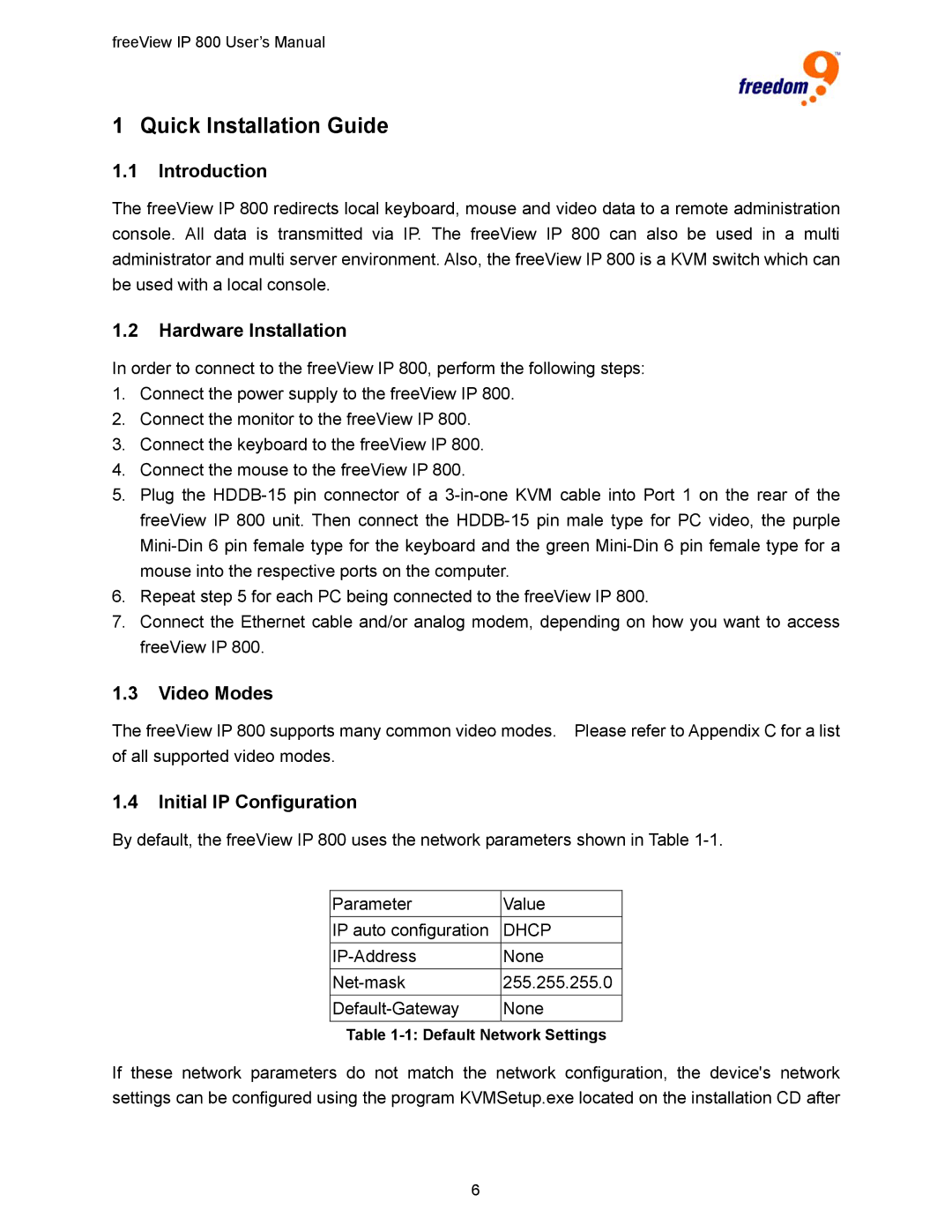freeView IP 800 User’s Manual
1 Quick Installation Guide
1.1Introduction
The freeView IP 800 redirects local keyboard, mouse and video data to a remote administration console. All data is transmitted via IP. The freeView IP 800 can also be used in a multi administrator and multi server environment. Also, the freeView IP 800 is a KVM switch which can be used with a local console.
1.2Hardware Installation
In order to connect to the freeView IP 800, perform the following steps:
1.Connect the power supply to the freeView IP 800.
2.Connect the monitor to the freeView IP 800.
3.Connect the keyboard to the freeView IP 800.
4.Connect the mouse to the freeView IP 800.
5.Plug the
6.Repeat step 5 for each PC being connected to the freeView IP 800.
7.Connect the Ethernet cable and/or analog modem, depending on how you want to access freeView IP 800.
1.3Video Modes
The freeView IP 800 supports many common video modes. Please refer to Appendix C for a list of all supported video modes.
1.4Initial IP Configuration
By default, the freeView IP 800 uses the network parameters shown in Table
Parameter | Value |
IP auto configuration | DHCP |
None | |
255.255.255.0 | |
None |
Table
If these network parameters do not match the network configuration, the device's network settings can be configured using the program KVMSetup.exe located on the installation CD after
6