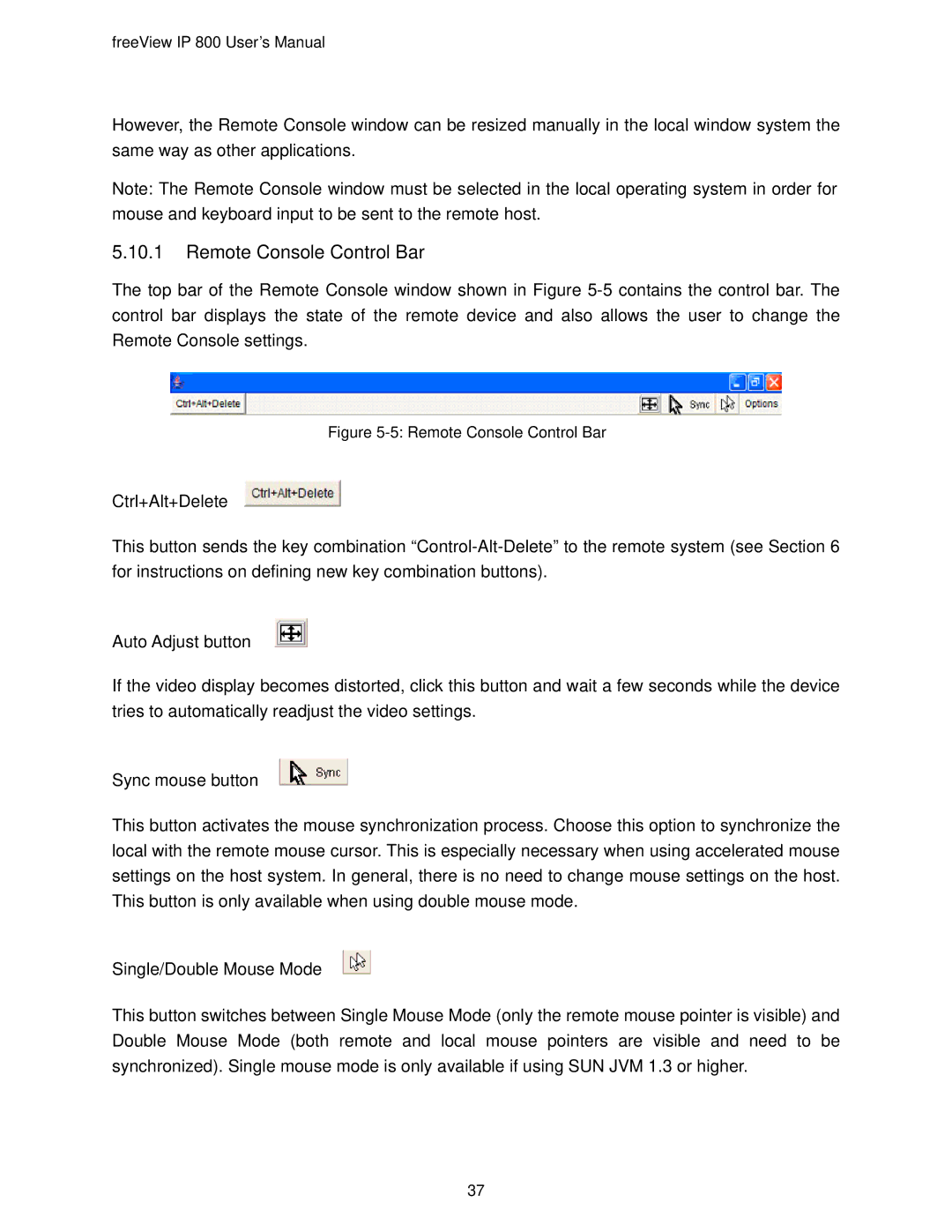freeView IP 800 User’s Manual
However, the Remote Console window can be resized manually in the local window system the same way as other applications.
Note: The Remote Console window must be selected in the local operating system in order for mouse and keyboard input to be sent to the remote host.
5.10.1Remote Console Control Bar
The top bar of the Remote Console window shown in Figure
Figure 5-5: Remote Console Control Bar
Ctrl+Alt+Delete
This button sends the key combination
Auto Adjust button 
If the video display becomes distorted, click this button and wait a few seconds while the device tries to automatically readjust the video settings.
Sync mouse button 
This button activates the mouse synchronization process. Choose this option to synchronize the local with the remote mouse cursor. This is especially necessary when using accelerated mouse settings on the host system. In general, there is no need to change mouse settings on the host. This button is only available when using double mouse mode.
Single/Double Mouse Mode 
This button switches between Single Mouse Mode (only the remote mouse pointer is visible) and Double Mouse Mode (both remote and local mouse pointers are visible and need to be synchronized). Single mouse mode is only available if using SUN JVM 1.3 or higher.
37