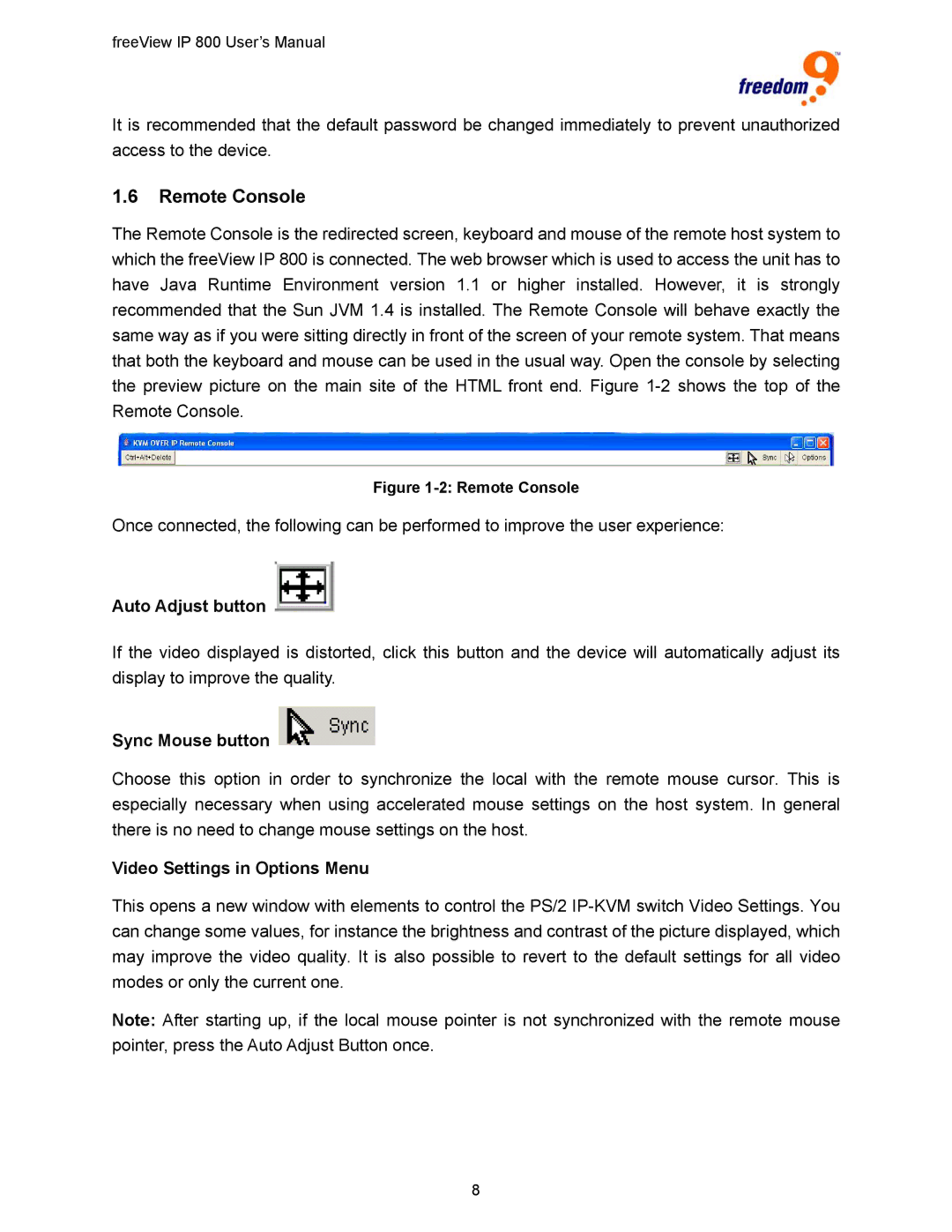freeView IP 800 User’s Manual
It is recommended that the default password be changed immediately to prevent unauthorized access to the device.
1.6Remote Console
The Remote Console is the redirected screen, keyboard and mouse of the remote host system to which the freeView IP 800 is connected. The web browser which is used to access the unit has to have Java Runtime Environment version 1.1 or higher installed. However, it is strongly recommended that the Sun JVM 1.4 is installed. The Remote Console will behave exactly the same way as if you were sitting directly in front of the screen of your remote system. That means that both the keyboard and mouse can be used in the usual way. Open the console by selecting the preview picture on the main site of the HTML front end. Figure
Figure 1-2: Remote Console
Once connected, the following can be performed to improve the user experience:
Auto Adjust button 
If the video displayed is distorted, click this button and the device will automatically adjust its display to improve the quality.
Sync Mouse button 
Choose this option in order to synchronize the local with the remote mouse cursor. This is especially necessary when using accelerated mouse settings on the host system. In general there is no need to change mouse settings on the host.
Video Settings in Options Menu
This opens a new window with elements to control the PS/2
Note: After starting up, if the local mouse pointer is not synchronized with the remote mouse pointer, press the Auto Adjust Button once.
8