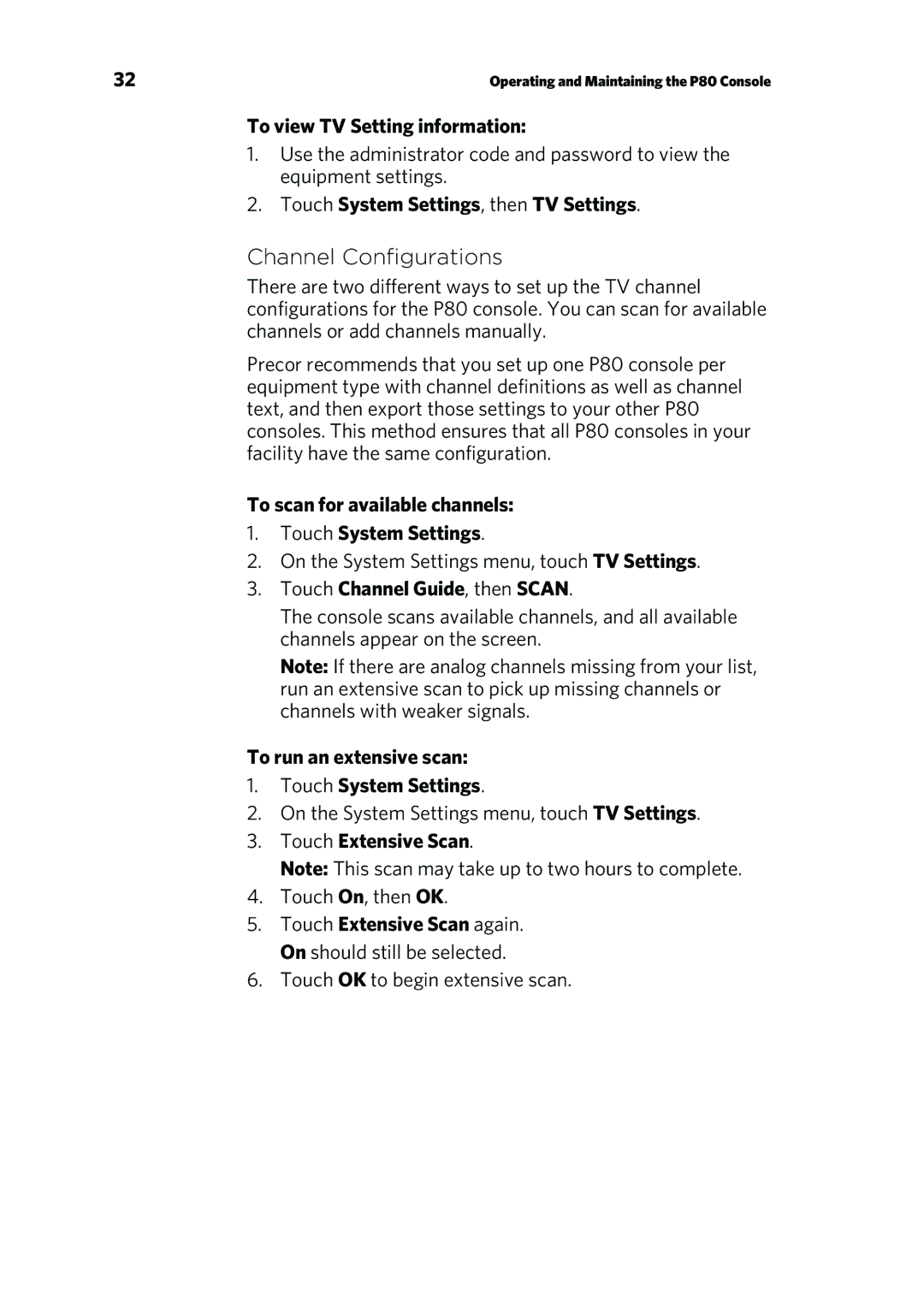P80 specifications
The Precor P80 console stands as a benchmark in the realm of fitness equipment, providing users with a seamless exercise experience through its intuitive design and advanced technologies. This console is primarily featured on a range of Precor exercise machines, including treadmills, ellipticals, and bikes, making it a versatile choice for both commercial gyms and home fitness enthusiasts.One of the standout features of the Precor P80 is its vibrant touchscreen display, which combines ease of use with an engaging interface. The large 15-inch screen offers clear visibility, allowing users to easily navigate through a multitude of options. The graphical interface supports customizable workouts and essential metrics, such as calories burned, distance covered, and heart rate monitoring, making it straightforward for users to track their progress in real-time.
The P80 console is equipped with advanced technology that enhances the workout experience. It includes Precor's proprietary SmartRate, which monitors heart rate using built-in sensors or wireless chest straps, providing users with accurate feedback on their training intensity. This feature is vital for those looking to maintain specific heart rate zones for optimal fat burning or cardiovascular conditioning.
Another significant characteristic is the variety of pre-set workout programs. With over 25 different workouts, users can choose routines that fit their fitness levels and goals, whether it's weight loss, endurance building, or interval training. This flexibility allows for a personalized fitness journey that can adapt over time as the user progresses.
The P80 console also emphasizes connectivity and entertainment. Users can sync their devices via Bluetooth, allowing access to popular fitness apps and streaming services directly on the console. This integration keeps users motivated and entertained, making their workout sessions more enjoyable.
Durability and user-friendly design are essential aspects of the Precor P80. Built with high-quality materials, the console is designed to withstand the rigors of frequent use in a gym setting while also being suitable for the home environment. The easy-to-reach buttons and adjustable viewing angle cater to users of various heights, ensuring accessibility for all.
In summary, the Precor P80 console offers a comprehensive mix of features, technology, and durability, creating an exceptional fitness experience. Its user-friendly interface, robust workout programs, and connectivity options make it a standout choice for anyone serious about their fitness journey.