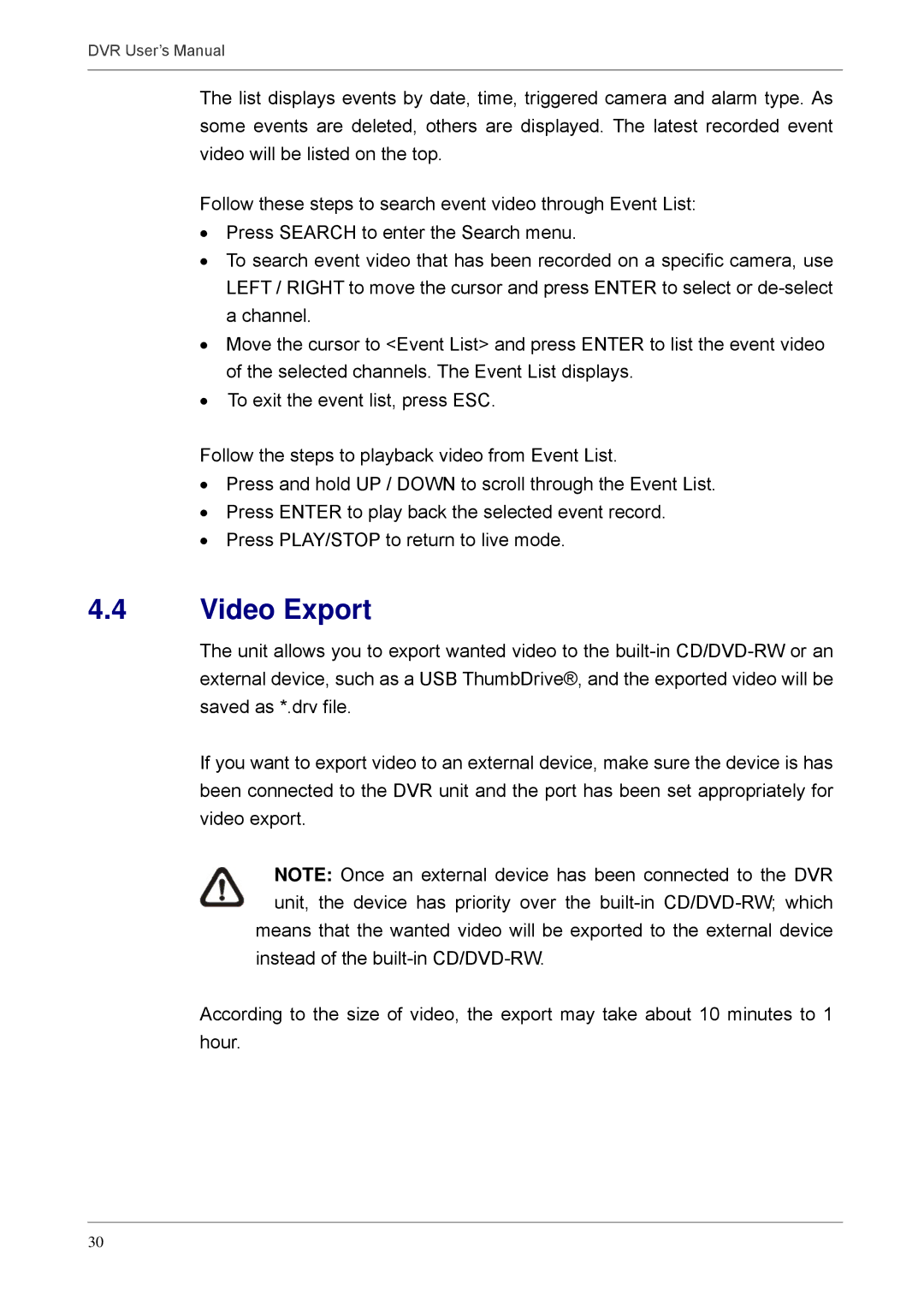DVR User’s Manual
The list displays events by date, time, triggered camera and alarm type. As some events are deleted, others are displayed. The latest recorded event video will be listed on the top.
Follow these steps to search event video through Event List:
•Press SEARCH to enter the Search menu.
•To search event video that has been recorded on a specific camera, use LEFT / RIGHT to move the cursor and press ENTER to select or
•Move the cursor to <Event List> and press ENTER to list the event video of the selected channels. The Event List displays.
•To exit the event list, press ESC.
Follow the steps to playback video from Event List.
•Press and hold UP / DOWN to scroll through the Event List.
•Press ENTER to play back the selected event record.
•Press PLAY/STOP to return to live mode.
4.4Video Export
The unit allows you to export wanted video to the
If you want to export video to an external device, make sure the device is has been connected to the DVR unit and the port has been set appropriately for video export.
NOTE: Once an external device has been connected to the DVR unit, the device has priority over the
instead of the
According to the size of video, the export may take about 10 minutes to 1 hour.
30