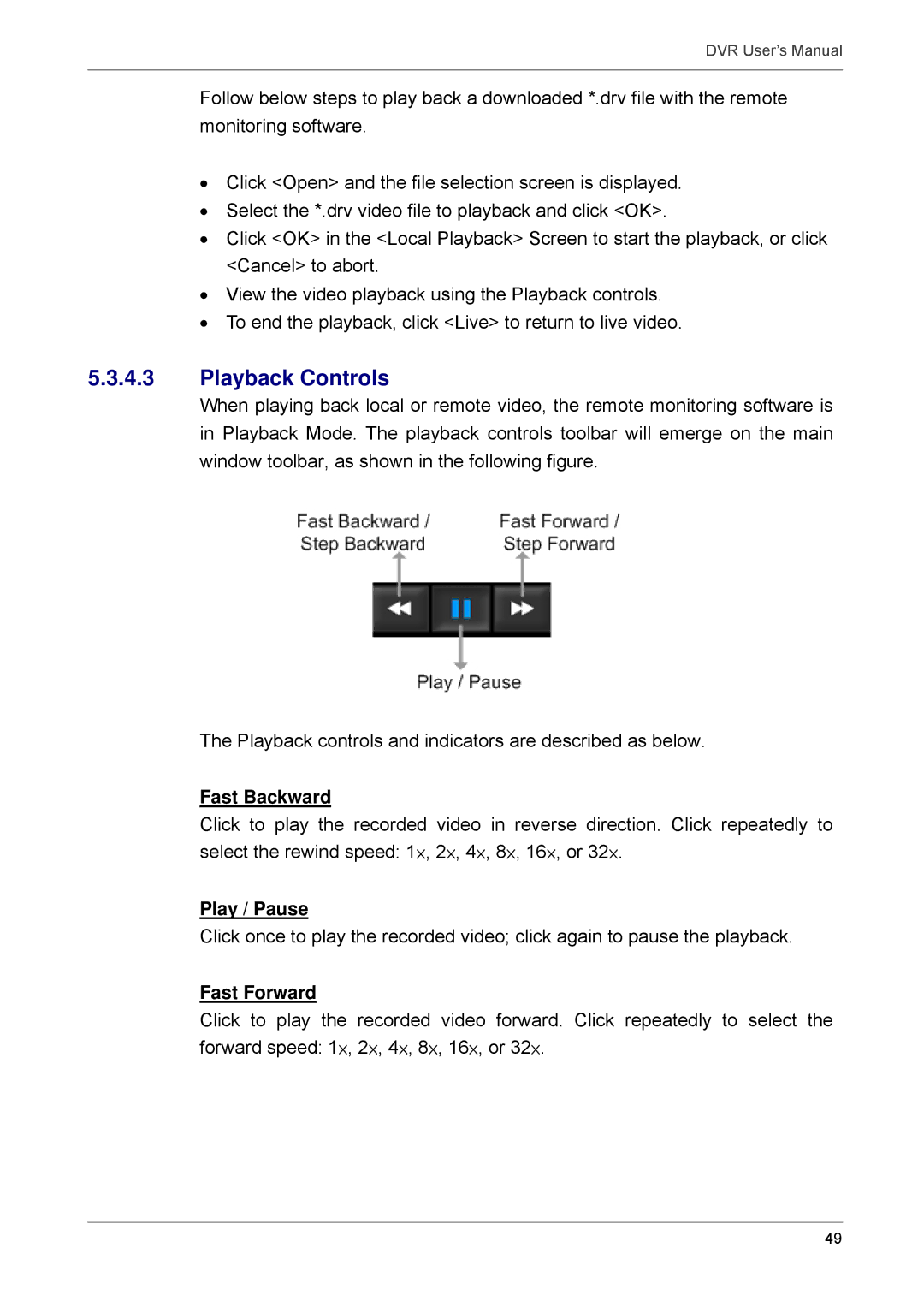DVR User’s Manual
Follow below steps to play back a downloaded *.drv file with the remote monitoring software.
•Click <Open> and the file selection screen is displayed.
•Select the *.drv video file to playback and click <OK>.
•Click <OK> in the <Local Playback> Screen to start the playback, or click <Cancel> to abort.
•View the video playback using the Playback controls.
•To end the playback, click <Live> to return to live video.
5.3.4.3Playback Controls
When playing back local or remote video, the remote monitoring software is in Playback Mode. The playback controls toolbar will emerge on the main window toolbar, as shown in the following figure.
The Playback controls and indicators are described as below.
Fast Backward
Click to play the recorded video in reverse direction. Click repeatedly to select the rewind speed: 1×, 2×, 4×, 8×, 16×, or 32×.
Play / Pause
Click once to play the recorded video; click again to pause the playback.
Fast Forward
Click to play the recorded video forward. Click repeatedly to select the forward speed: 1×, 2×, 4×, 8×, 16×, or 32×.
49