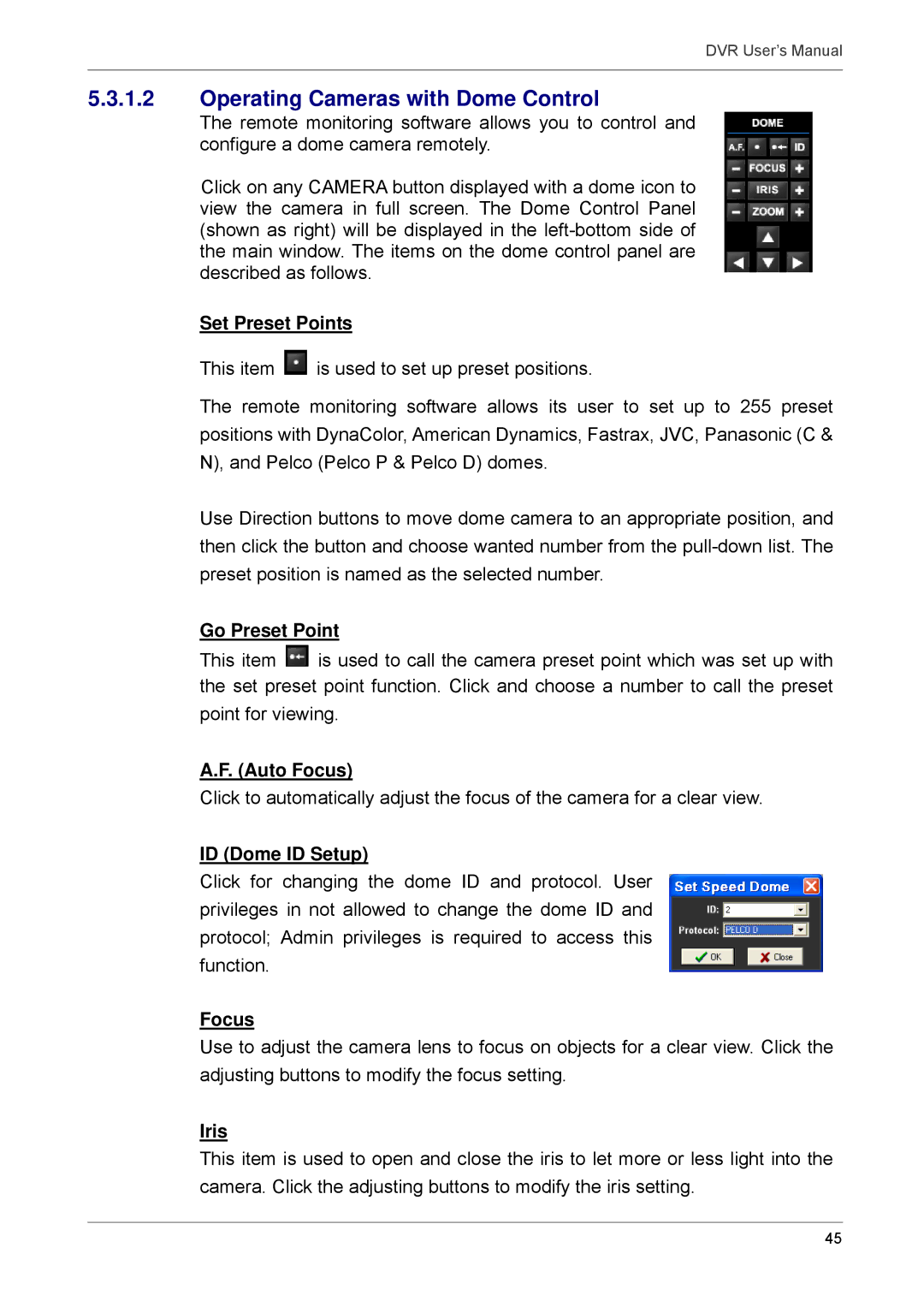DVR User’s Manual
5.3.1.2Operating Cameras with Dome Control
The remote monitoring software allows you to control and configure a dome camera remotely.
Click on any CAMERA button displayed with a dome icon to view the camera in full screen. The Dome Control Panel (shown as right) will be displayed in the
Set Preset Points
This item ![]() is used to set up preset positions.
is used to set up preset positions.
The remote monitoring software allows its user to set up to 255 preset positions with DynaColor, American Dynamics, Fastrax, JVC, Panasonic (C & N), and Pelco (Pelco P & Pelco D) domes.
Use Direction buttons to move dome camera to an appropriate position, and then click the button and choose wanted number from the
Go Preset Point
This item ![]() is used to call the camera preset point which was set up with the set preset point function. Click and choose a number to call the preset point for viewing.
is used to call the camera preset point which was set up with the set preset point function. Click and choose a number to call the preset point for viewing.
A.F. (Auto Focus)
Click to automatically adjust the focus of the camera for a clear view.
ID (Dome ID Setup)
Click for changing the dome ID and protocol. User privileges in not allowed to change the dome ID and protocol; Admin privileges is required to access this function.
Focus
Use to adjust the camera lens to focus on objects for a clear view. Click the adjusting buttons to modify the focus setting.
Iris
This item is used to open and close the iris to let more or less light into the camera. Click the adjusting buttons to modify the iris setting.
45