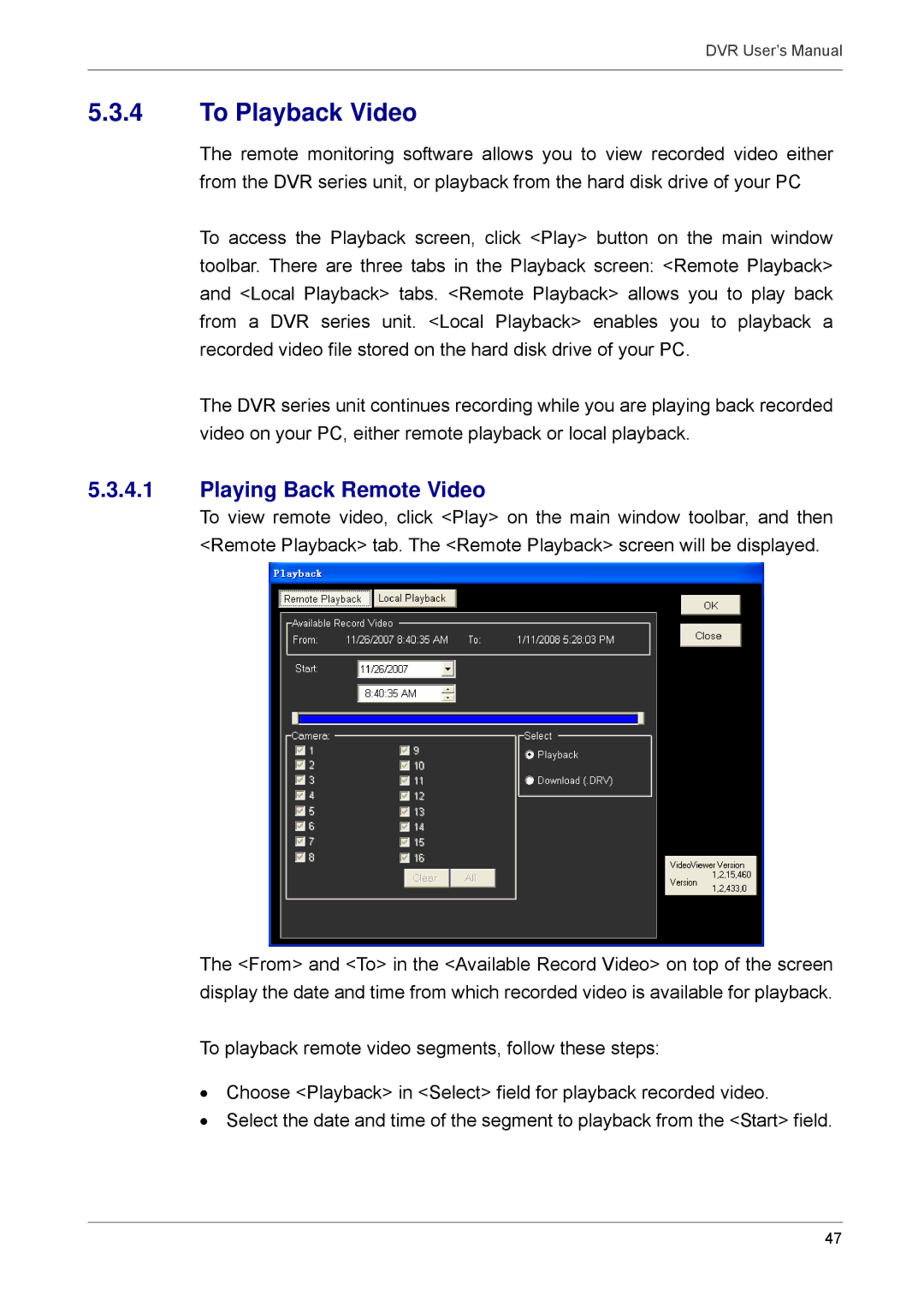DVR User’s Manual
5.3.4To Playback Video
The remote monitoring software allows you to view recorded video either from the DVR series unit, or playback from the hard disk drive of your PC
To access the Playback screen, click <Play> button on the main window toolbar. There are three tabs in the Playback screen: <Remote Playback> and <Local Playback> tabs. <Remote Playback> allows you to play back from a DVR series unit. <Local Playback> enables you to playback a recorded video file stored on the hard disk drive of your PC.
The DVR series unit continues recording while you are playing back recorded video on your PC, either remote playback or local playback.
5.3.4.1Playing Back Remote Video
To view remote video, click <Play> on the main window toolbar, and then <Remote Playback> tab. The <Remote Playback> screen will be displayed.
The <From> and <To> in the <Available Record Video> on top of the screen display the date and time from which recorded video is available for playback.
To playback remote video segments, follow these steps:
•Choose <Playback> in <Select> field for playback recorded video.
•Select the date and time of the segment to playback from the <Start> field.
47