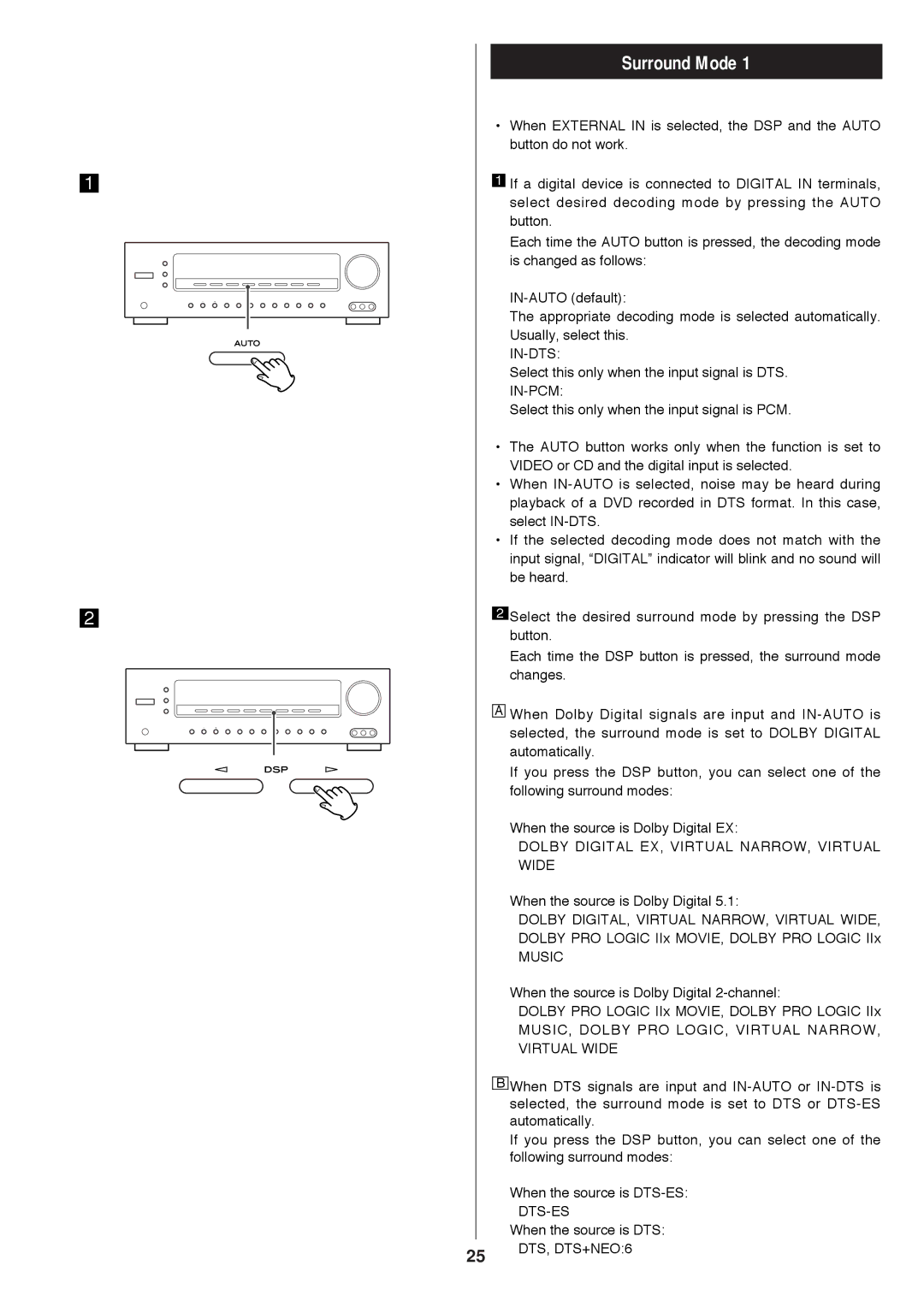rv2600 dts specifications
The Proson RV2600 DTS is a state-of-the-art audio processing device designed for professional sound environments. This device is engineered to deliver exceptional audio quality, making it a popular choice among sound engineers, DJs, and audio enthusiasts alike. With a sleek design and user-friendly interface, it stands out in the crowded market of digital signal processors.One of the main features of the RV2600 DTS is its advanced digital signal processing capabilities. It incorporates cutting-edge algorithms that allow for precise control over audio signals, enabling users to tailor sound to their specific needs. Whether for live events, studio recordings, or installations, the RV2600 DTS offers high-definition audio performance that is both clear and powerful.
In terms of connectivity, the Proson RV2600 DTS is equipped with a variety of input and output options. It includes multiple XLR and TRS inputs, allowing for seamless integration with other audio equipment. Additionally, the device supports both analog and digital outputs, giving users flexibility in their configurations. This makes it an ideal choice for various applications, from small gigs to large-scale productions.
The RV2600 DTS also features an intuitive touchscreen interface that simplifies navigation through its extensive features. Users can easily access various presets, effects, and settings to enhance their audio experience. Moreover, the device supports remote control operation, which is particularly beneficial during live performances where adjustments need to be made on-the-fly.
Another notable characteristic of the Proson RV2600 DTS is its advanced feedback suppression technology. This feature effectively minimizes feedback loops, which can often plague live sound environments, ensuring that the audio remains clean and professional throughout the performance.
Furthermore, the device boasts a versatile array of built-in effects, including reverb, delay, and EQ settings. This allows users to create unique soundscapes without the need for additional external processing equipment. The RV2600 DTS also offers storage for user presets, facilitating quick recall of favorite settings.
In conclusion, the Proson RV2600 DTS is a powerful tool that combines cutting-edge technology with user-centric design. Its robust feature set, superior audio processing capabilities, and user-friendly interface make it an indispensable asset for any audio professional seeking to elevate their sound quality. Whether for live performances or studio work, the RV2600 DTS ensures that audio is delivered with the utmost clarity and precision.