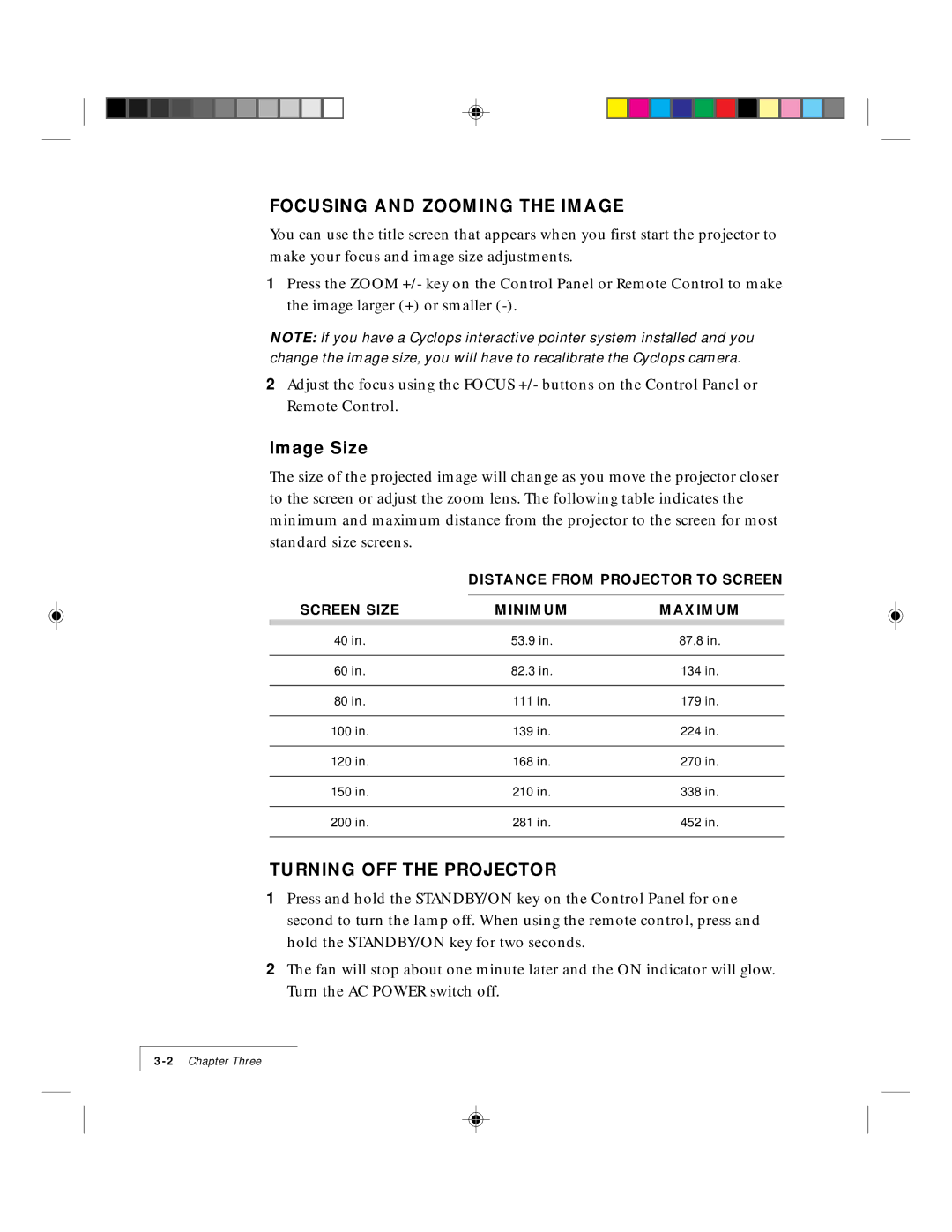DP5500 specifications
Proxima ASA DP5500 is a high-performance digital projector designed to meet the demands of various professional settings, ranging from corporate presentations to educational environments. This advanced projector combines cutting-edge technologies with user-friendly features, making it an ideal choice for anyone looking to deliver compelling visual content.One of the standout characteristics of the DP5500 is its impressive brightness level, typically reaching up to 5000 ANSI lumens. This exceptional brightness ensures that images remain vivid and clear even in well-lit rooms, allowing for seamless presentations without the need to dim ambient lighting. The projector’s high contrast ratio further enhances image quality, producing deeper blacks and vibrant colors that capture the attention of the audience.
The DP5500 utilizes DLP (Digital Light Processing) technology, renowned for its reliability and superior image quality. DLP technology contributes to smooth motion performance, making it suitable for displaying fast-paced videos or animations without blurring. Coupled with native resolution options that can go up to Full HD (1920x1080), the projector delivers sharp and detailed visuals, making it perfect for showcasing intricate images or data.
Connectivity options are abundant in the Proxima ASA DP5500. It features multiple input ports, including HDMI, VGA, USB, and composite video, allowing users to connect a variety of devices easily. This flexibility ensures compatibility with laptops, tablets, and other multimedia devices. The projector also supports wireless connectivity, enabling users to present without the hassle of cables, which is particularly beneficial in dynamic presentation environments.
User convenience is a priority in the design of the DP5500. The projector comes equipped with a user-friendly interface, allowing quick adjustments to settings such as brightness, contrast, and color balance. The built-in speaker adds another layer of convenience, minimizing the need for external audio equipment in smaller venues.
In terms of portability, the Proxima ASA DP5500 is designed for easy transportation, making it suitable for on-the-go presentations. It is compact and lightweight, enabling users to take it from one location to another with ease.
In conclusion, the Proxima ASA DP5500 is a versatile digital projector that combines high brightness, advanced DLP technology, and extensive connectivity options, making it an excellent choice for professionals seeking to create impactful and engaging presentations. Its portability and user-friendly features further enhance its appeal, placing it at the forefront of digital projection solutions.