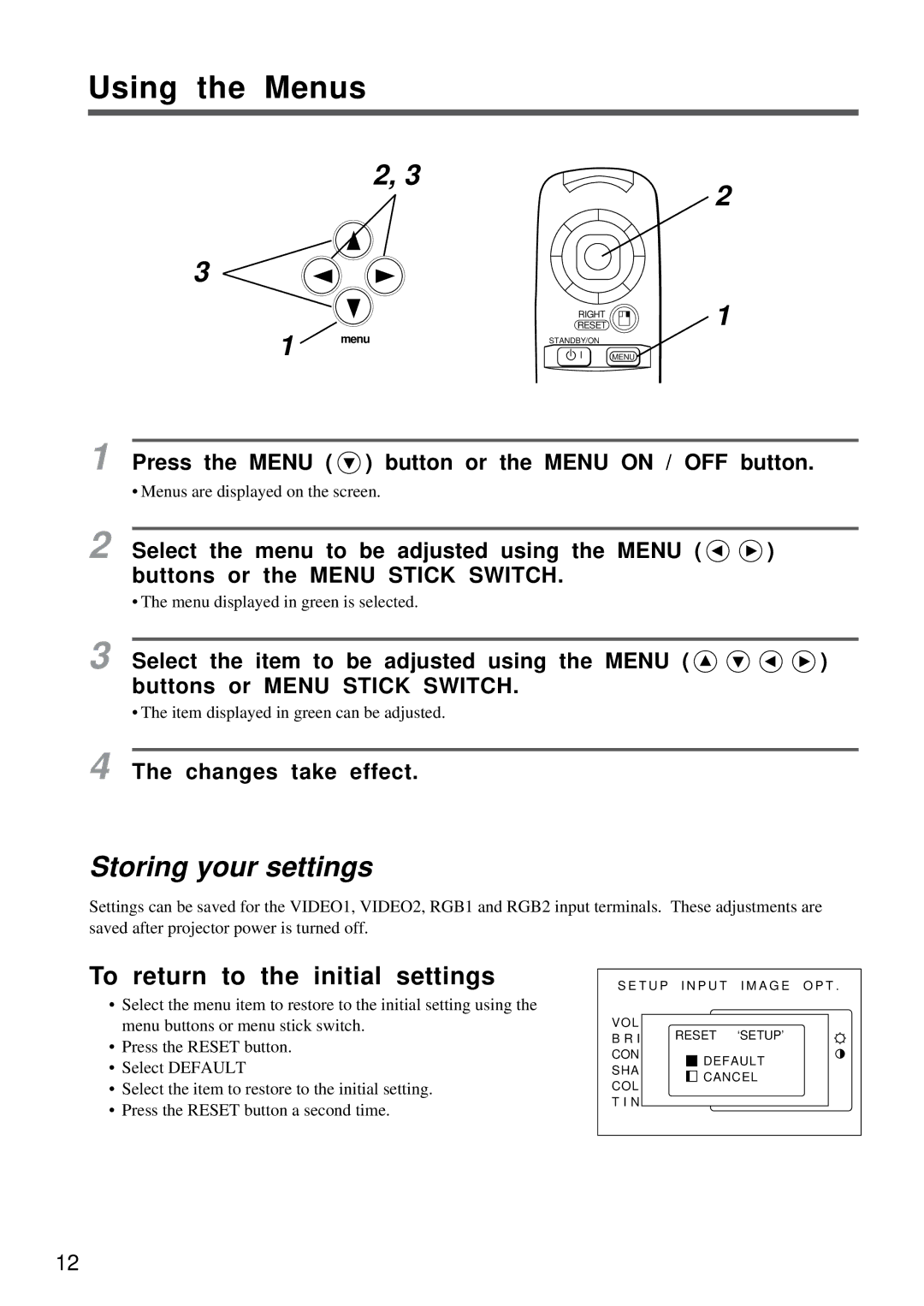Using the Menus
2, 3
3
1![]() menu
menu
RIGHT
RESETISET
STANDBY/ON
MENU
2
1
1 Press the MENU ( ![]() ) button or the MENU ON / OFF button.
) button or the MENU ON / OFF button.
• Menus are displayed on the screen.
2 Select the menu to be adjusted using the MENU ( ![]()
![]() ) buttons or the MENU STICK SWITCH.
) buttons or the MENU STICK SWITCH.
• The menu displayed in green is selected.
3 Select the item to be adjusted using the MENU ( ![]()
![]()
![]()
![]() ) buttons or MENU STICK SWITCH.
) buttons or MENU STICK SWITCH.
• The item displayed in green can be adjusted.
4 The changes take effect.
Storing your settings
Settings can be saved for the VIDEO1, VIDEO2, RGB1 and RGB2 input terminals. These adjustments are saved after projector power is turned off.
To return to the initial settings
•Select the menu item to restore to the initial setting using the menu buttons or menu stick switch.
•Press the RESET button.
•Select DEFAULT
•Select the item to restore to the initial setting.
•Press the RESET button a second time.
S E T U P I N P U T I M A G E O P T . | |||
VOL | RESET | ‘SETUP’ | |
B R I | |||
CON | DEFAULT | ||
SHA | |||
CANCEL | |||
COL | |||
|
| ||
T I N |
|
| |
12