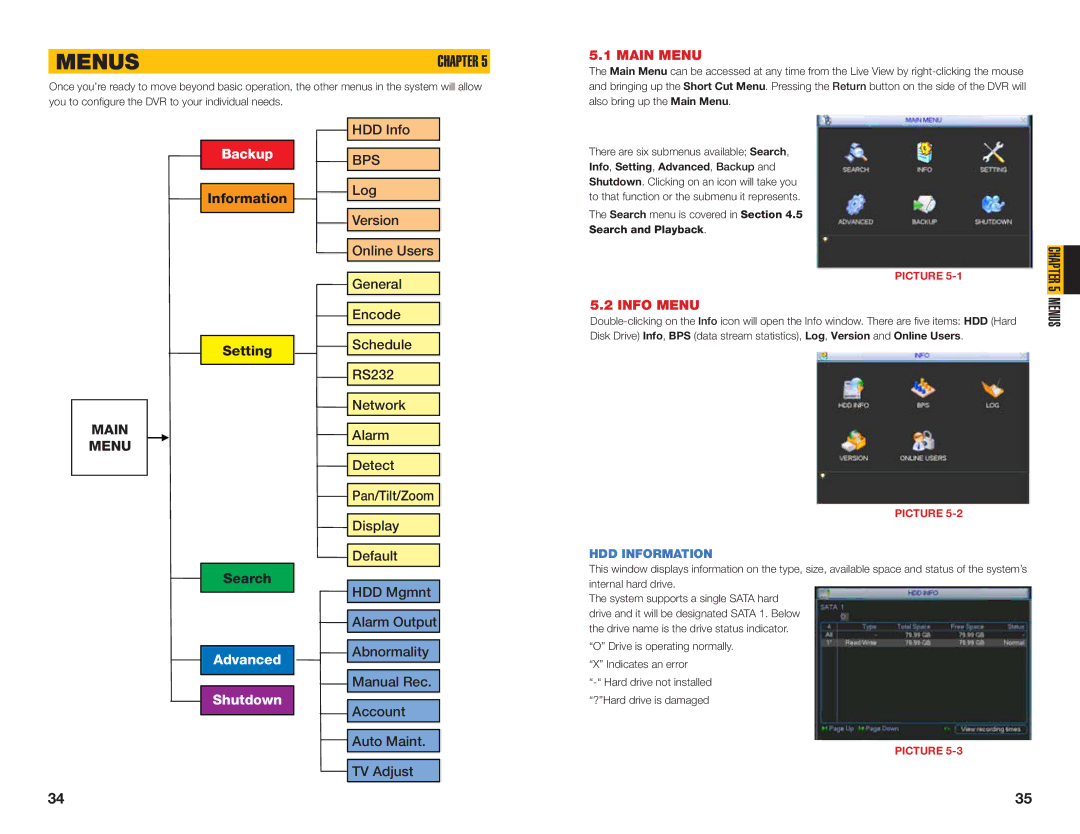MENUS | CHAPTER 5 |
Once you’re ready to move beyond basic operation, the other menus in the system will allow you to configure the DVR to your individual needs.
5.1 MAIN MENU
The Main Menu can be accessed at any time from the Live View by
Backup
![]() Information
Information
Setting
MAIN
MENU
Search
 Advanced
Advanced
Shutdown
![]() HDD Info
HDD Info
![]()
![]() BPS
BPS
![]() Log
Log
![]() Version
Version
![]() Online Users
Online Users
![]() General
General
![]() Encode
Encode
![]() Schedule
Schedule
![]() RS232
RS232
![]() Network
Network
![]() Alarm
Alarm
![]() Detect
Detect
![]() Pan/Tilt/Zoom
Pan/Tilt/Zoom
![]() Display
Display
![]() Default
Default
![]() HDD Mgmnt
HDD Mgmnt
![]() Alarm Output
Alarm Output
![]() Abnormality
Abnormality
![]() Manual Rec.
Manual Rec.
![]() Account
Account
![]() Auto Maint.
Auto Maint.
TV Adjust
There are six submenus available; Search, Info, Setting, Advanced, Backup and Shutdown. Clicking on an icon will take you to that function or the submenu it represents.
The Search menu is covered in Section 4.5
Search and Playback.
PICTURE
5.2 INFO MENU
PICTURE
HDD INFORMATION
This window displays information on the type, size, available space and status of the system’s internal hard drive.
The system supports a single SATA hard drive and it will be designated SATA 1. Below the drive name is the drive status indicator.
“O” Drive is operating normally. “X” Indicates an error
PICTURE
CHAPTER 5 MENUS
34 | 35 |