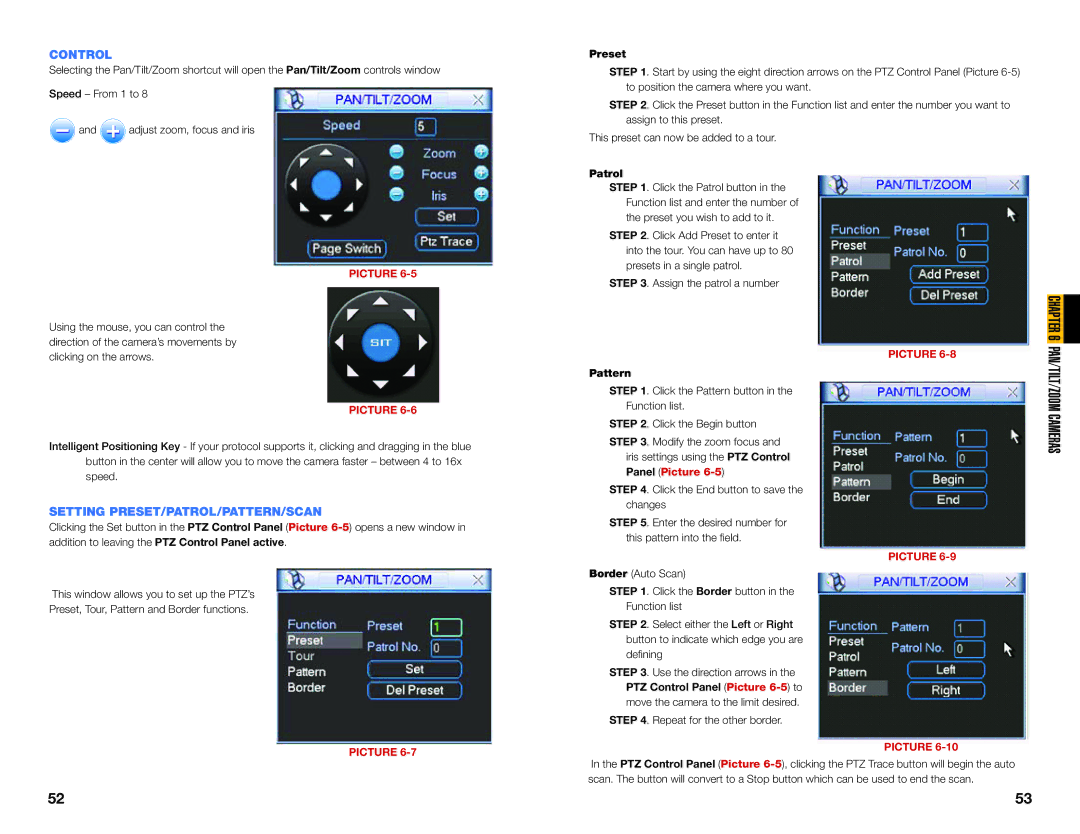CONTROL
Selecting the Pan/Tilt/Zoom shortcut will open the Pan/Tilt/Zoom controls window
Speed – From 1 to 8
![]() and
and ![]() adjust zoom, focus and iris
adjust zoom, focus and iris
PICTURE
Using the mouse, you can control the direction of the camera’s movements by clicking on the arrows.
PICTURE
Intelligent Positioning Key - If your protocol supports it, clicking and dragging in the blue button in the center will allow you to move the camera faster – between 4 to 16x speed.
SETTING PRESET/PATROL/PATTERN/SCAN
Clicking the Set button in the PTZ Control Panel (Picture
This window allows you to set up the PTZ’s
Preset, Tour, Pattern and Border functions.
PICTURE
Preset
STEP 1. Start by using the eight direction arrows on the PTZ Control Panel (Picture
STEP 2. Click the Preset button in the Function list and enter the number you want to assign to this preset.
This preset can now be added to a tour.
Patrol
STEP 1. Click the Patrol button in the Function list and enter the number of the preset you wish to add to it.
STEP 2. Click Add Preset to enter it into the tour. You can have up to 80 presets in a single patrol.
STEP 3. Assign the patrol a number
PICTURE
Pattern
STEP 1. Click the Pattern button in the Function list.
STEP 2. Click the Begin button
STEP 3. Modify the zoom focus and iris settings using the PTZ Control Panel (Picture
STEP 4. Click the End button to save the changes
STEP 5. Enter the desired number for this pattern into the field.
PICTURE
Border (Auto Scan)
STEP 1. Click the Border button in the Function list
STEP 2. Select either the Left or Right button to indicate which edge you are defining
STEP 3. Use the direction arrows in the PTZ Control Panel (Picture
STEP 4. Repeat for the other border.
PICTURE
In the PTZ Control Panel (Picture
CHAPTER 6 PAN/TILT/ZOOM CAMERAS
52 | 53 |