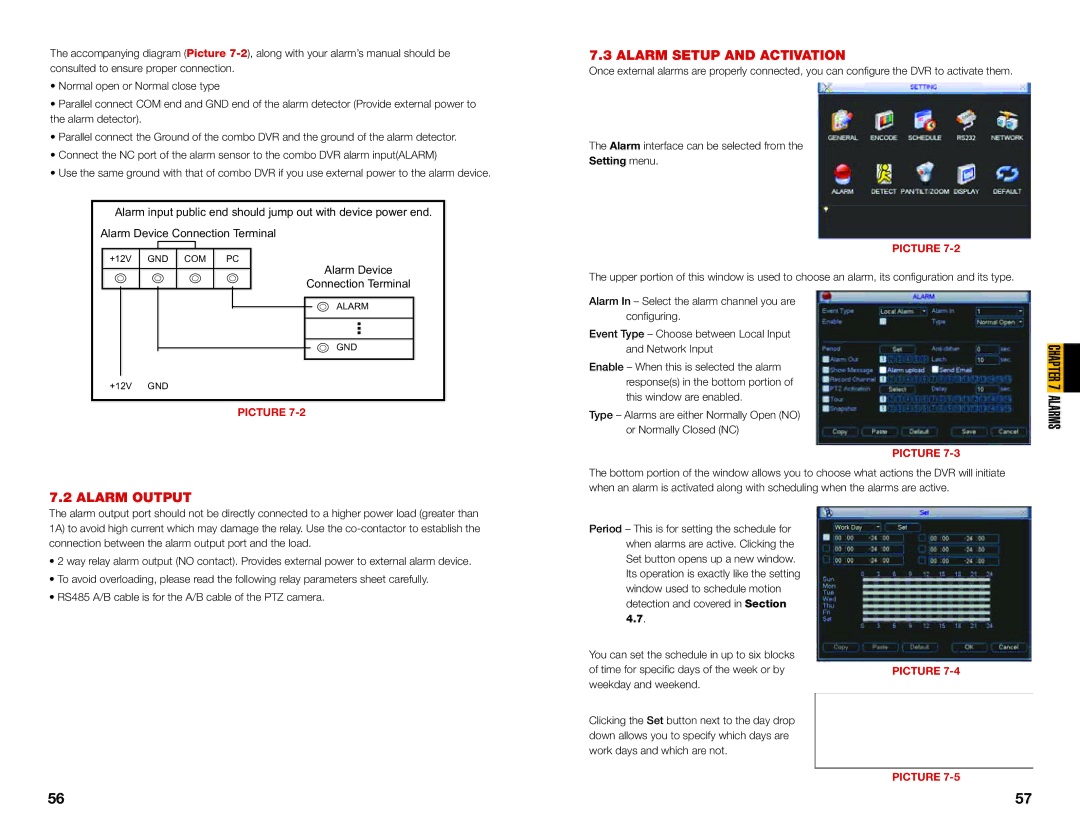The accompanying diagram (Picture
•Normal open or Normal close type
•Parallel connect COM end and GND end of the alarm detector (Provide external power to the alarm detector).
•Parallel connect the Ground of the combo DVR and the ground of the alarm detector.
•Connect the NC port of the alarm sensor to the combo DVR alarm input(ALARM)
•Use the same ground with that of combo DVR if you use external power to the alarm device.
Alarm input public end should jump out with device power end. Alarm Device Connection Terminal
+12V GND COM PC
Alarm Device
Connection Terminal
ALARM
GND
+12V GND
PICTURE
7.2 ALARM OUTPUT
7.3 ALARM SETUP AND ACTIVATION
Once external alarms are properly connected, you can configure the DVR to activate them.
The Alarm interface can be selected from the
Setting menu.
PICTURE
The upper portion of this window is used to choose an alarm, its configuration and its type.
Alarm In – Select the alarm channel you are configuring.
Event Type – Choose between Local Input and Network Input
Enable – When this is selected the alarm response(s) in the bottom portion of this window are enabled.
Type – Alarms are either Normally Open (NO) or Normally Closed (NC)
PICTURE
The bottom portion of the window allows you to choose what actions the DVR will initiate when an alarm is activated along with scheduling when the alarms are active.
CHAPTER 7 ALARMS
The alarm output port should not be directly connected to a higher power load (greater than 1A) to avoid high current which may damage the relay. Use the
•2 way relay alarm output (NO contact). Provides external power to external alarm device.
•To avoid overloading, please read the following relay parameters sheet carefully.
•RS485 A/B cable is for the A/B cable of the PTZ camera.
Period – This is for setting the schedule for when alarms are active. Clicking the Set button opens up a new window. Its operation is exactly like the setting window used to schedule motion detection and covered in Section 4.7.
You can set the schedule in up to six blocks of time for specific days of the week or by weekday and weekend.
Clicking the Set button next to the day drop down allows you to specify which days are work days and which are not.
PICTURE
PICTURE
56 | 57 |