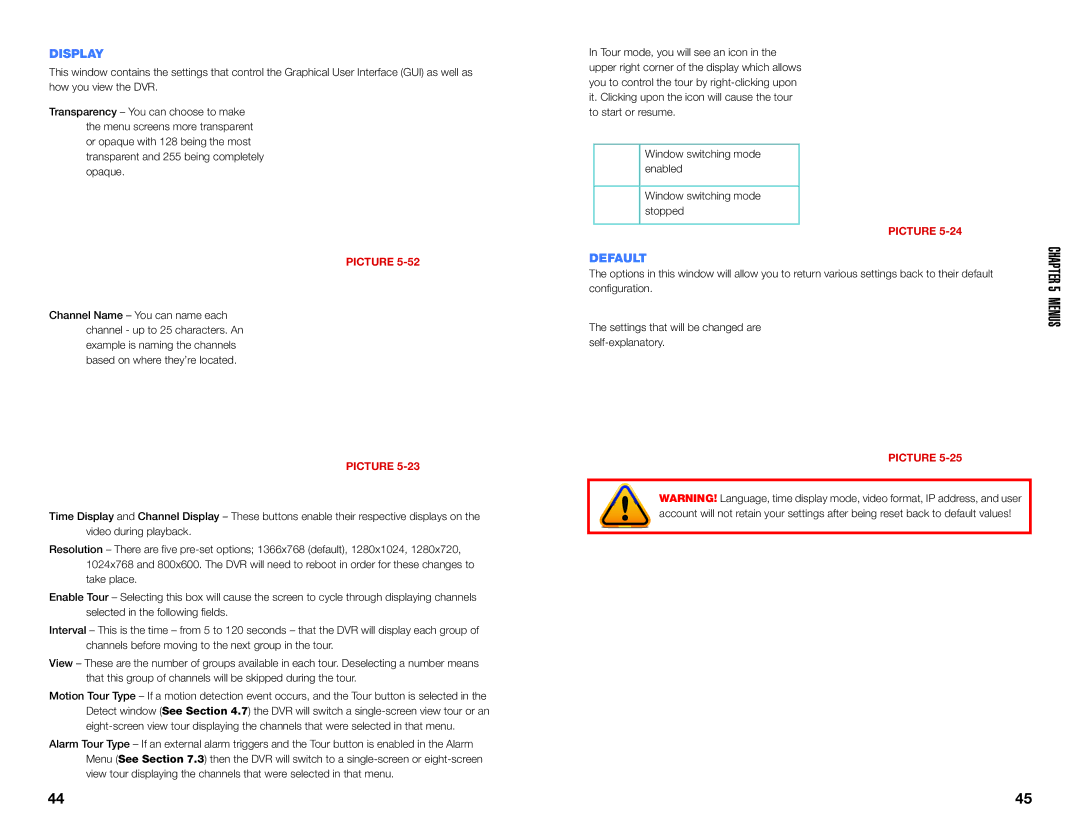DISPLAY
This window contains the settings that control the Graphical User Interface (GUI) as well as how you view the DVR.
Transparency – You can choose to make the menu screens more transparent or opaque with 128 being the most transparent and 255 being completely opaque.
PICTURE
Channel Name – You can name each channel - up to 25 characters. An example is naming the channels based on where they’re located.
PICTURE
Time Display and Channel Display – These buttons enable their respective displays on the video during playback.
Resolution – There are five
Enable Tour – Selecting this box will cause the screen to cycle through displaying channels selected in the following fields.
Interval – This is the time – from 5 to 120 seconds – that the DVR will display each group of channels before moving to the next group in the tour.
View – These are the number of groups available in each tour. Deselecting a number means that this group of channels will be skipped during the tour.
Motion Tour Type – If a motion detection event occurs, and the Tour button is selected in the Detect window (See Section 4.7) the DVR will switch a
Alarm Tour Type – If an external alarm triggers and the Tour button is enabled in the Alarm Menu (See Section 7.3) then the DVR will switch to a
In Tour mode, you will see an icon in the upper right corner of the display which allows you to control the tour by
Window switching mode enabled
Window switching mode stopped
PICTURE
DEFAULT
The options in this window will allow you to return various settings back to their default configuration.
The settings that will be changed are
PICTURE
WARNING! Language, time display mode, video format, IP address, and user account will not retain your settings after being reset back to default values!
CHAPTER 5 MENUS
44 | 45 |